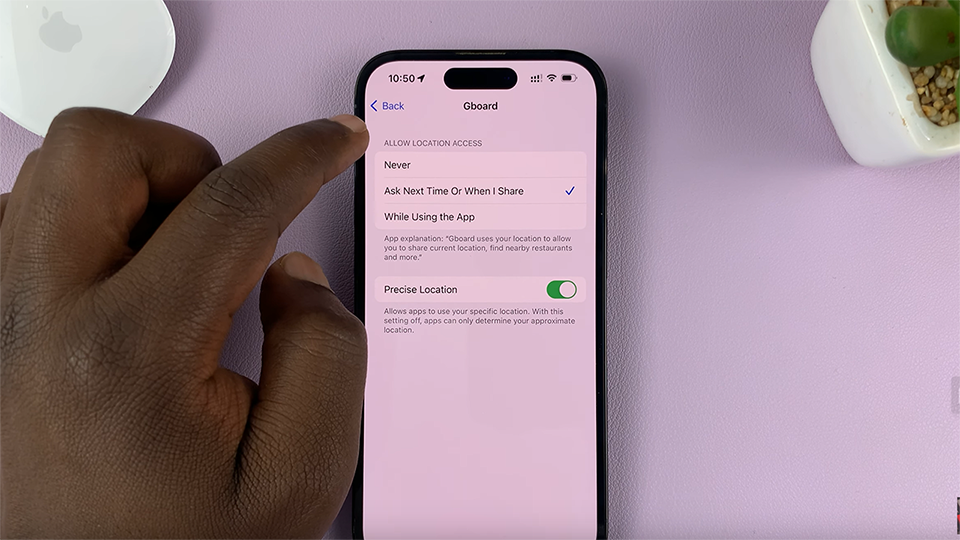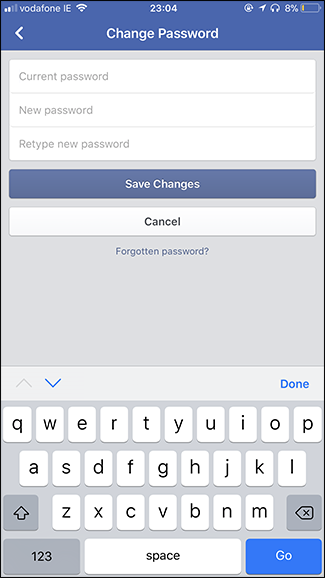The Samsung Galaxy A06 features a feature-rich yet budget-friendly phone, but some users may encounter an issue where the screen of the device goes to grayscale during sleep mode. Grayscale mode is usually linked to battery saving mode, wind down, and accessibility settings.
While it may be useful to have a gray-scale mode on to avoid eye strain or to save batteries, it’s quite a nuisance if it ends up turning on without one meaning to. If your Galaxy A06 switches to greyscale automatically when in sleep mode and you prefer to turn it off, this guide is for you.
Here, you will learn some settings to change to restore your phone’s vibrancy of colors and avoid the feeling of living in black and white that greyscale would impose on you. Below, you will find how to disable the Grayscale option in sleep mode on Samsung Galaxy A06.
Watch: How To Set Screen Lock Type To SWIPE On Samsung Galaxy A06
Disable Grayscale In Sleep Mode On Samsung Galaxy A06
Begin by unlocking your Galaxy A06 and accessing the home page. Locate the Settings app from the home screen or app drawer (denoted by a cogwheel icon). Tap on it to proceed. Then, select “Modes & Routines” and tap “Sleep.”
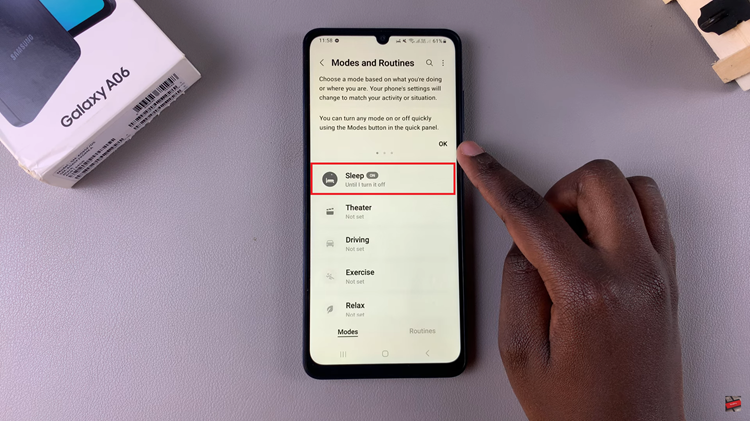
Within the sleep mode settings, scroll down and tap the “Grayscale” option under the other actions section. Tap on it, select Grayscale again, and choose “OFF.” To confirm your process, tap “Done,” and the changes will be applied.
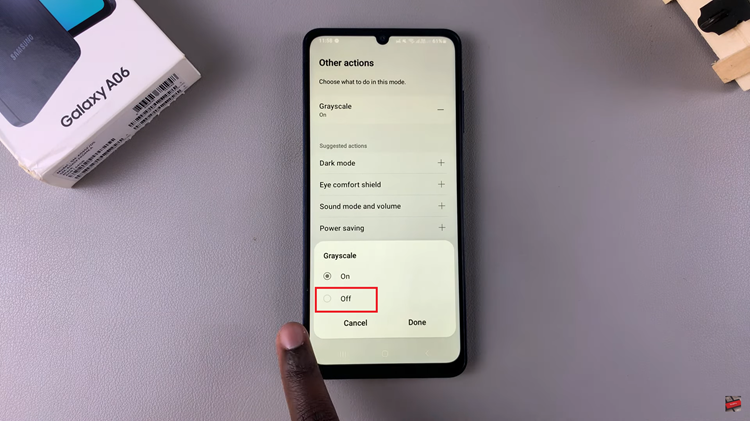
After following these steps, your Samsung Galaxy A06 should no longer display in greyscale during sleep mode. If the issue persists, consider checking for software updates or performing a factory reset as a last resort.