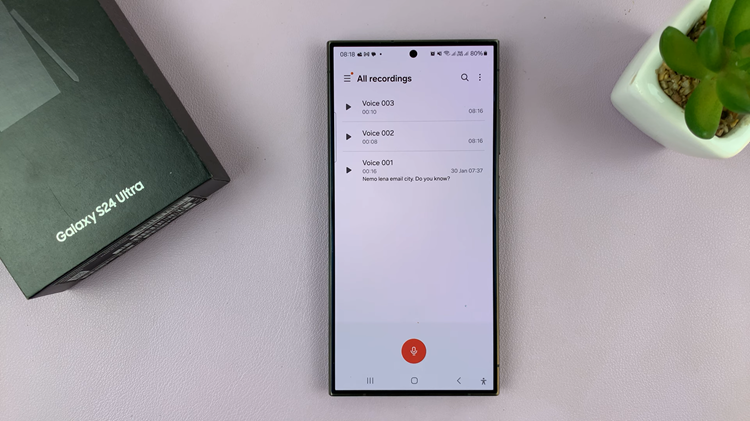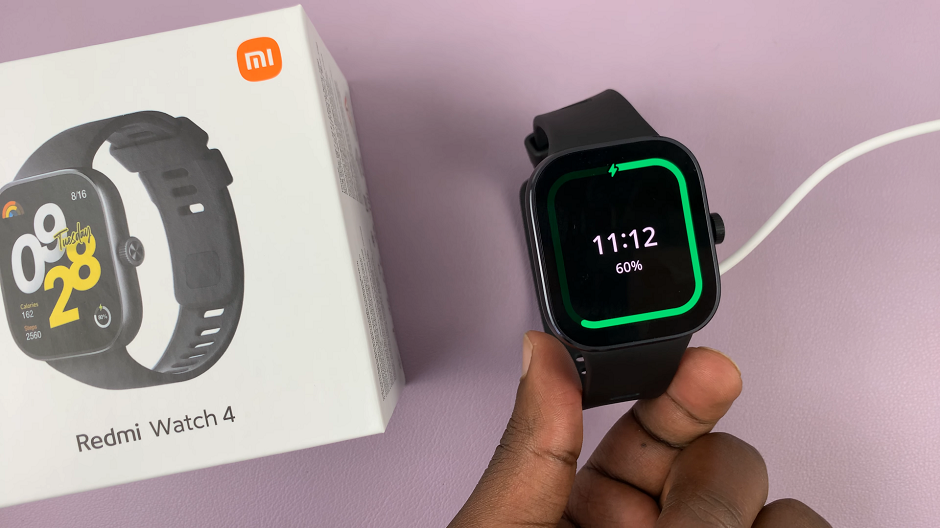Unlocking the full potential of your Samsung Galaxy A55 5G means diving into its array of customization options, ensuring every interaction bursts with vitality. Yet, you might have noticed an unwelcome shift as your device slips into sleep mode – the vibrant colors dimming to grayscale, robbing your screen of its dynamic allure.
But fear not! With our guide, you’ll effortlessly reclaim control over your display’s vibrancy, banishing grayscale in sleep mode for good. Embark on this journey with us as we unveil the step-by-step process to disable grayscale in sleep mode on your Samsung Galaxy A55 5G.
Prepare to breathe new life into your device, transforming every glance into a vivid and captivating experience. Let’s dive in and unlock the vibrant potential of your Galaxy A55 5G display!
Watch: How To Fix Screen Color On Samsung Galaxy A35 5G
To Disable Grayscale In Sleep Mode On Samsung Galaxy A55 5G
To begin, unlock your Samsung Galaxy A55 5G and navigate to the home screen. From there, locate the “Settings” app. It’s usually represented by a gear icon and can be found either on the home screen or in the app drawer.
Within the Settings menu, scroll down to find the “Modes & Routines” option. Tap on it to proceed. Then, find the “Sleep” option and tap on it to proceed.
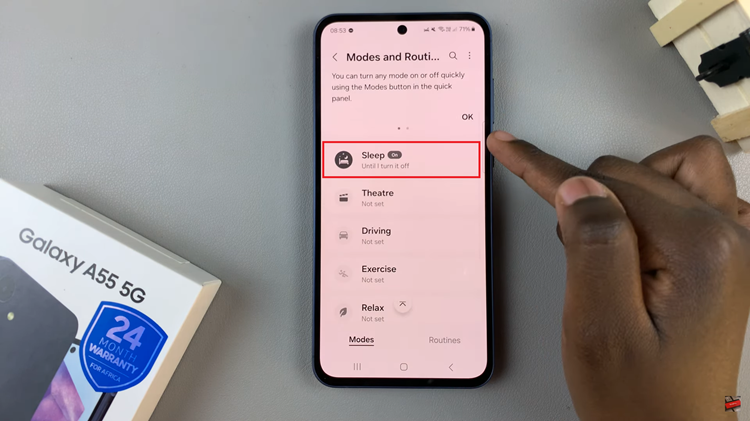
At this point, scroll down and find the “Other Actions” option. Here, you can see all the options you can use to customize your sleep mode. Find and select the “Grayscale” option, then tap on “OFF” to disable this action. Afterward, tap on “Done” to apply the changes.
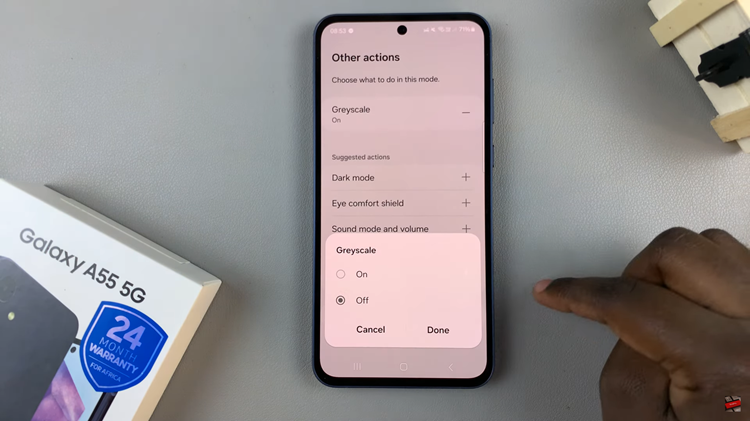
Congratulations! You’ve successfully disabled grayscale mode in sleep mode on your Samsung Galaxy A55 5G. By following these simple steps, you can ensure that your device displays vibrant colors even when it’s not in use.
Read: How To Enable & Disable Dark Mode On Samsung Galaxy A55 5G