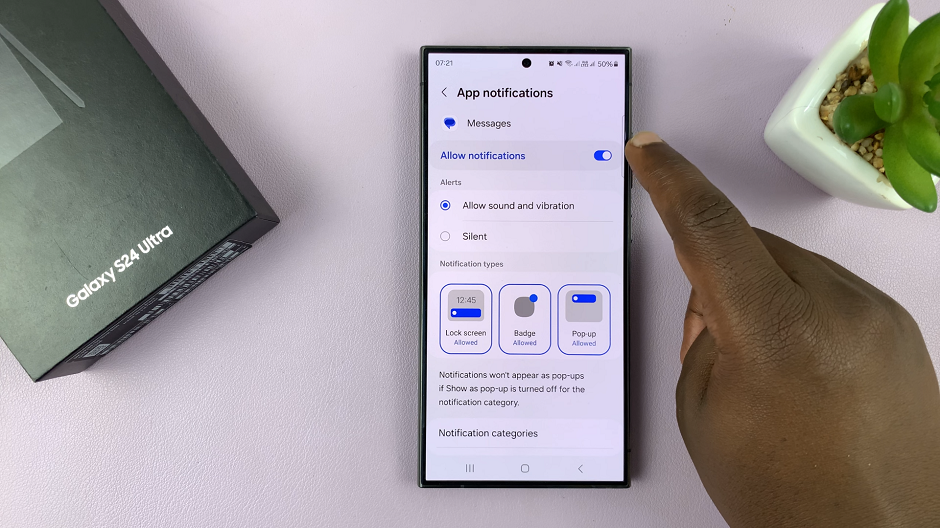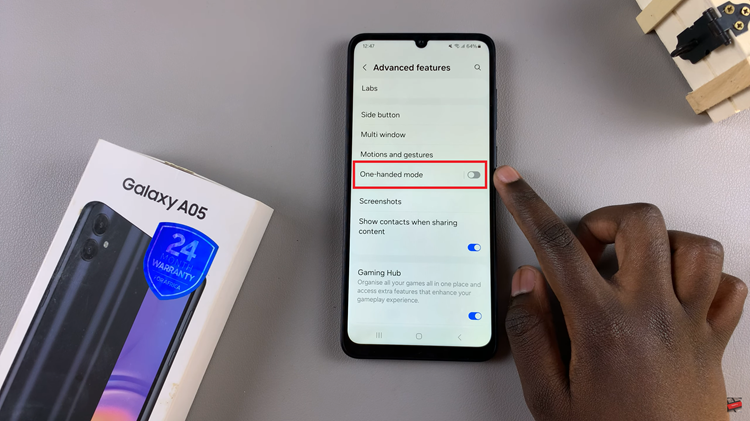Samsung Galaxy A15 users often find comfort in the functionality of their devices, including the sleep mode feature.
However, some users may prefer to keep the vibrant colors of their display even when the device is in sleep mode. If you’re one of them, fear not – we’ve got you covered.
In this guide, we’ll walk you through the comprehensive step-by-step process on how to disable greyscale in Sleep Mode on your Samsung galaxy A15.
Also Read: How To Hide Apps On Samsung Galaxy A15
How To Disable Greyscale In Sleep Mode On Samsung Galaxy A15
Begin by navigating to the Settings app. Once in the Settings app, scroll down until you find the “Modes and Routines” option. Within the “Modes and Routines” section, locate and tap on the “Sleep” option. Sleep mode settings are crucial for managing your device’s behavior when not in active use.
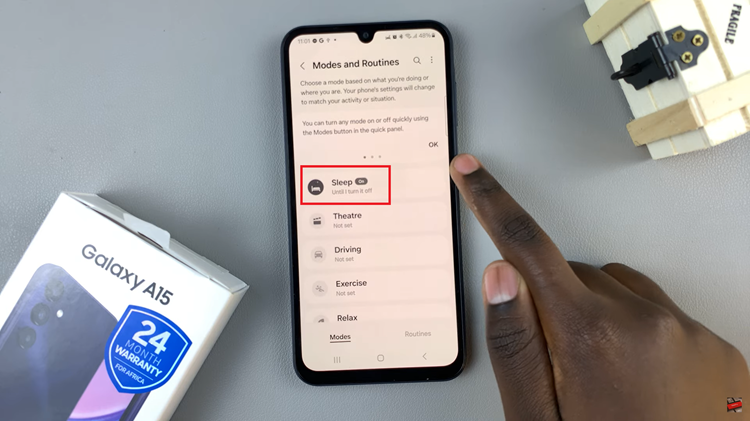
In the “Sleep” settings, scroll down to explore the various options available. At the bottom of the sleep settings, you’ll find the option to “Other Actions.” Tap on it to proceed.
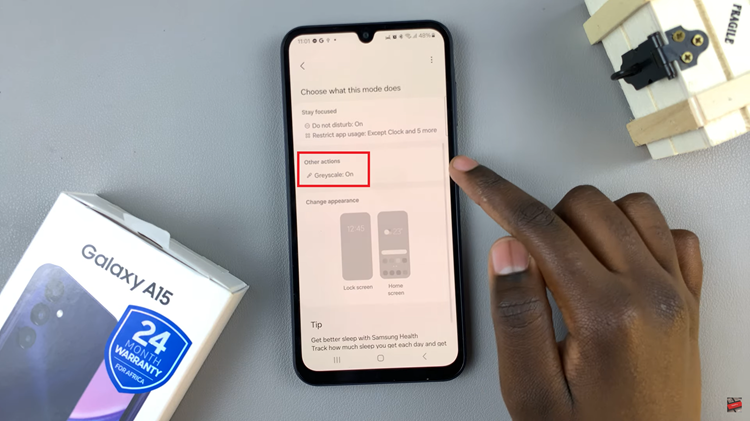
Under the “Other actions” menu, you’ll find a list of options related to sleep mode. Look for the one labeled “Greyscale.” To disable greyscale, tap on the “–” icon next to it. This action will turn off greyscale mode. Then, tap on the ‘Done‘ button to save the changes.
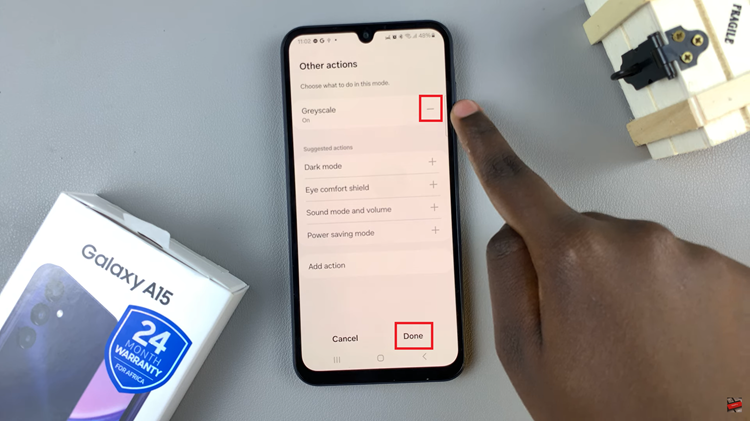
Now, every time your device enters sleep mode, you can enjoy the full spectrum of vibrant colors. Personalizing your device to suit your preferences is one of the joys of using a Samsung Galaxy A15, and this guide empowers you to make your user experience even more delightful.
Watch: How To Change Default Messaging App On Samsung Galaxy A15