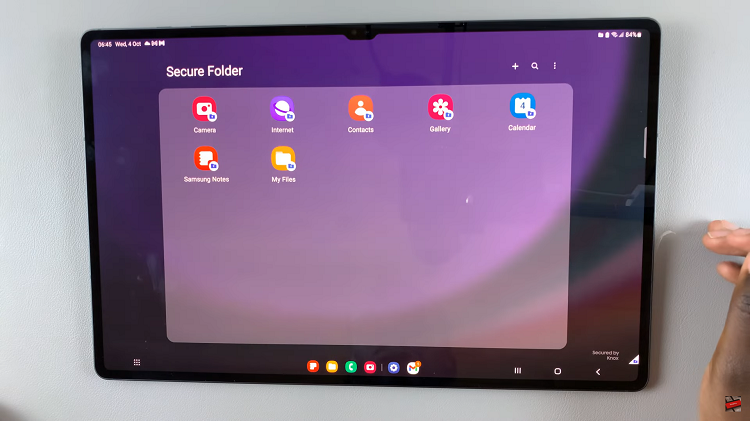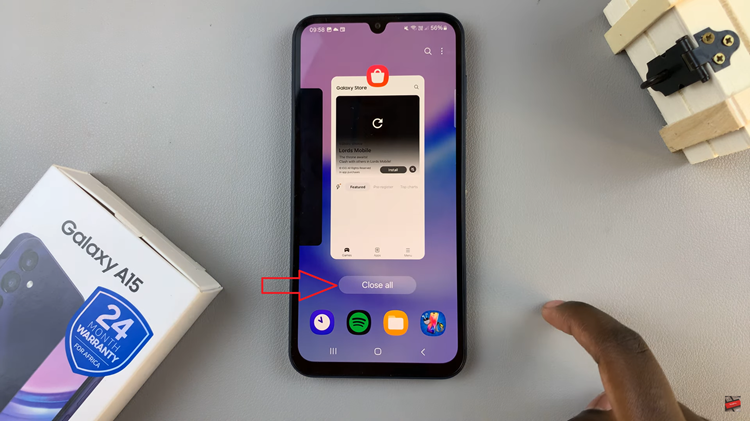The Samsung Galaxy A25 5G, with its impressive array of features and settings, empowers users to personalize their smartphone experience like never before. Among its many offerings is the option to enable greyscale mode during sleep.
This is a feature designed to reduce eye strain and conserve battery life. However, for those who prefer to bask in the vibrant hues of their device’s display at all times, disabling greyscale in sleep mode becomes a desirable customization.
In this guide, we’ll walk you through the comprehensive step-by-step process on how to disable greyscale in sleep mode on Samsung Galaxy A25 5G.
Also Read: How To Revert To Default Theme On Samsung Galaxy A25 5G
How To Disable Greyscale In Sleep Mode On Samsung Galaxy A25 5G
Begin by navigating to the “Settings” app. Once you’re in the Settings menu, scroll down until you find the “Modes and Routines” option. Tap on it to proceed. Next, select “Sleep” from the list of available modes. Within the Sleep settings, scroll and select the option labeled “Other Actions.”
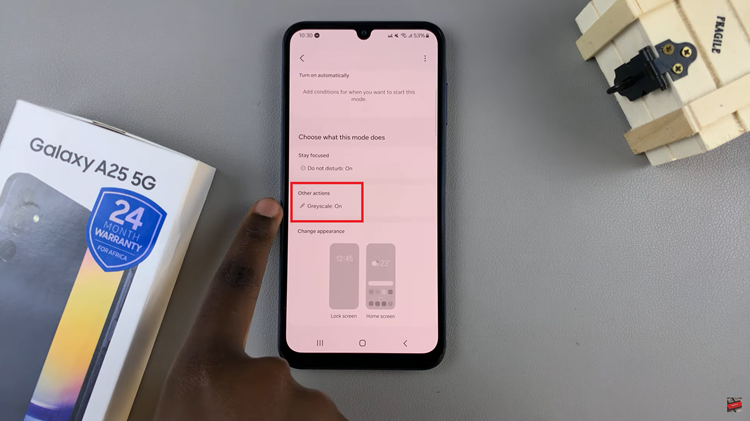
Under the “Other Actions” menu, look for the Greyscale option. Tap on the “–” icon or switch next to Greyscale to turn it off. Then tap on Done to save and apply the changes. Your Galaxy A25 5G will now maintain a colored screen when in sleep mode.
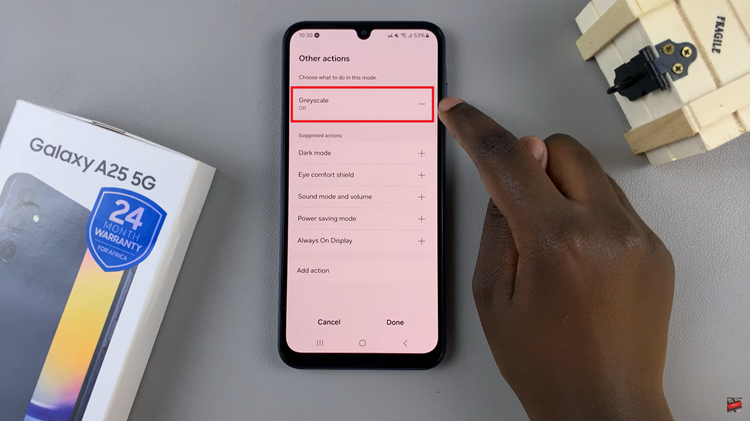
By following these simple steps, you can easily disable greyscale in sleep on your Galaxy A25 5G, allowing you to enjoy a full-color display at all times. Whether you prefer vibrant visuals or simply find greyscale mode inconvenient, this customization option gives you greater control over your device’s display settings.
Watch: How To Add Weather Widget To Lock Screen On Samsung Galaxy A25 5G