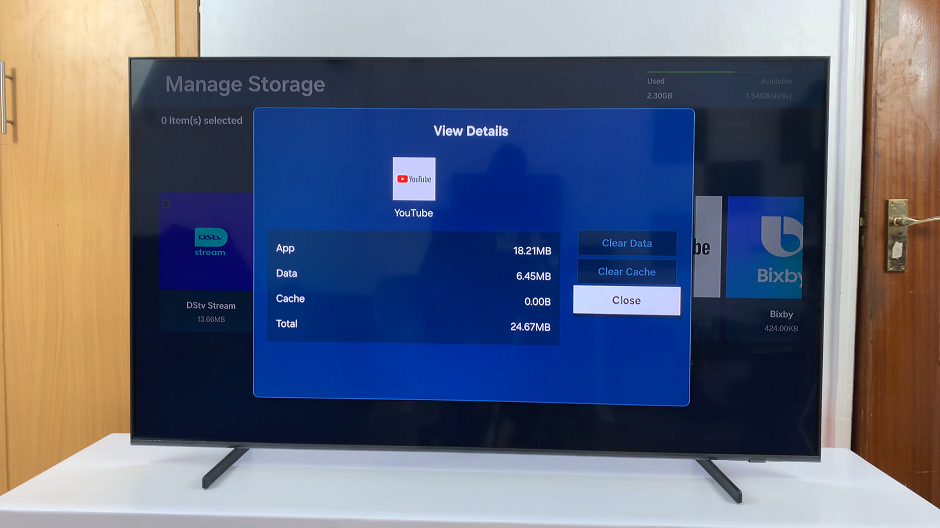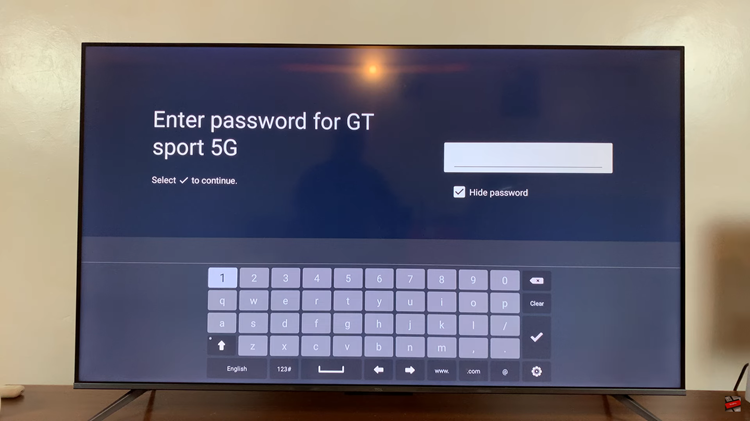If you’re looking to disable HDMI-CEC and Anynet on your Samsung Smart TV, this guide will walk you through the process step-by-step.
Samsung Smart TVs are renowned for their cutting-edge features and seamless integration with other devices, thanks to functionalities like HDMI-CEC (Consumer Electronics Control) and Anynet.
However, there are occasions where users may prefer to disable these features for various reasons, such as minimizing interference with other connected devices or personal preferences.
Understanding HDMI-CEC and Anynet+
Before we delve into the disabling process, let’s briefly understand what HDMI-CEC and Anynet are and how they enhance your viewing experience.
HDMI-CEC, also known as Consumer Electronics Control, is a feature that allows devices connected via HDMI cables to communicate and control each other. With HDMI-CEC, you can use a single remote to control multiple devices, such as your TV, Blu-ray player, or soundbar. It enables functions like power on/off synchronization, volume control, and input switching, making it convenient for users who want a unified control experience.
Anynet, on the other hand, is Samsung’s proprietary implementation of HDMI-CEC. It offers similar functionalities but is specifically tailored for Samsung devices. Anynet allows Samsung Smart TVs to communicate seamlessly with other Samsung devices, providing enhanced control and integration within the Samsung ecosystem.
Reasons to Disable HDMI-CEC and Anynet
While HDMI-CEC and Anynet offer convenience and seamless integration, there are several reasons why you might want to disable these features:
Interference with Other Devices: HDMI-CEC can sometimes interfere with the operation of other connected devices, especially if they use different implementations or have incompatible settings.
Unwanted Device Control: In certain situations, HDMI-CEC may cause unintended actions, such as turning on/off devices or changing inputs without user input.
Personal Preference: Some users prefer to use separate remotes for individual devices or have specific control preferences that are not supported by HDMI-CEC.
Read: How To Reset (Unpair & Re-Pair) Samsung Smart TV Solar Remote
Disable HDMI-CEC (Anynet+) On Samsung Smart TV
To start, go to the home screen of your Samsung Smart TV. If you’re not on the home page, press the home button on the remote control.
Using your remote control, scroll left once to the TV menu. From the TV menu, scroll down to get to Settings. Press OK on the remote to access the Settings menu, then scroll until you get to All Settings.
Within the All settings menu, scroll down to Connection. Press OK and scroll down to External Device Manager. Press OK to select.
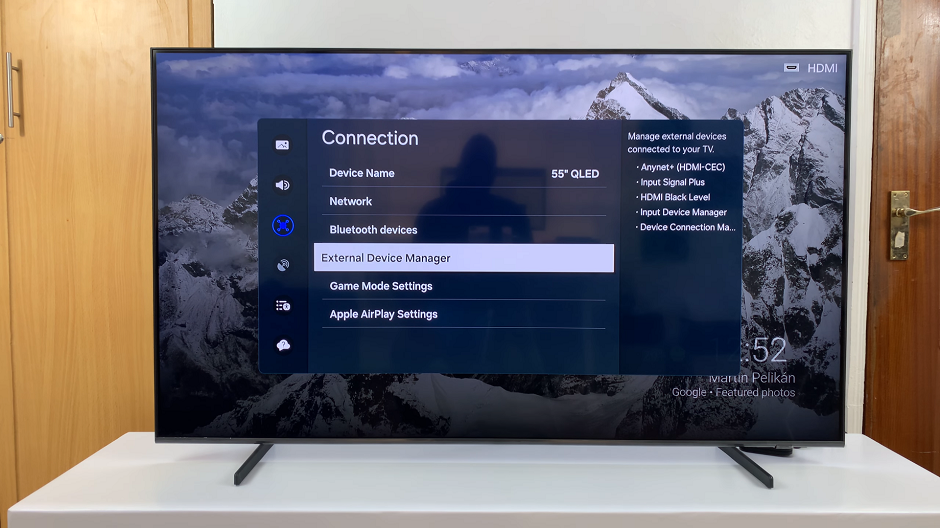
Under External Device Manager, highlight Anynet+ (HDMI-CEC). Press OK to turn it off, if it was on. The radial button will turn from blue to black.
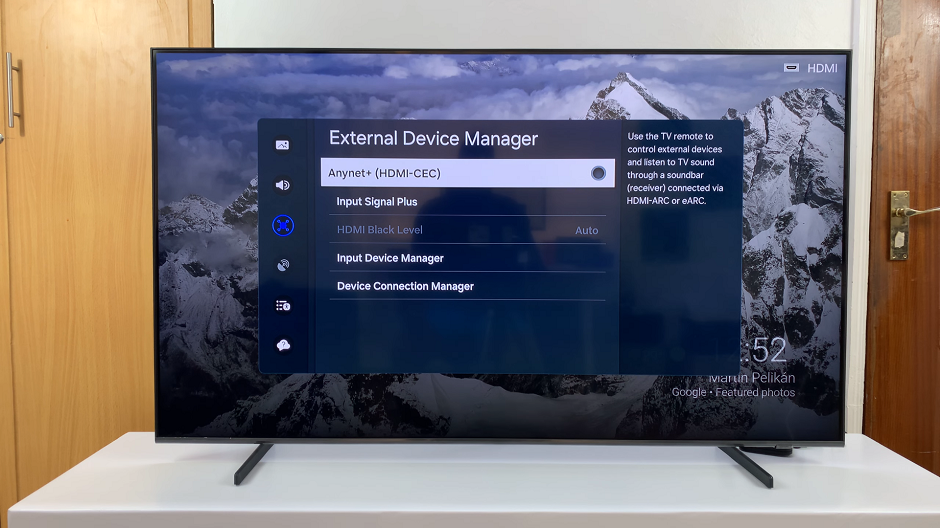
After disabling HDMI-CEC and Anynet, your Samsung Smart TV will no longer communicate with connected devices via these features. Confirm the changes, and exit the Settings menu.
Disabling HDMI-CEC and Anynet on your Samsung Smart TV can help you regain control over your viewing experience and prevent unwanted interactions with connected devices. Whether you’re troubleshooting compatibility issues or simply prefer a more traditional control setup, following the steps outlined in this guide will allow you to customize your Samsung Smart TV settings according to your preferences.
Remember that while HDMI-CEC and Anynet offer convenience, they are optional features, and disabling them will not affect the core functionality of your Samsung Smart TV.
Watch: How To Add App Shortcuts To Lock Screen On Samsung Galaxy A25 5G