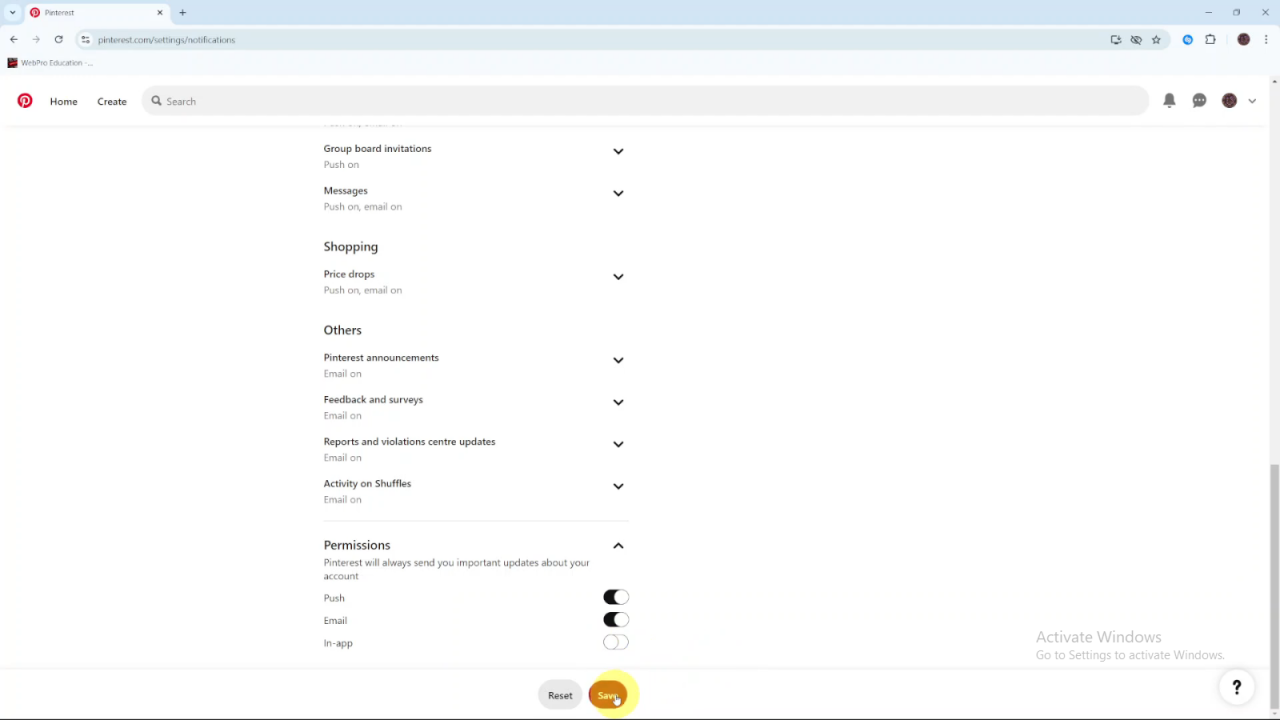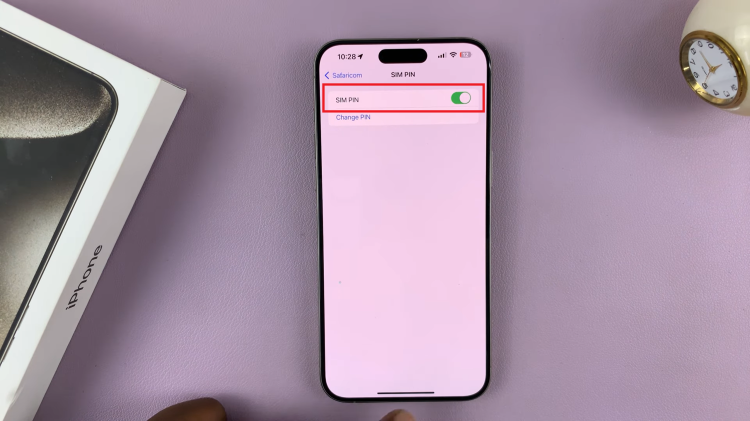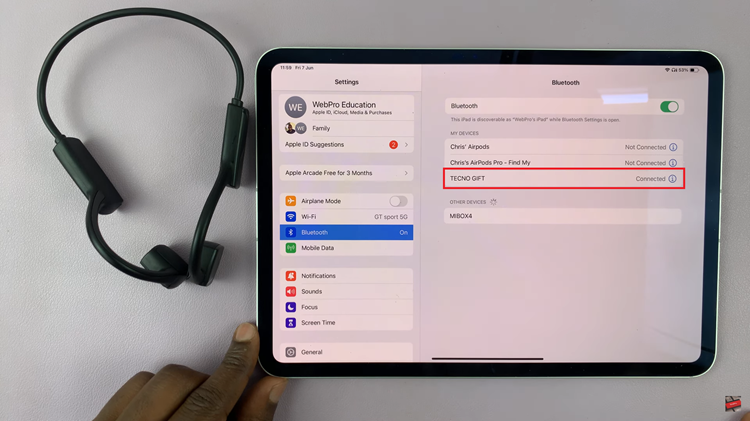Disabling in-app notifications on Pinterest can help you focus on your browsing without constant interruptions. Notifications can sometimes be overwhelming, especially if you’re getting alerts for every new comment or pin. By turning off these notifications, you can enjoy a more streamlined and distraction-free experience on the platform.
Moreover, managing your notification settings allows you to customize your Pinterest experience according to your preferences. If you find that notifications are disrupting your workflow or personal time, adjusting these settings can help you regain control. This way, you can use Pinterest on your own terms and make the most out of your time on the platform.
Watch:How To Remove Extensions On Google Chrome
Disable In App Notifications On Pinterest
Start by launching Pinterest and logging into your account. Once you’re logged in, click on the drop-down arrow next to your profile picture.
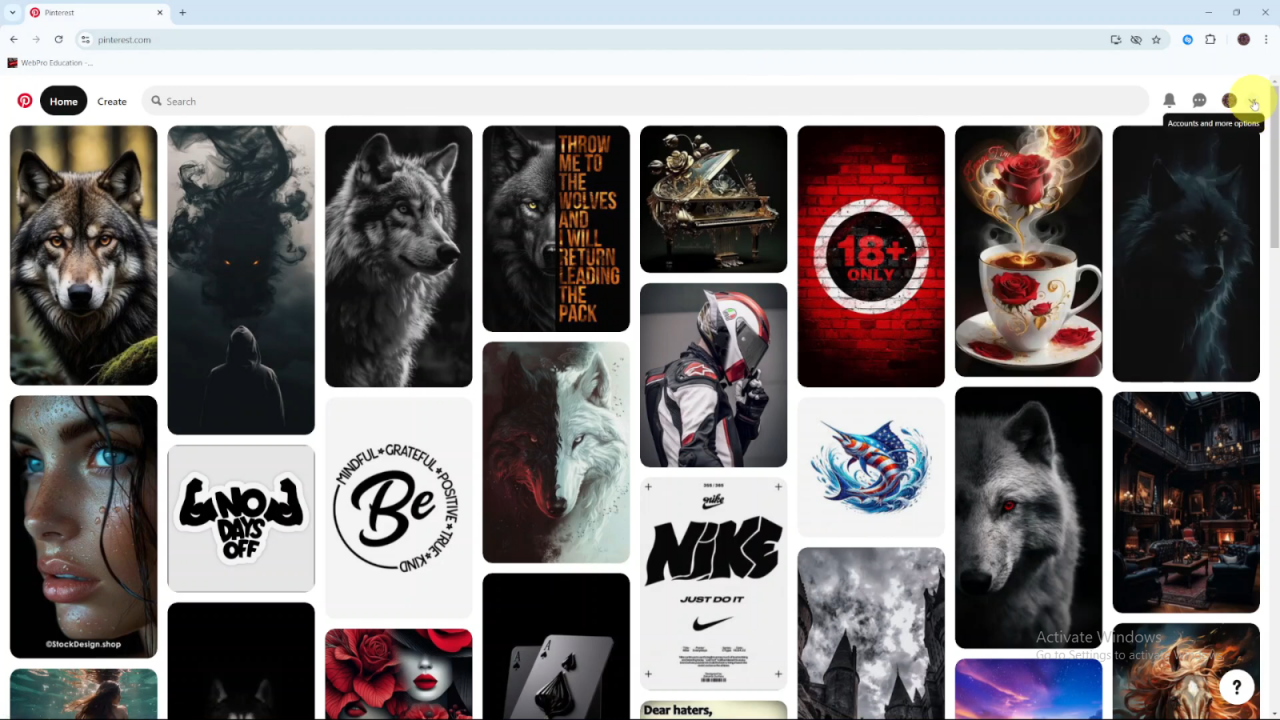
From the menu, select Settings to proceed to the next step.
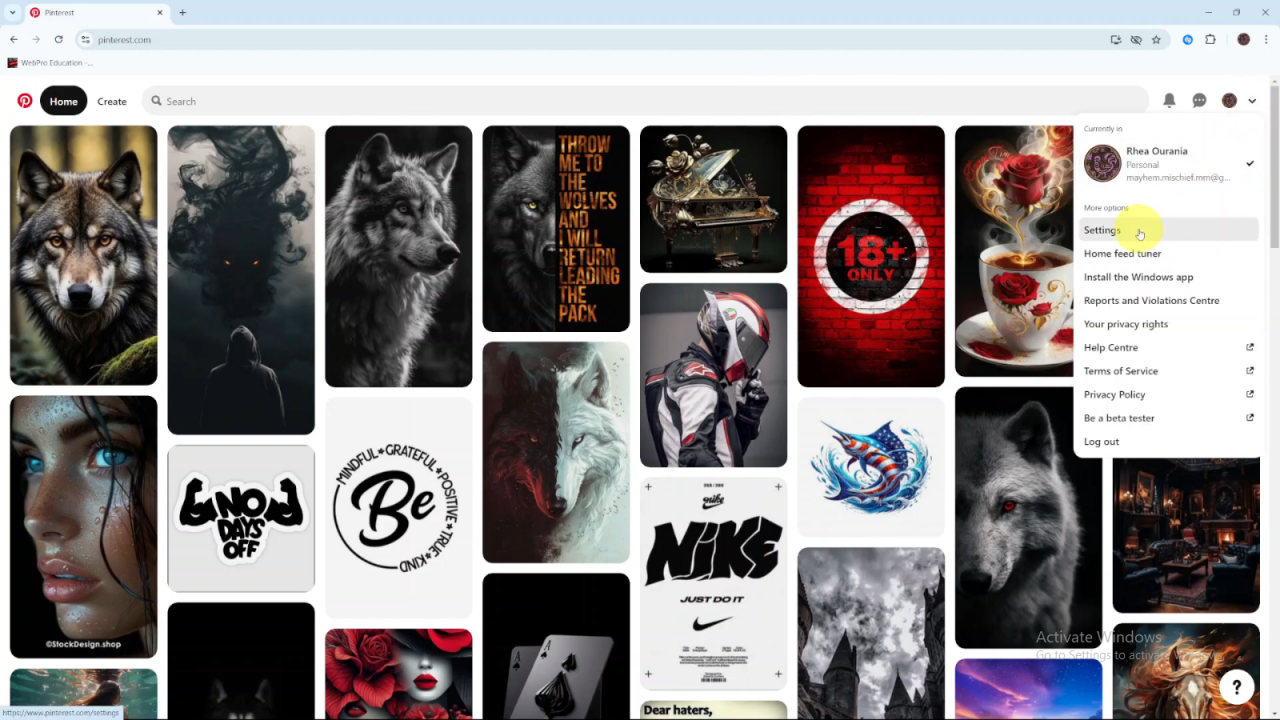
In the settings menu, click on Notifications. This will open the notifications settings where you can manage your preferences.
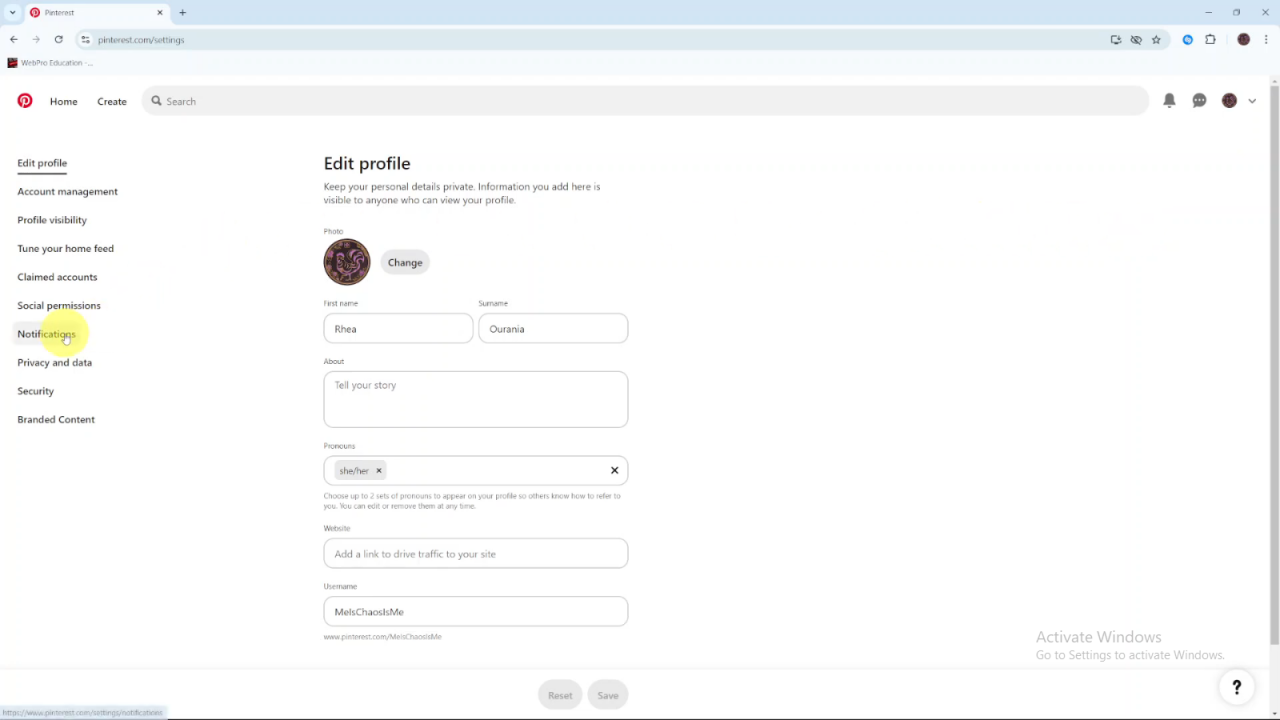
Scroll down until you find the Permissions section. Click on the drop-down arrow next to it to access more options.
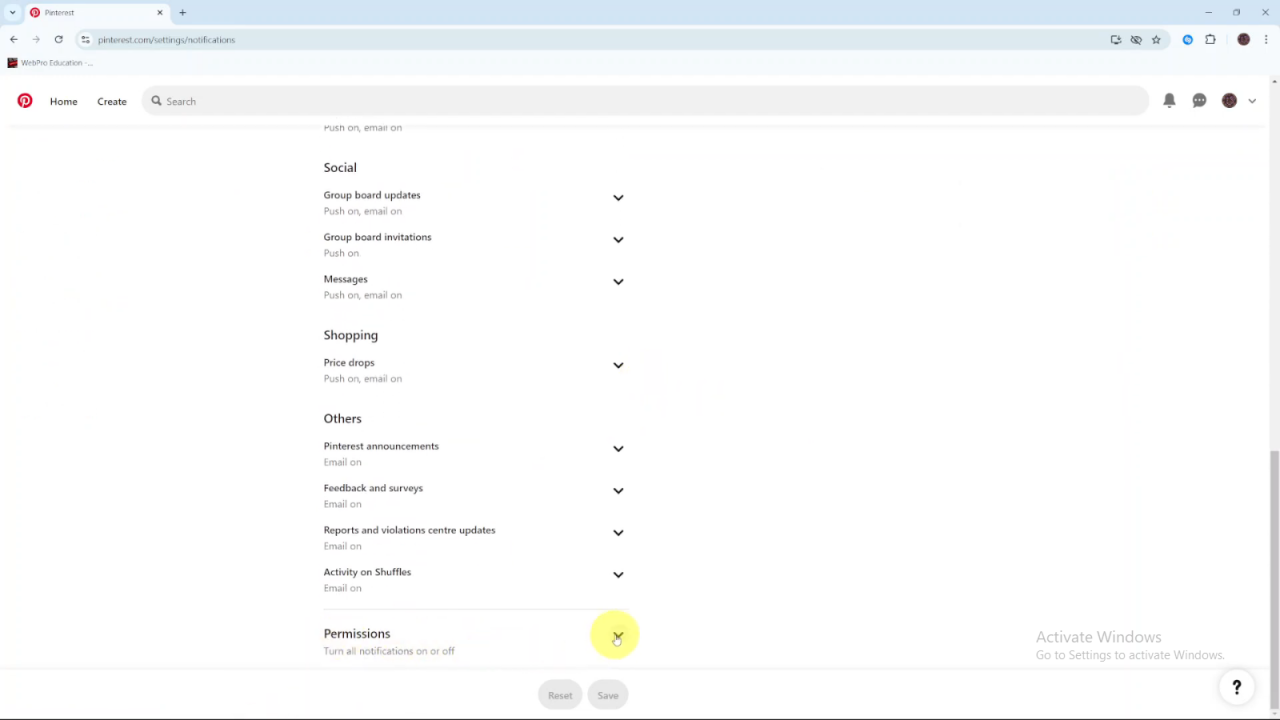
Continue scrolling to locate In-App Notifications. By default, this setting is enabled.
To disable In-App Notifications, simply click the toggle switch so that it turns off. This action will disable the notifications.
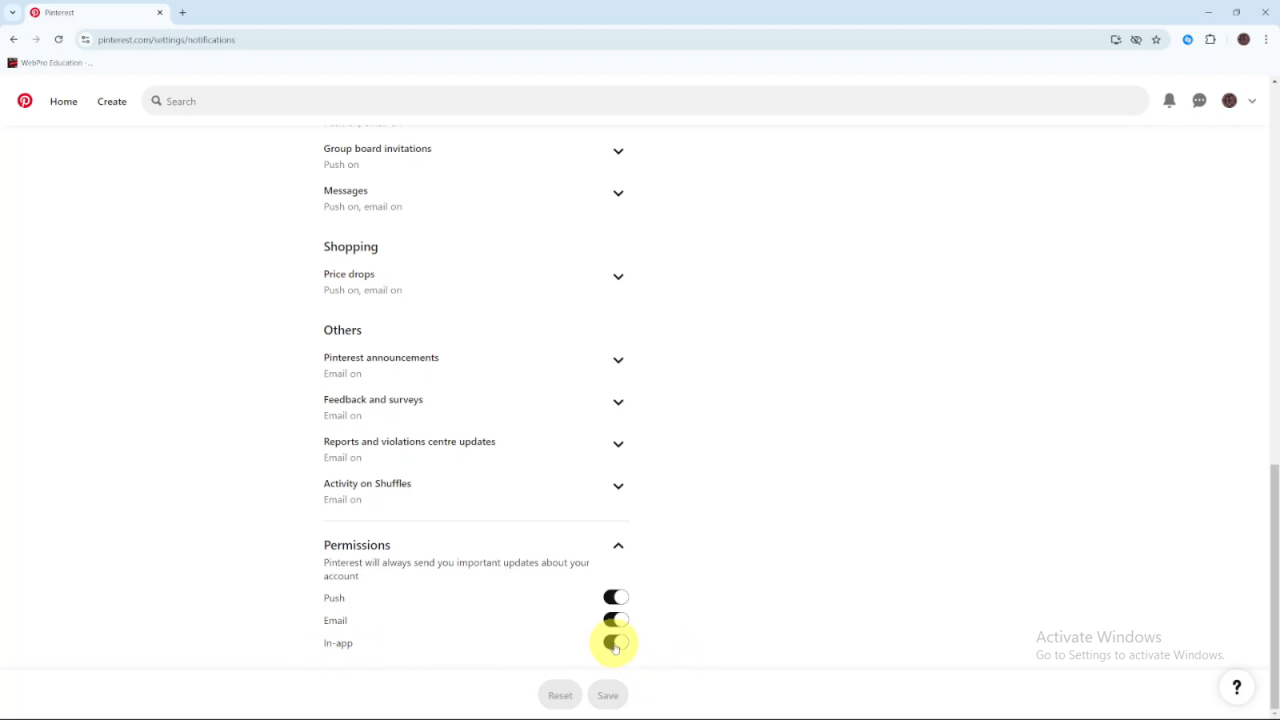
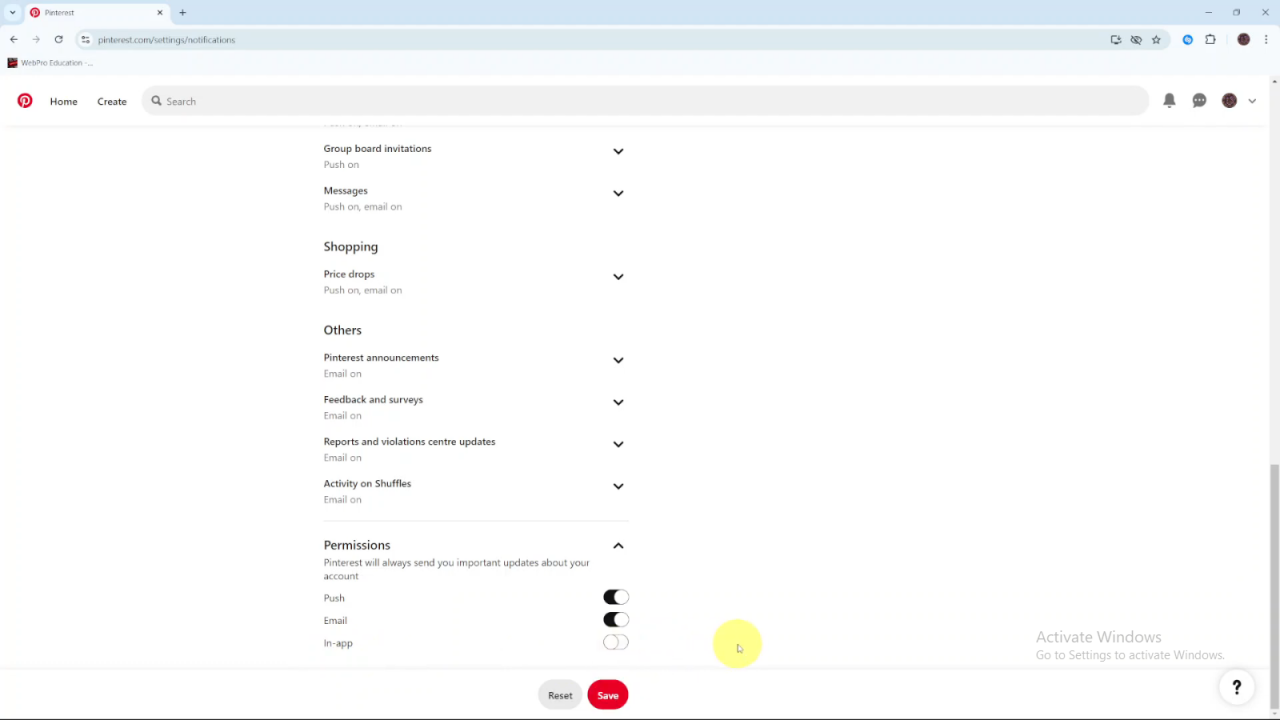
Finally, click Save to apply the changes and ensure that in-app notifications are turned off.