In the bustling digital age, our smartphones are constantly buzzing with notifications, vying for our attention. While these notifications can keep us informed and connected, they can also become overwhelming, disrupting our focus and productivity.
Instagram, one of the most popular social media platforms, is notorious for bombarding users with notifications, from likes and comments to direct messages. If you find yourself drowning in a sea of Instagram alerts on your iPhone, it might be time to take control.
Fortunately, disabling Instagram notifications on your iPhone is a straightforward process that can help restore peace and tranquility to your digital life.
Why Disable Them?
Before diving into the how-to, let’s briefly explore why you might want to disable Instagram notifications in the first place. While notifications can keep you informed about activity on your account, excessive notifications can lead to distraction, decreased productivity, and even feelings of overwhelm. Constant alerts can disrupt your focus during work or leisure time, interrupting conversations, meetings, or moments of relaxation. By disabling Instagram notifications, you can regain control over your attention and choose when to engage with the app, rather than being constantly pulled in by notifications.
Read: How To Install Instagram App On Windows
Disable Instagram Notifications On iPhone
Begin by unlocking your iPhone and navigating to the Settings app. This can typically be found on your home screen, represented by a gear icon.
Once in the Settings app, scroll down and tap on Instagram. Tap on it to access the notification settings specific to the Instagram app.
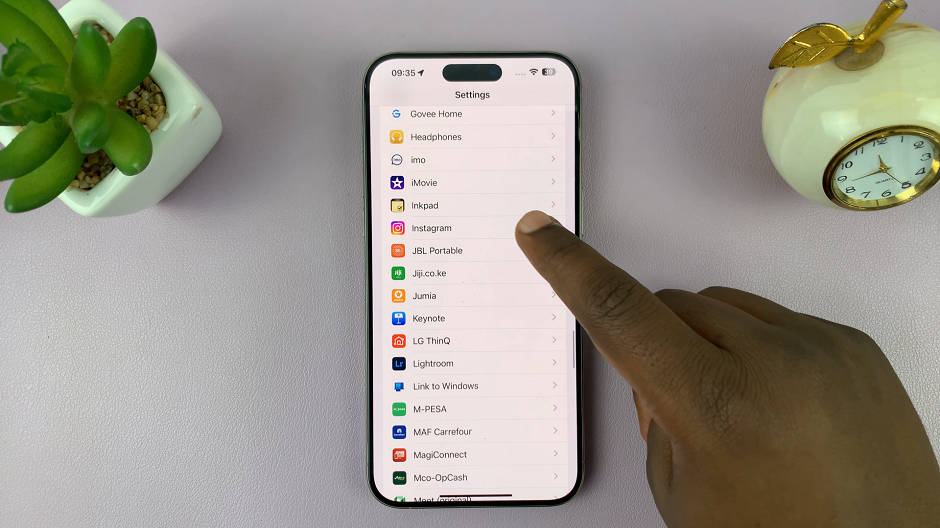
Under Instagram, tap on the Notifications option.
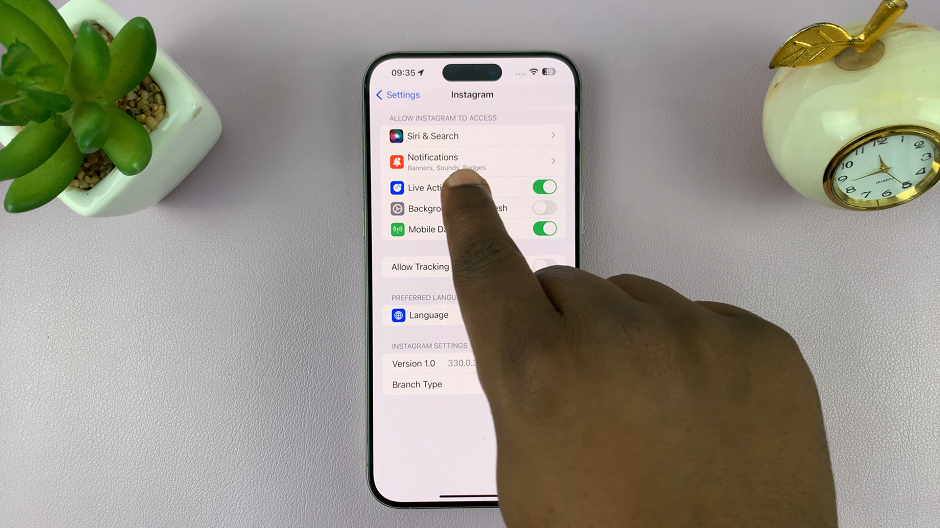
Within the Instagram notification settings, you’ll find various options to customize how notifications are displayed. The Allow Notifications option should be toggled on.
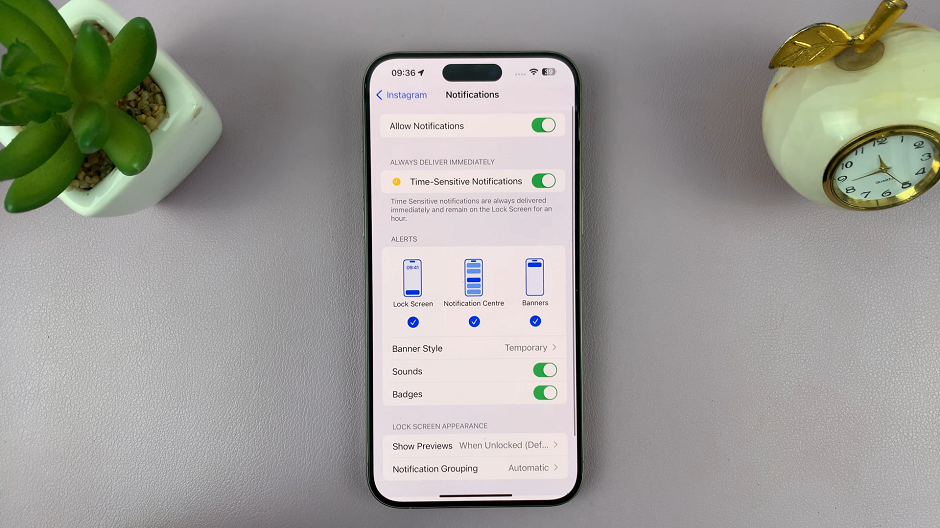
Tap on the Allow Notifications to turn the Instagram notifications off. Now, you will not be able to receive these notifications on your iPhone. You can only see and interact with your notifications once you open the Instagram app.
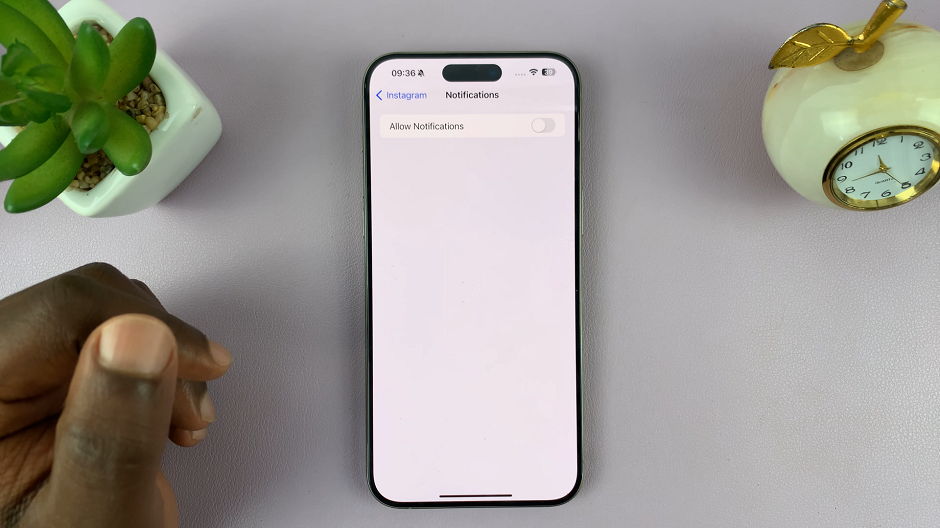
Once you’ve adjusted your Instagram notification settings to your liking, exit the Settings app and return to your home screen. You can now enjoy a quieter Instagram experience without the constant barrage of notifications.
In a world where digital distractions are abundant, taking control of your notification settings can have a profound impact on your productivity and well-being. By disabling Instagram notifications on your iPhone, you can reclaim your attention and create a more intentional relationship with the app.
Whether you’re seeking to minimize distractions, reduce stress, or simply take a break from the constant buzz of notifications, the steps outlined in this guide can help you achieve a greater sense of balance in your digital life. So go ahead, take charge, and enjoy a more peaceful Instagram experience on your iPhone.
Watch: How To Enable Ethernet On Windows Computer (Cable Plugged In)

