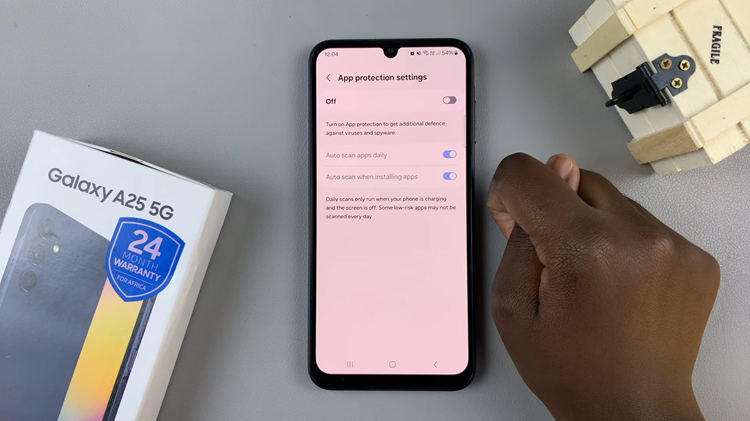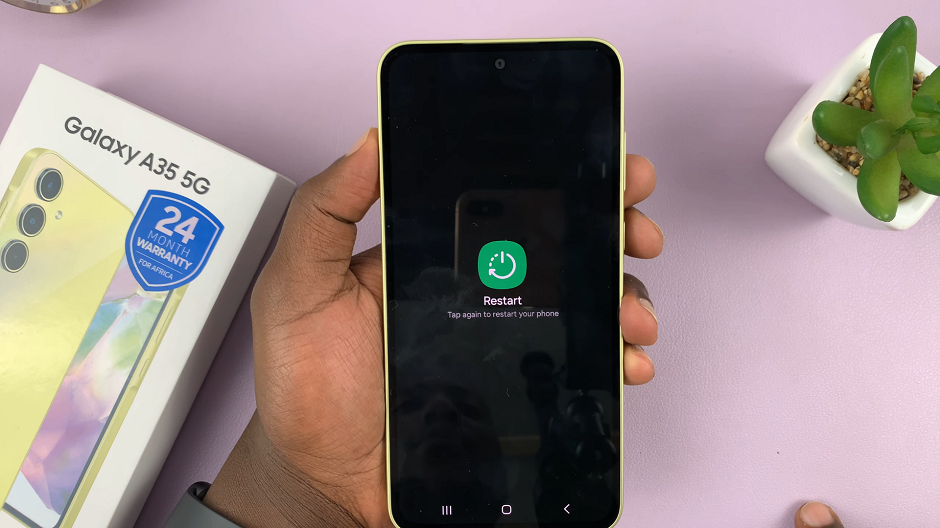If you have enabled JavaScript, you can also disable JavaScript in the Safari browser on your iPhone.
JavaScript is a scripting language that brings dynamic functionality to websites, allowing them to respond and interact with users. While JavaScript enhances the browsing experience, there may be instances when you want to disable it on your iPhone’s Safari browser.
Whether you’re looking to boost performance, conserve data, or troubleshoot website issues, turning off JavaScript can be a useful solution.
Read this: How To Type In All Caps (Upper Case) On iPhone
Disable JavaScript On Safari
To tur n off JavaScript On Safari browser, first unlock your iPhone. Navigate to the home screen and look for the Settings app, which is represented by a gear icon. Tap on it to open the Settings menu.
Scroll down the Settings menu until you find the Safari option. It is usually represented by an icon with a compass. Tap on Safari to enter the Safari browser settings.
Within the Safari settings, scroll down until you see the Advanced option. Tap on it to access advanced browser settings, including JavaScript preferences.
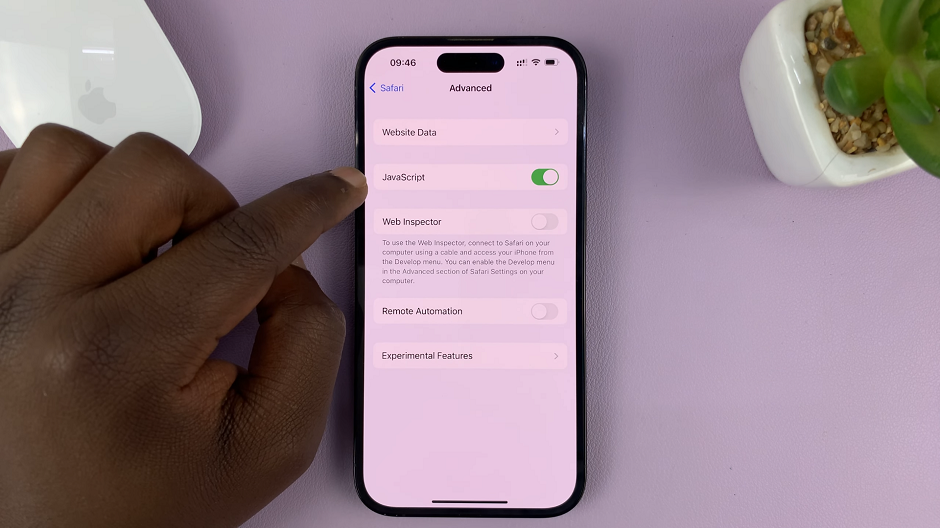
In the Advanced settings, locate the JavaScript option. By default, it is usually toggled off. If it is on, tap on the toggle switch to turn off JavaScript on your Safari browser.
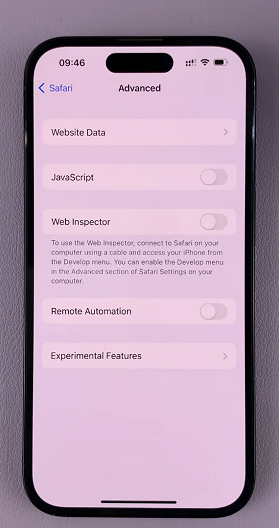
Once you have disabled JavaScript, the toggle switch should appear grey. You can now exit the Settings menu.
It’s always a good idea to evaluate the specific requirements of the websites you visit regularly before you decide to disable JavaScript. By understanding how to enable or disable JavaScript in Safari on your iPhone, you have the flexibility to customize your browsing experience according to your preferences.
Note: When you disable JavaScript in Safari will only affect the Safari browser on your iPhone. Other apps or browsers on your device may have separate settings for JavaScript.
Watch: How To Hide ‘Reply With Message’ From Your iPhone Lock Screen