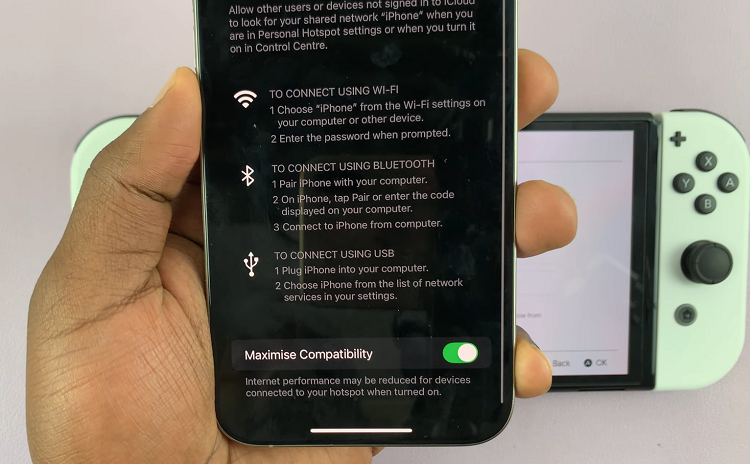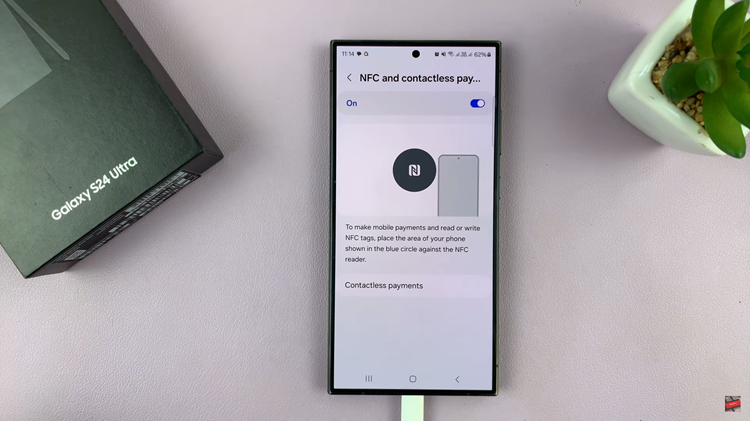The Samsung Galaxy A15 is a feature-packed smartphone designed to cater to the diverse needs of its users. One of the aspects that contributes to a user-friendly experience is the inclusion of keyboard haptics, providing tactile feedback when typing on the on-screen keyboard.
While this feature can enhance the typing experience for some users, others may find it distracting or prefer a quieter environment. If you fall into the latter category and wish to disable keyboard haptics on your Samsung Galaxy A15, you’re in the right place.
This step-by-step guide will help you disable keyboard haptics on your Samsung Galaxy A15, allowing you to tailor your smartphone experience to your preferences.
Watch: How To Change Keyboard Size On Samsung Galaxy A15
To Disable Keyboard Haptics On Samsung Galaxy A15
Begin by unlocking your Samsung Galaxy A15. Utilize your preferred method, such as fingerprint recognition or facial unlock. Then, open the “Settings” app on your device. Locate it either on your home screen or in the app drawer.
Within the Settings menu, scroll down to find the “Sounds and Vibrations” option. Tap on it to access the sub-menu where you can customize various audio and vibration settings on your device. At this point, scroll down and find the “System Vibration” option. Tap on it to proceed.
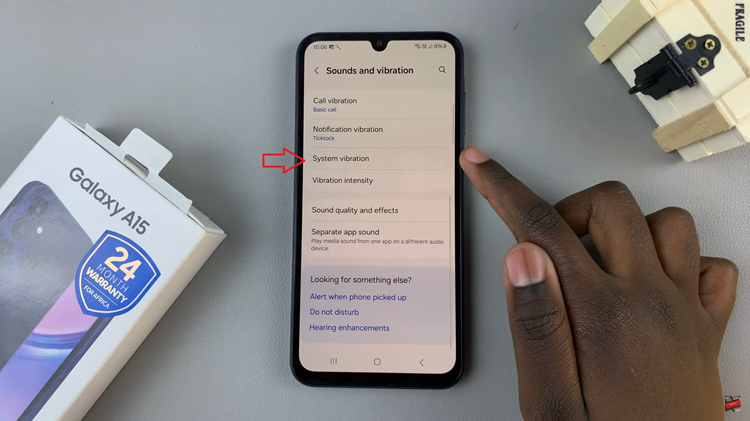
At this point, find the “Samsung Keyboard” option. Disable this option to turn off keyboard haptics. After making the changes, go back to the home screen. Your keyboard should now be without haptic feedback.
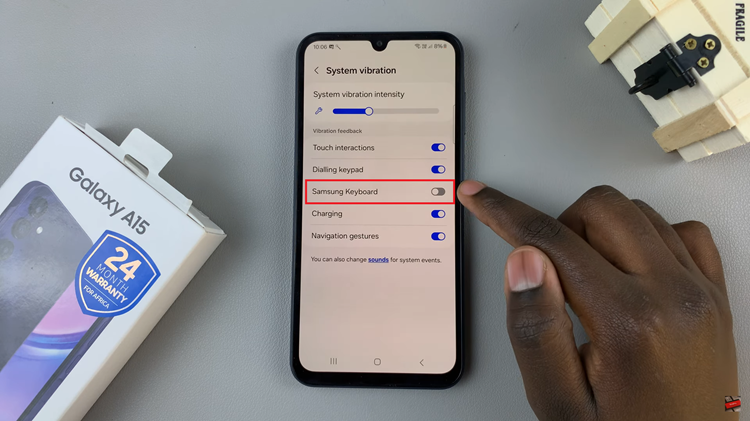
By following the steps above, you should be able to turn off keyboard haptics on your Samsung Galaxy A15.