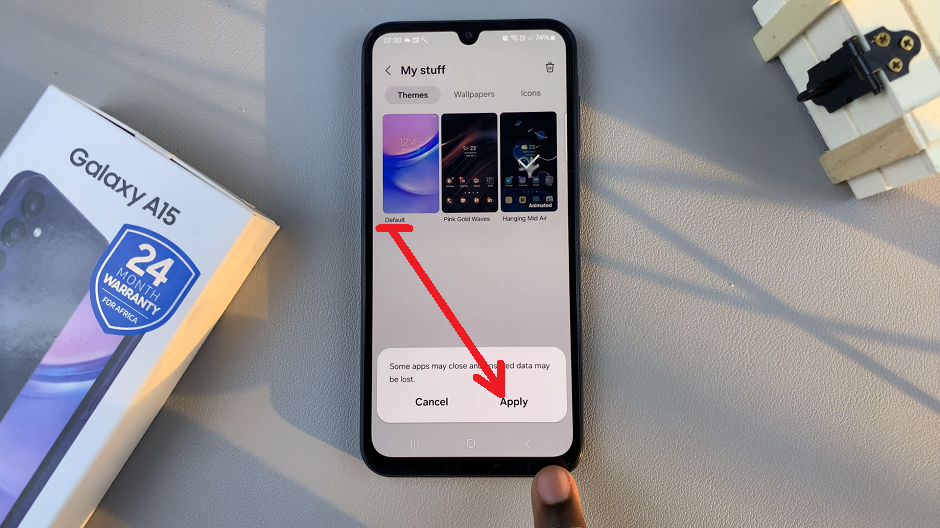Keyboard shortcuts can be a great way to speed up your email workflow in Gmail, but they might not be for everyone.
If you’ve found that these shortcuts are causing more confusion or errors than they’re helping, disabling them can be of benefit to you.
You can continue to use your mouse for navigation through Gmail. Here’s a step-by-step guide on how to turn off keyboard shortcuts in Gmail.
Watch: Turn ON iPad
Disable Keyboard Shortcuts On Gmail
First, launch your web browser and go to Gmail, then log in to your account if you’re not already logged in.
In the top right corner of the Gmail interface, click on the gear icon (⚙️) to open the Quick settings menu. Select See all settings at the top of the menu. This will take you to the full settings page.
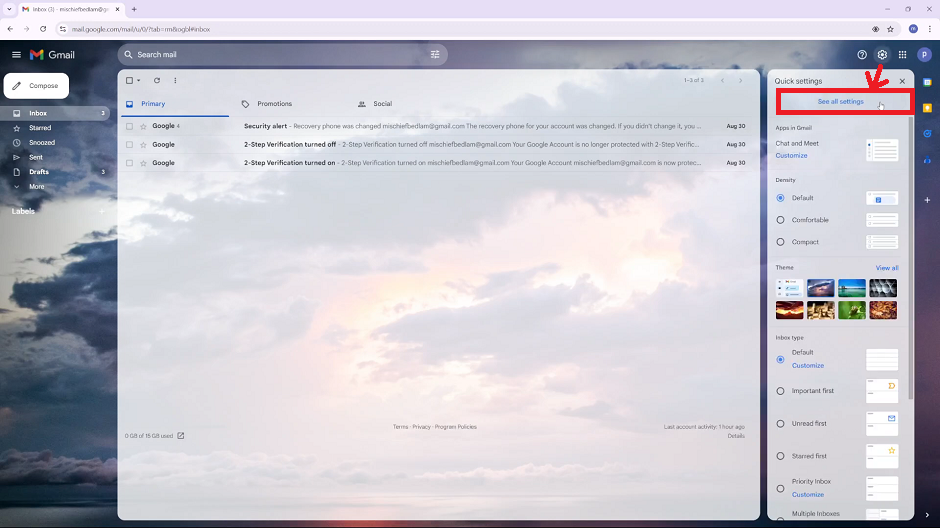
Once you’re on the settings page, look for the Advanced tab. Click on it to access more settings. Under the Advanced tab, you’ll see an option labeled Custom Keyboard Shortcuts.
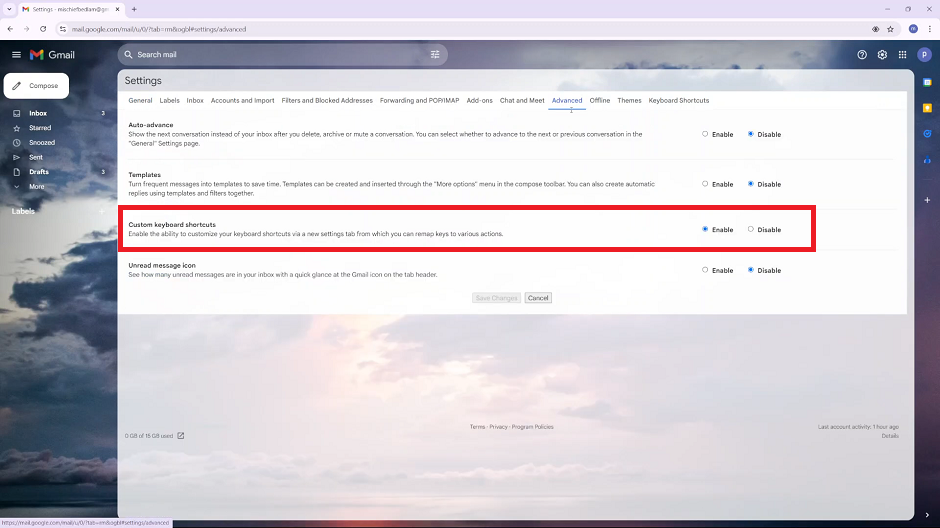
They should be set to Enable by default. To turn them off, select Disable instead. This will turn off all keyboard shortcuts.
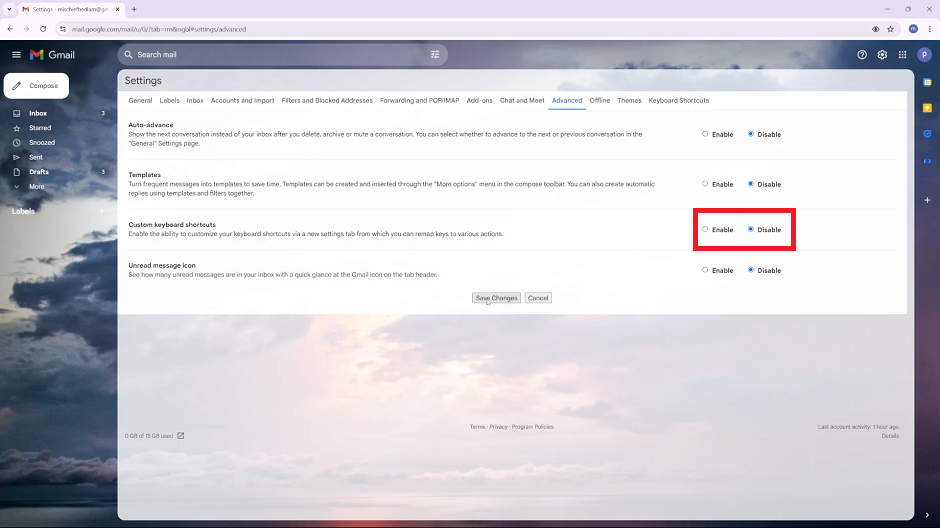
To apply your changes, click on Save Changes. You can test a few common shortcuts, to ensure the changes took effect. They should no longer trigger any actions in Gmail.