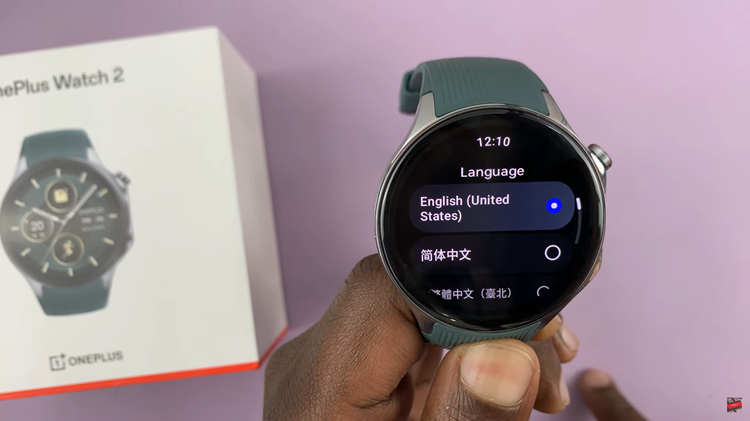Your Google Pixel tablet is a powerful device that offers numerous features and functionalities, including location services that can enhance your user experience. These services can provide you with accurate maps, location-based recommendations, and other location-dependent features.
However, there may be times when you want to disable location services for privacy reasons or to conserve battery life.
In this article, we’ll guide you through the steps to disable location on your Google Pixel tablet.
Watch: How To Enable /Disable Predictive Text On Keyboard Of Samsung Galaxy S23’s
To Disable Location On Google Pixel Tablet
To begin, navigate to the “Settings” app and scroll down within the Settings menu until you find the “Location” section. Tap on this option.
At this point, you’ll see the “Use Location” option. Tap on the toggle switch to the OFF position to successfully disable the location.
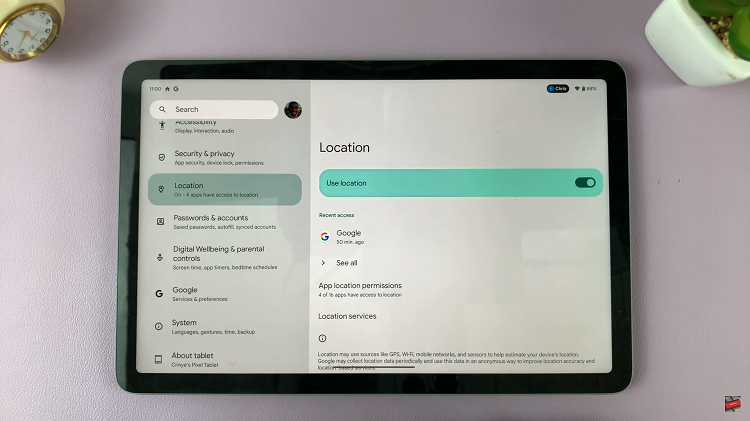
Alternatively, you can disable the location from the notification panel. To do so, swipe down from the top, and from the shortcut list, find the “Location” icon. If the location option is highlighted, it means it is enabled. To disable it, tap on the Location icon and it will be greyed out.
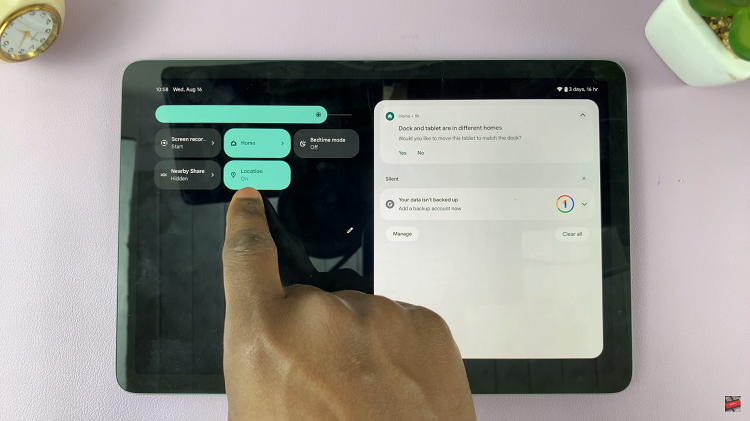
And that’s how to go about it. Let us know in the comment section below if you have any questions or suggestions.
Read: How To Add Dual Clock On Cover Screen Of Samsung Galaxy Z Flip 5