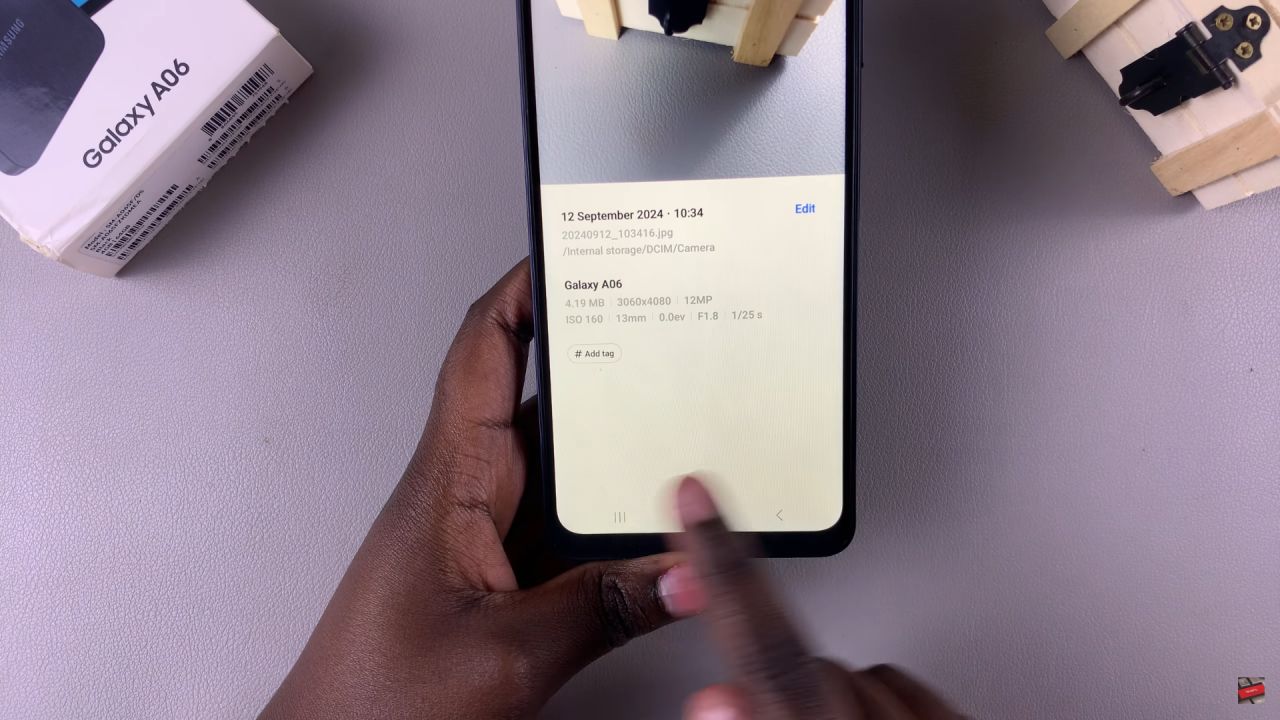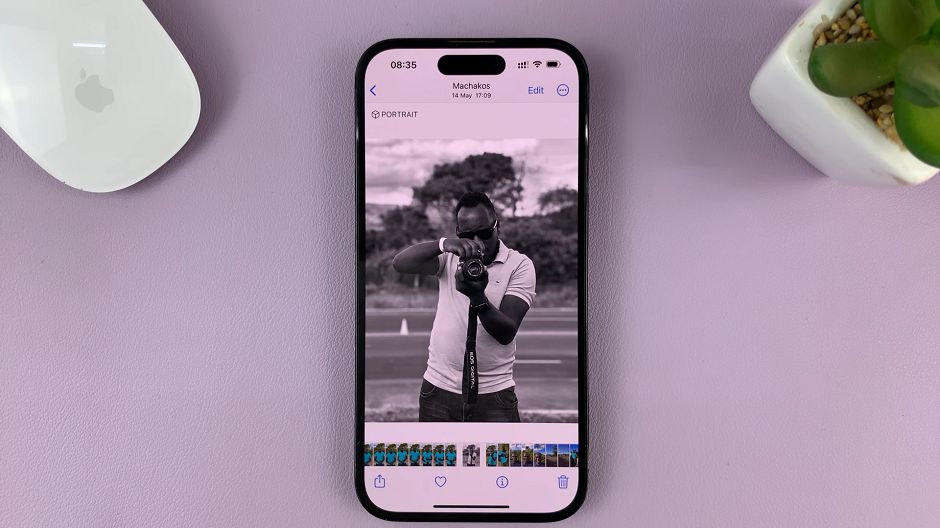Knowing how to Disable Location Tags In Photos On Samsung Galaxy A06 helps protect privacy by removing geographic data from images. This feature prevents others from seeing where photos were taken, which is useful for maintaining confidentiality when sharing images.
By turning off location tags, the device stops embedding location information in photos, making it easier to share pictures without revealing personal or sensitive data. This simple adjustment enhances privacy, especially for those who frequently post images online or send them to others.
Watch:How To Delete Secure Folder On Samsung Galaxy A06
Disable Location Tags In Photos On Samsung Galaxy A06
Open the Camera App
Start by opening the camera app on the Samsung Galaxy A06.
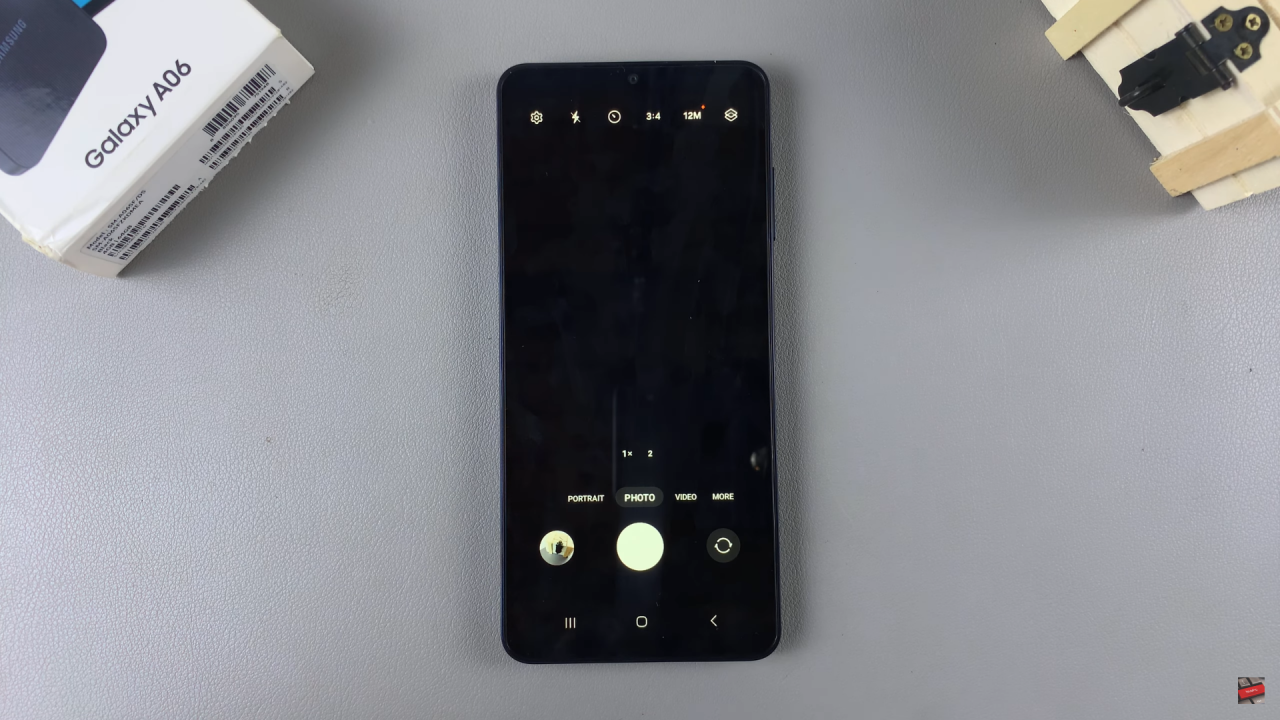
Access Camera Settings
Tap the settings icon located in the top left corner.
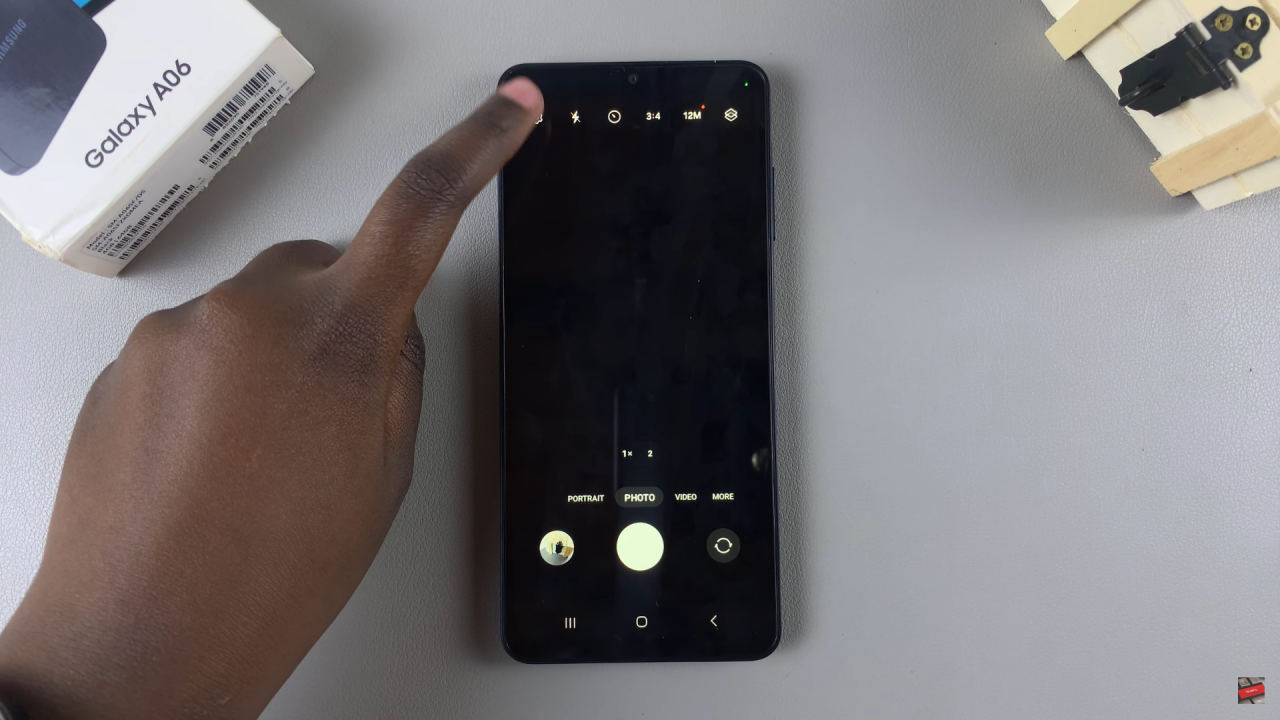
Locate and Disable Location Tags
In the camera settings, find the option labeled “Location Tags” and disable it
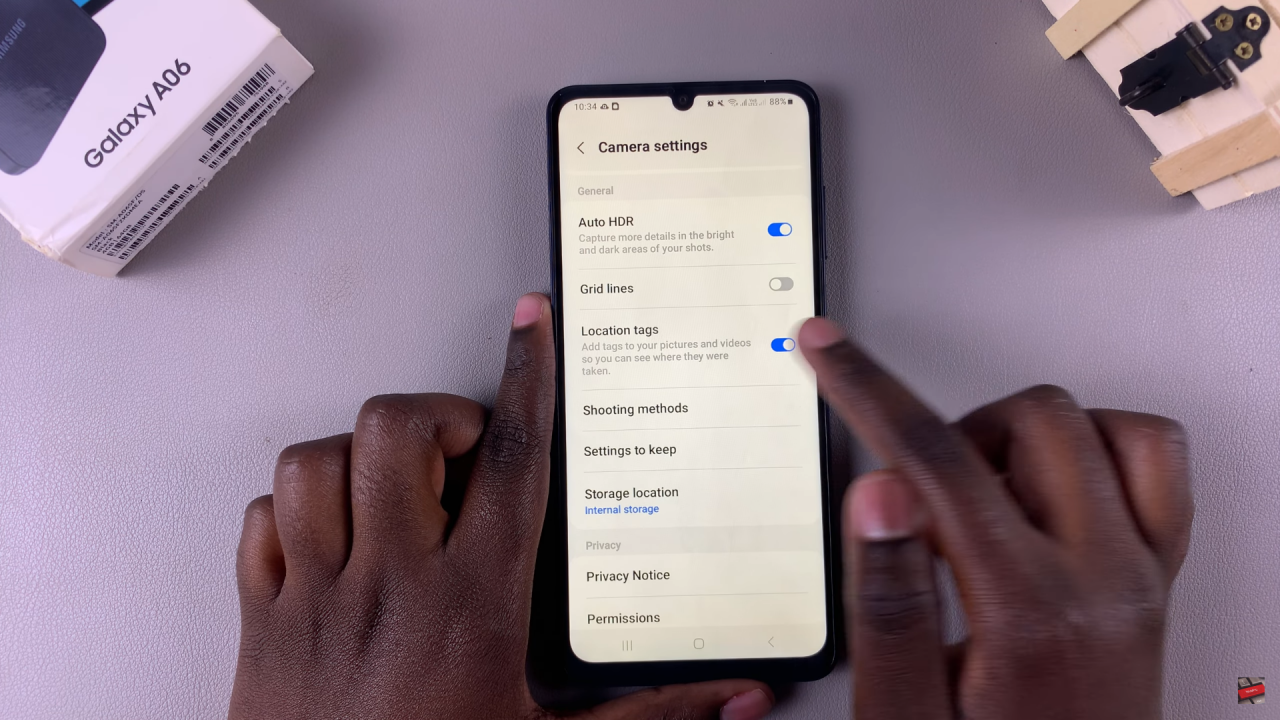
Take a New Photo
After disabling, take a photo of an object, such as a chest.
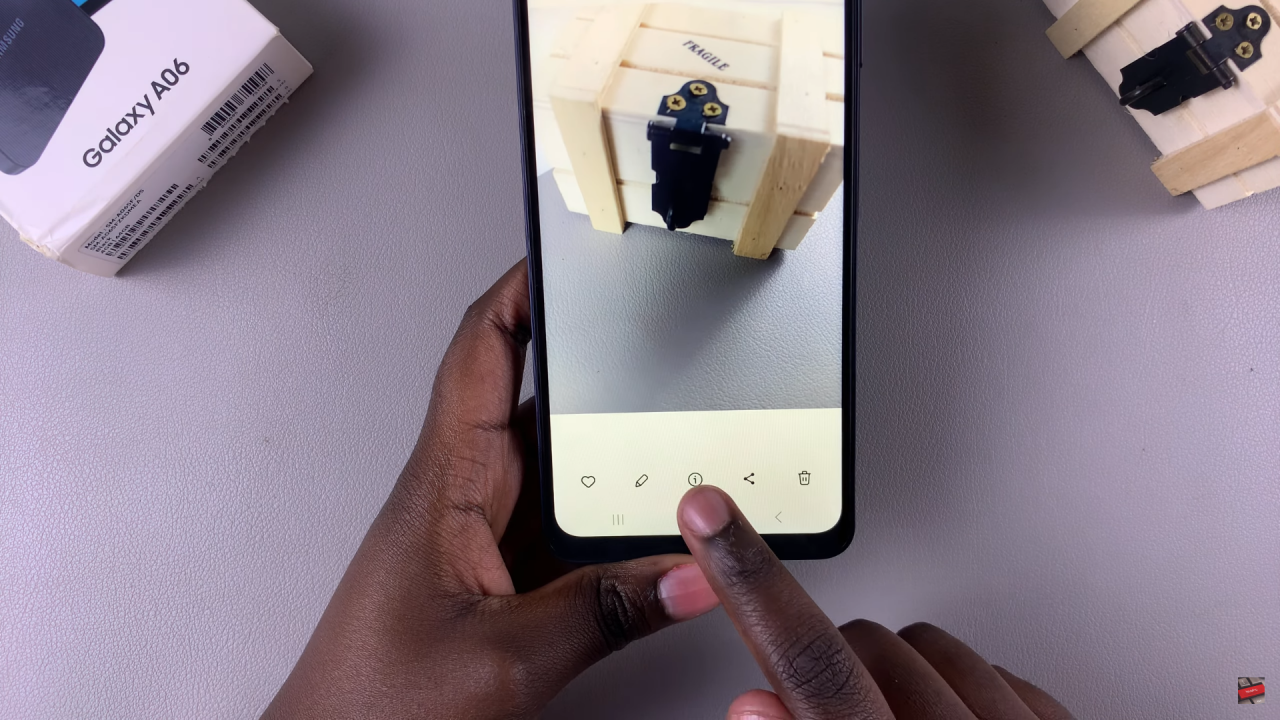
Check Photo Details
When viewing the photo details, you will see that the location tag is no longer present.