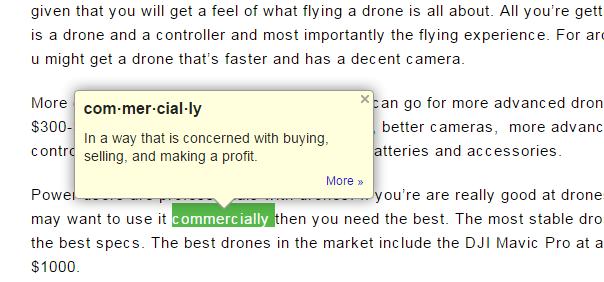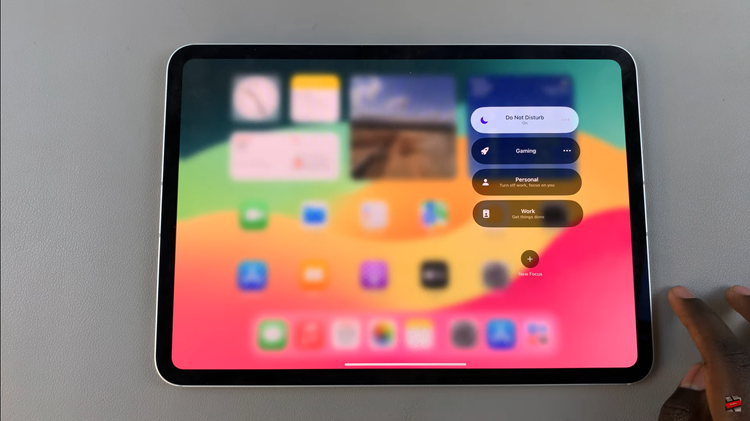Notifications are a convenient feature on iPads, keeping you updated with incoming messages and alerts. However, there are times when these notifications can be distracting, especially during focused work or leisure activities. Fortunately, iPads allow you to customize notification settings, including those for messages, giving you control over when and how you receive alerts.
In this guide, we’ll walk you through the steps to disable message notifications on your iPad. Whether you prefer to turn off notifications completely or adjust settings to minimize interruptions, these steps will help you tailor your device to suit your needs.
By the end of this tutorial, you’ll be equipped with the knowledge to manage message notifications effectively and enjoy a more seamless iPad experience.
Watch: How To Add Google Keyboard On iPad
Disable Message Notifications On iPad
To adjust notification settings for messages on your iPad, begin by unlocking your device and locating the Settings app, typically identifiable by its gear icon on the home screen. Once you’ve opened Settings, scroll down the menu and tap on “Apps“.
Then, navigate through the list of applications until you locate “Messages“. Tap on it to access the specific notification settings tailored for the Messages app. Within the Messages settings menu, tap on “Notifications” to proceed.
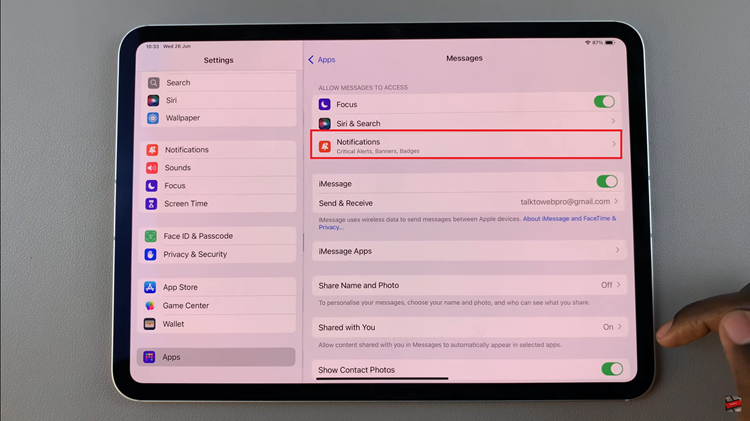
At this point, locate the “Allow Notifications” option. To disable message notifications entirely, toggle the switch to the OFF position. This action ensures that you no longer receive notifications for incoming messages on your iPad.
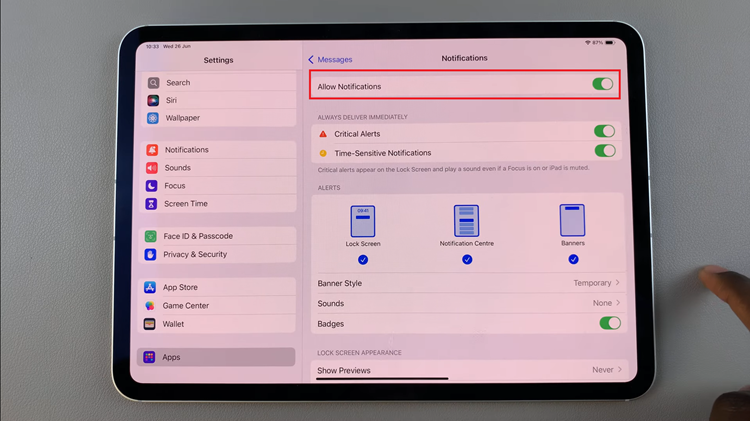
By following these steps sequentially, you can effectively manage and adjust your iPad’s message notification settings to suit your preferences and reduce interruptions.