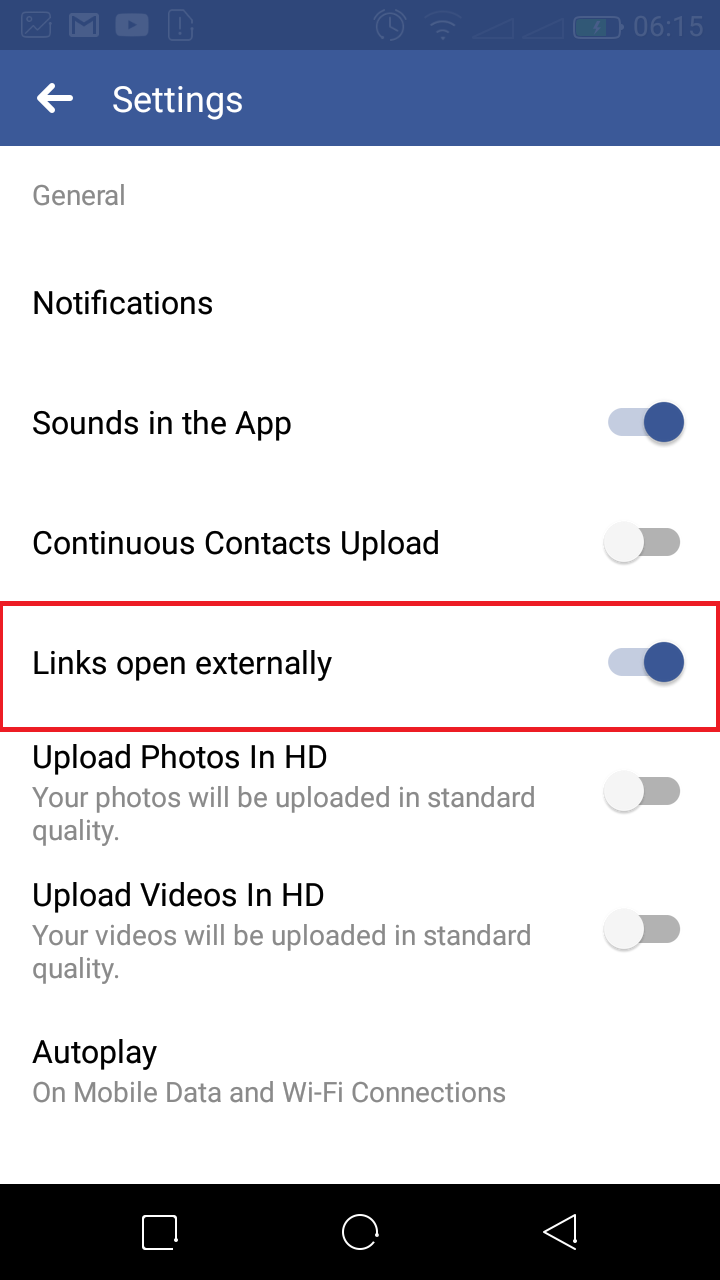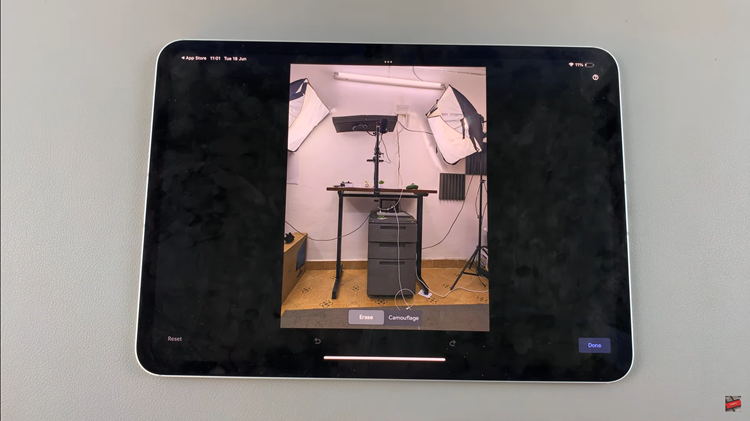In today’s fast-paced world, managing notifications effectively is key to staying focused and avoiding distractions. If you find that message notifications on your Samsung Galaxy A06 are interrupting your workflow or personal time, disabling them can provide a welcome relief. This adjustment allows you to control your device’s alert settings, ensuring you receive only the notifications that matter most to you.
Customizing your notification preferences not only enhances your productivity but also helps maintain your peace of mind. By turning off message alerts, you can create a more serene environment, whether you’re working, relaxing, or simply seeking a break from constant digital interruptions. This way, you can stay connected on your terms and enjoy a more tailored smartphone experience.
Watch:How To Change Vibration Intensity On Samsung Galaxy A06
Disable Message Notifications On Samsung Galaxy A06
Start by opening the Settings app on your Samsung Galaxy A06.
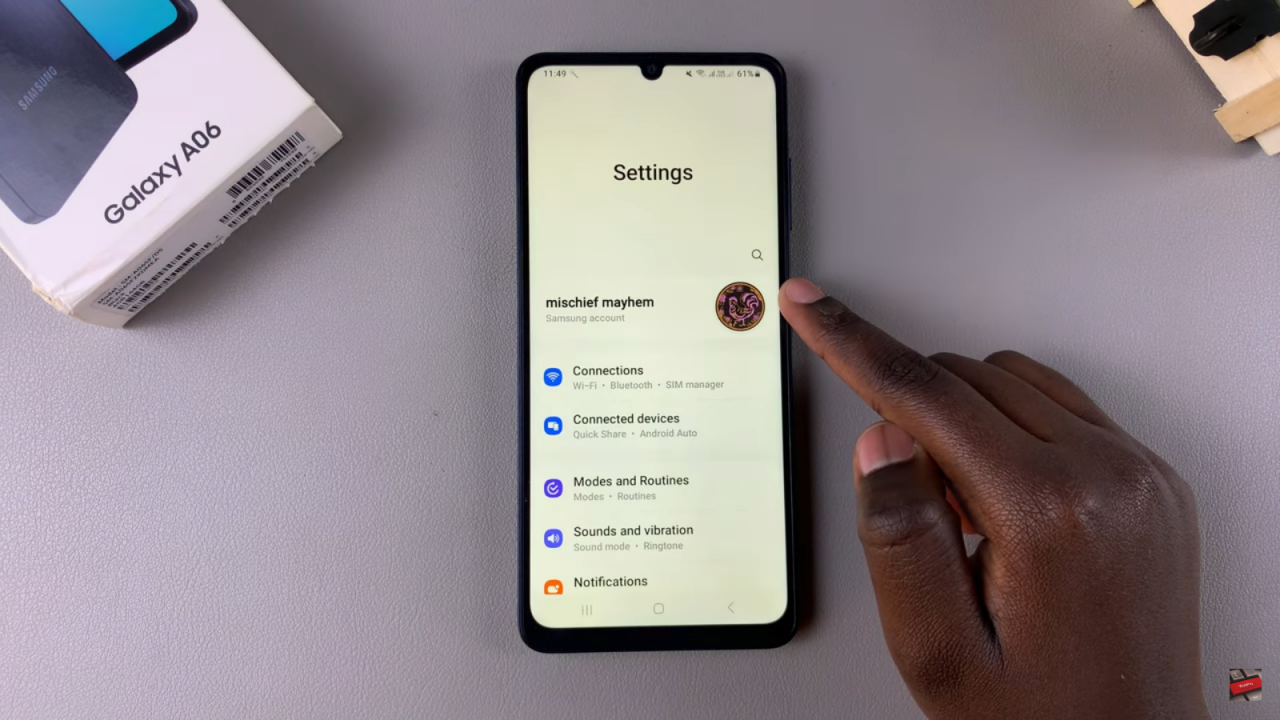
Scroll down and select Notifications to access notification settings.
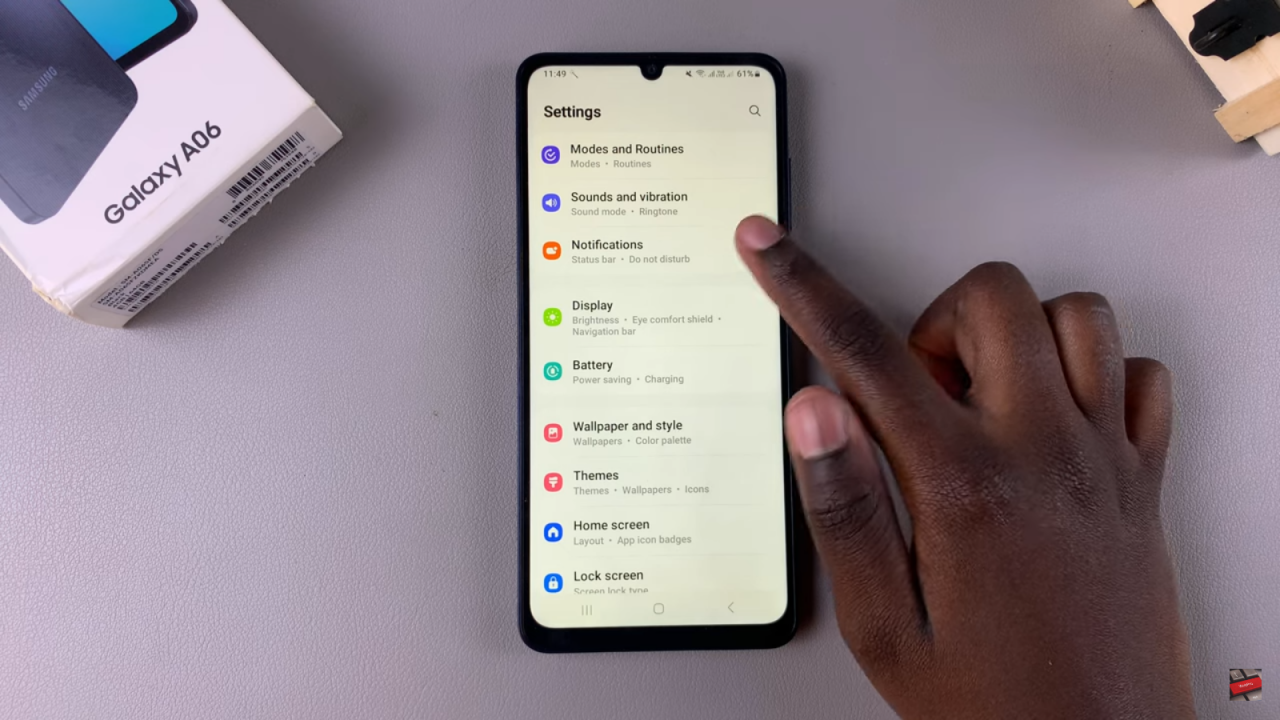
Tap on App Notifications to view a list of all installed apps.Wait for the list of apps to load fully so you can see all available options.
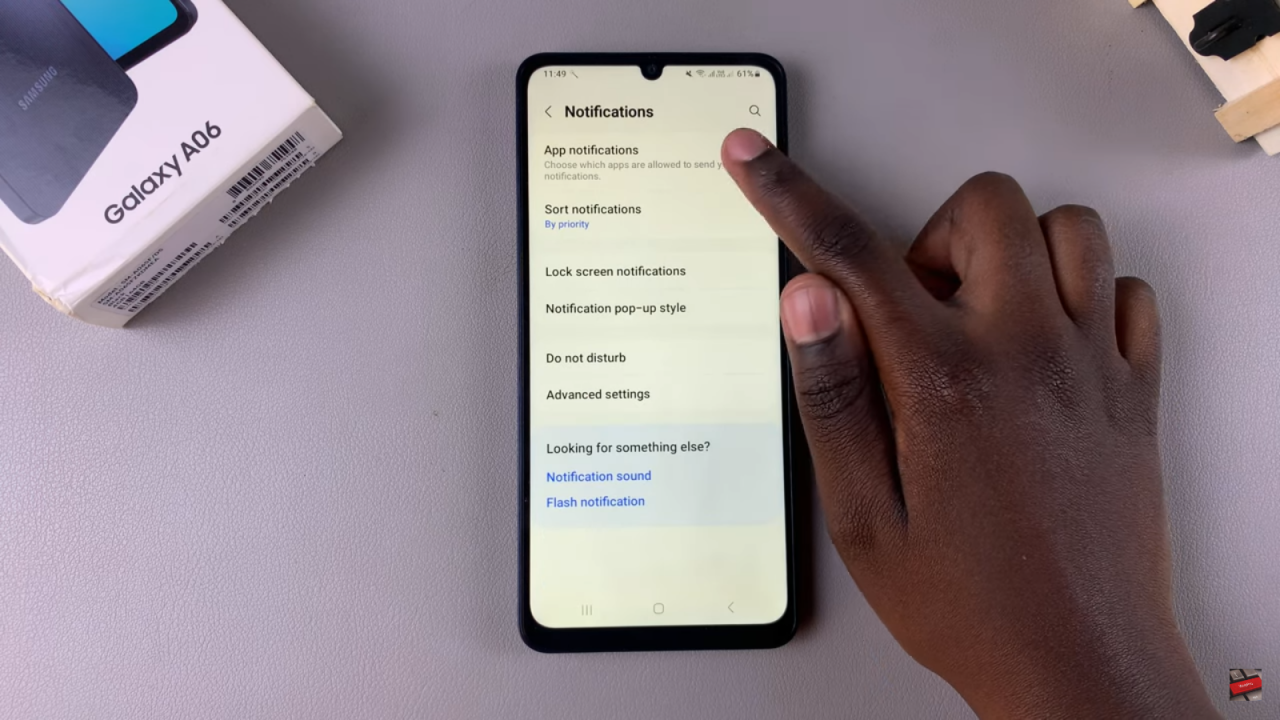
Scroll through the list and locate your messaging apps.
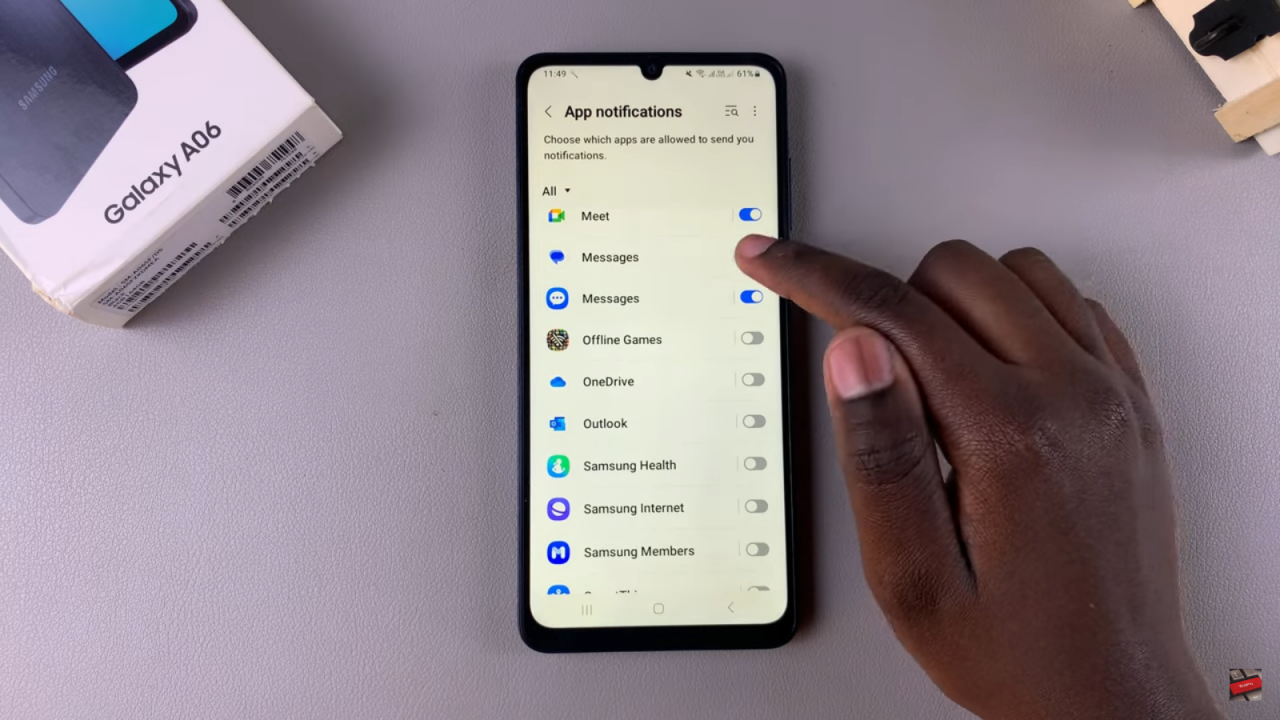
Tap the toggle next to each messaging app to disable notifications. The toggle will switch from blue to gray, indicating that message notifications have been turned off.
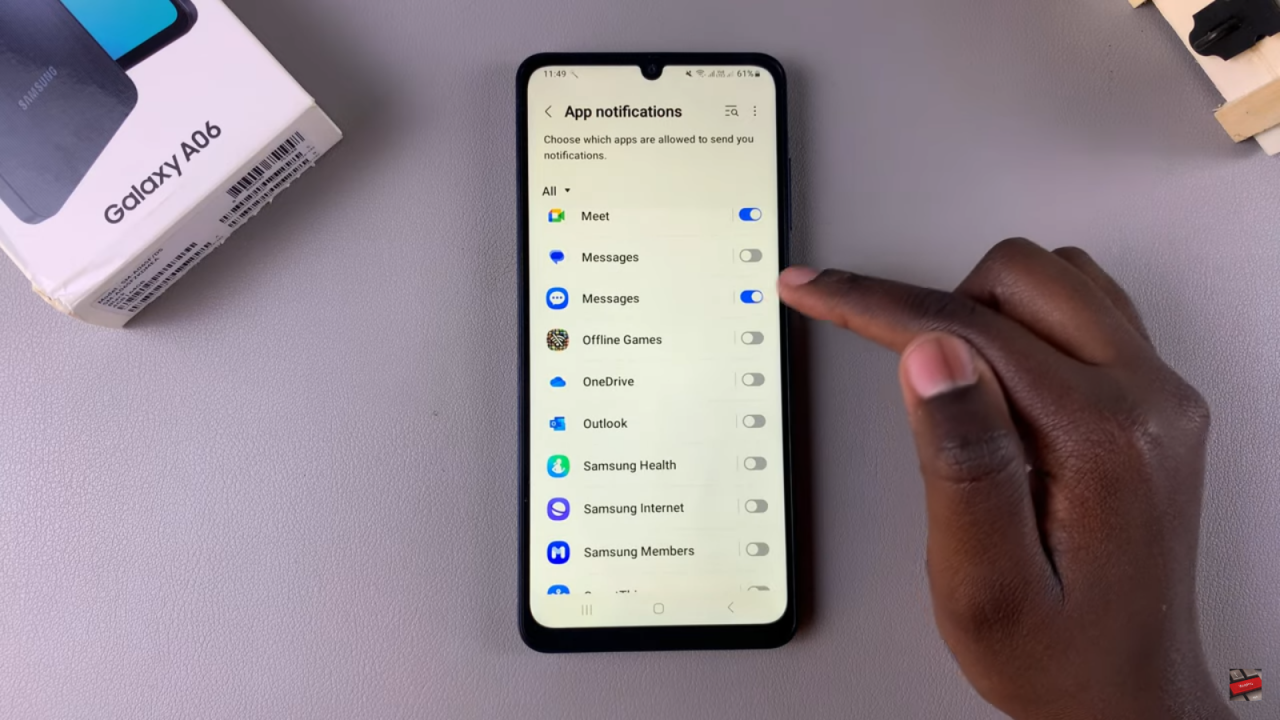
Read:How To Change Vibration Intensity On Samsung Galaxy A06