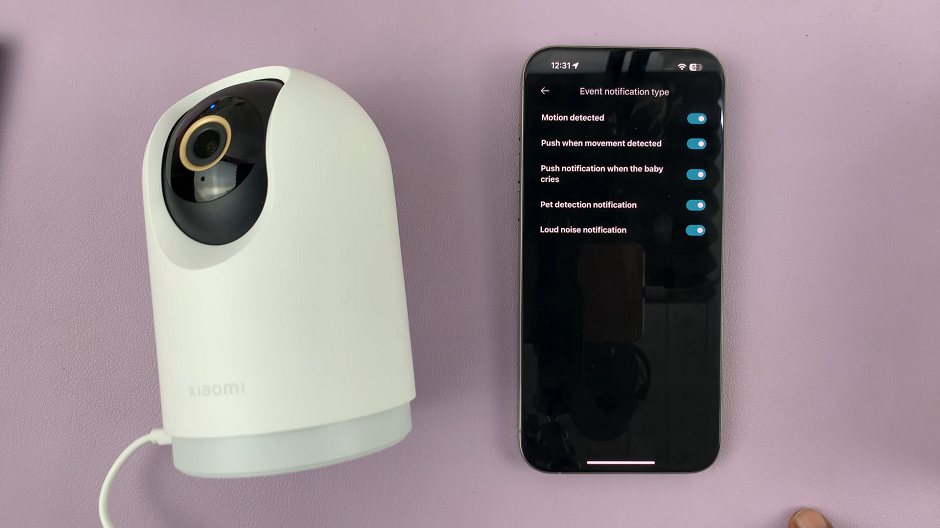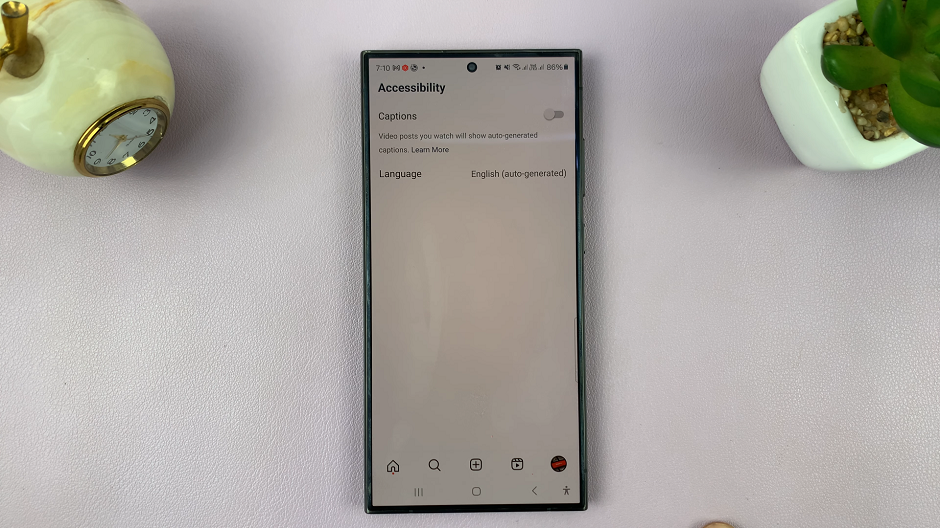If you’re looking to enjoy a more immersive audio experience on your iPad, ensuring surround sound is enabled is essential. Mono Audio combines all audio channels into one, which can benefit users with certain hearing impairments but isn’t ideal for a surround sound experience.
Disabling Mono Audio on your iPad allows you to fully appreciate stereo sound, enhancing your media consumption, whether it’s music, movies, or games. To adjust your audio settings and disable Mono Audio, you’ll need to navigate through a few simple steps in your iPad’s settings.
This quick process will help you switch from a single audio channel to a rich, multi-channel sound experience. Follow the steps below to disable Mono Audio and enjoy surround sound on your iPad.
Watch: How To Check Available Storage Space On iPad
Disable Mono Audio On iPad
Firstly, locate and tap on the Settings app on your iPad’s home screen. The Settings app icon resembles a gear, making it easily identifiable among other apps. Opening the Settings app is the initial step to accessing various configuration options for your device.
At this point, scroll down to find and select Accessibility. Conversely, continue to scroll down until you find the Audio/Visual option under the Hearing section. This sub-menu contains settings that allow you to adjust the audio and visual aspects of your device to accommodate specific hearing and visual requirements. Tap on Audio/Visual to proceed to the next step.
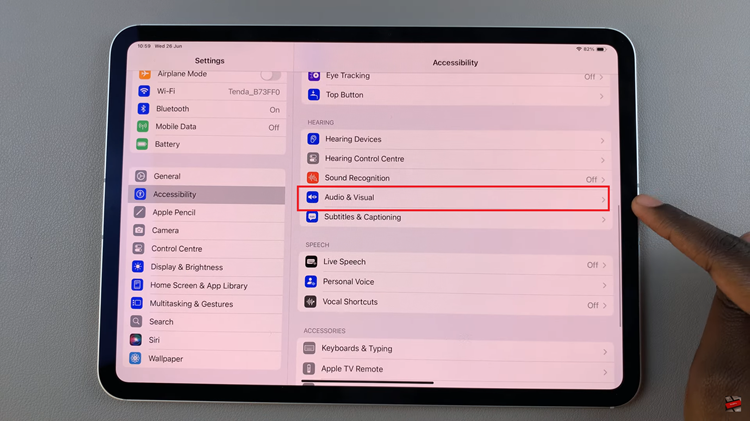
Following this, you will see an option labeled Mono Audio. To disable Mono Audio, simply tap on the toggle switch next to it. The switch will turn grey, indicating that Mono Audio is now turned off. By disabling Mono Audio, you enable surround sound, allowing you to enjoy a richer and more dynamic audio experience on your iPad.
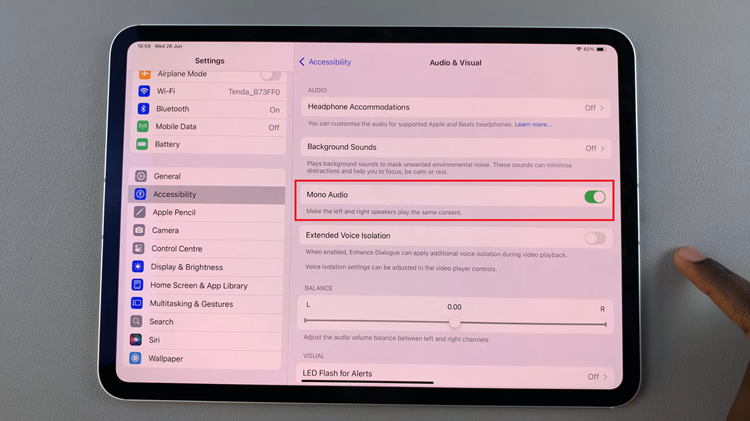
By making this change, you can enjoy more dynamic audio, with sounds coming from different directions, providing a more engaging and realistic listening experience.