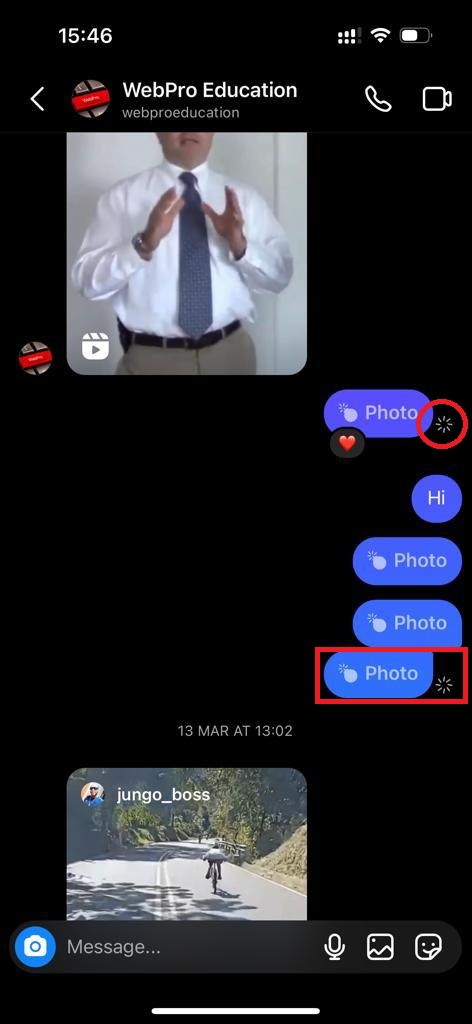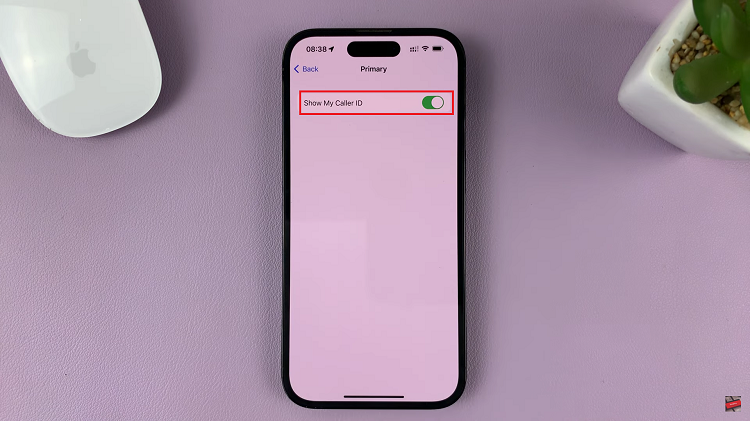The Samsung Galaxy A05s comes equipped with a variety of features designed to enhance user experience, and one of them is the One-Handed Mode. This feature is particularly useful for those who find it challenging to operate their smartphones with one hand due to the device’s large screen size.
The one-handed mode makes it easier to navigate and use the phone with just a single hand by adjusting the display size and layout. However, there may be instances when you prefer to disable One-Handed Mode, either because you find it unnecessary or because it accidentally gets activated.
Fortunately, Samsung provides a straightforward way to disable this feature. In this article, we will guide you through the steps to disable One-Handed Mode on your Samsung Galaxy A05s.
Watch: How To Disable Sleep Mode On Samsung Galaxy A05s
To Disable One-Handed Mode On Samsung Galaxy A05s
Firstly, open the “Settings” app on your Samsung A05s. You can typically find this app on your home screen or in the app drawer. Then, scroll down and tap on the “Advanced Features” option. This is where you’ll find settings related to the advanced functionalities of your device.
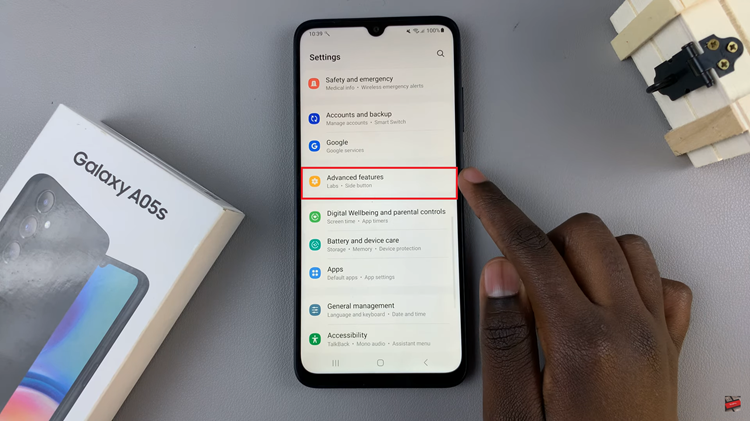
At this point, look for the “One-Handed Mode” option within the Advanced Features menu. Once located, tap on it to access the settings. You will see a toggle switch next to the One-Handed Mode option. Simply tap on the switch to turn off One-Handed Mode.
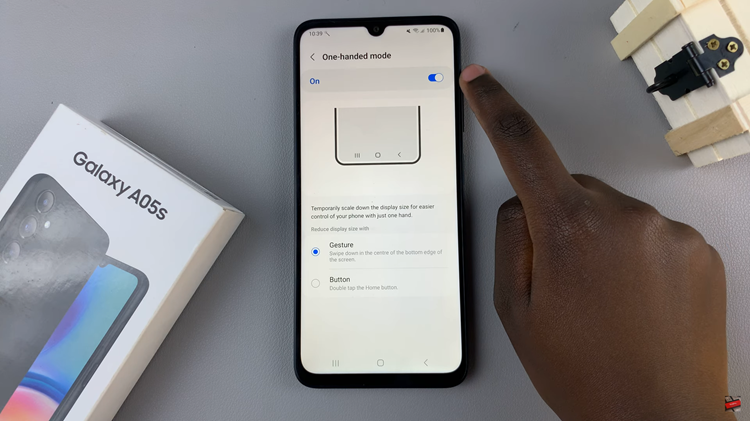
After disabling One-Handed Mode, exit the Settings app by pressing the back button or using the navigation gestures.
By following these steps, you can easily manage the One-Handed Mode settings on your Samsung Galaxy A05s, tailoring the user experience to your preferences. Whether you’re a fan of this feature or prefer to use your device without it, Samsung provides the flexibility to customize your smartphone experience.
Read: Top 5 Differences Between Samsung Galaxy A05 & Galaxy A05s