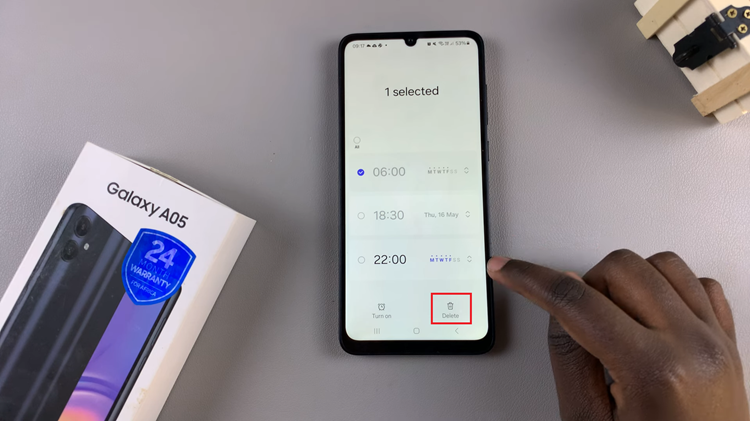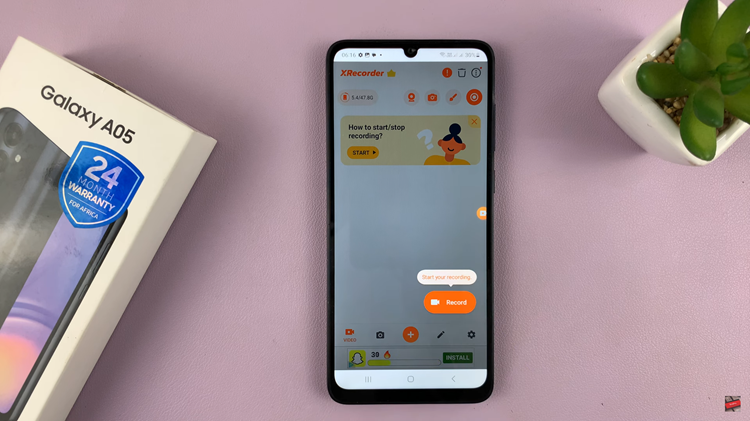In a world where online privacy and security are paramount, virtual private networks (VPNs) and proxy servers have become essential tools for many iPhone users. These technologies allow you to browse the internet with increased anonymity and security.
However, there are situations where you might need to disable these services temporarily, such as when troubleshooting connectivity issues or accessing specific content.
In this article, we’ll give you a comprehensive step-by-step guide on how to disable Proxy and VPN on your iPhone 15 and iPhone 15 Pro.
Also Read: How To Change SIM PIN Code On iPhone 15 & iPhone 15 Pro
How To Disable Proxy & VPN On iPhone 15 & iPhone 15 Pro
Begin by locating the “Settings” app on your home screen. After entering the Settings app, scroll down the menu until you find the “VPN” option. If the VPN is currently active, you will see a toggle switch next to it. To disable the VPN, tap on the toggle switch, which will turn it off. Your VPN is now disabled.
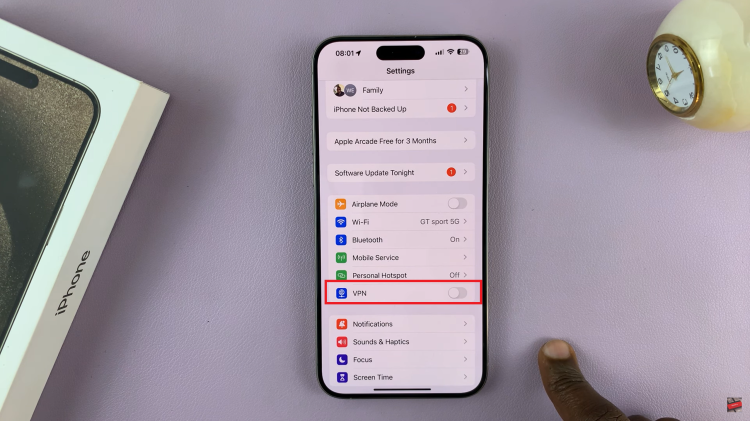
To disable the Proxy settings, you’ll need to go to your Wi-Fi settings. Tap on the “Wi–Fi” option, which is usually located near the top of the list. In the list of available Wi-Fi networks, locate the one for which you want to disable the Proxy. Tap on the information icon to access its settings.
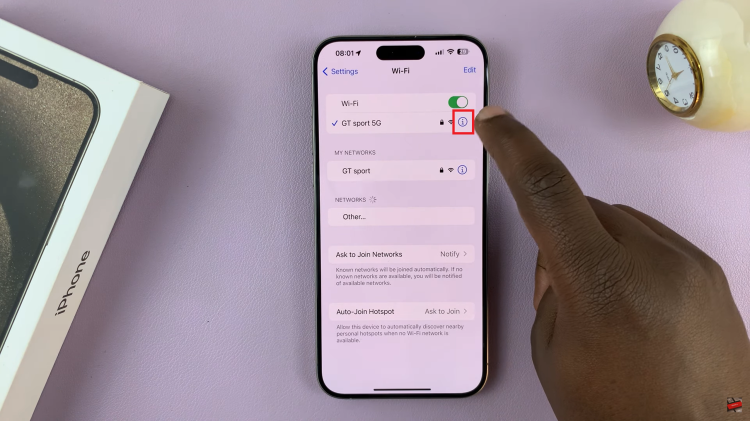
Inside the specific Wi-Fi network’s settings, you’ll see an option labeled “Configure Proxy.” Tap on it. After tapping on “Configure Proxy,” you’ll see various options for configuring the Proxy settings. To disable the Proxy for this Wi-Fi network, simply select the “Off” option.
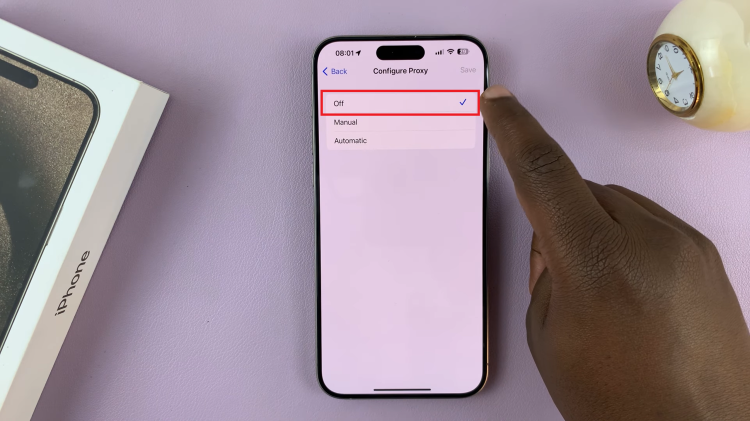
Once you’ve selected “Off,” your settings will be saved automatically. You can now exit the Wi-Fi settings and return to the main Settings menu.
Watch: How To Check If iPhone 15 Is New, Refurbished / Demo Phone iPhone 15 & iPhone 15 Pro