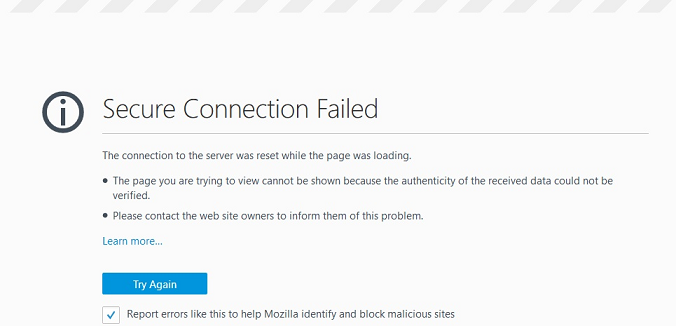The Samsung Galaxy A05s is a device designed to provide a seamless user experience. Among its array of features is RAM Plus, a tool designed to enhance the device’s memory management.
However, individual preferences vary, and some users may prefer a more hands-on approach to their device’s resources.
In this guide, we’ll walk you through the comprehensive step-by-step process on how to disable RAM Plus on your Samsung Galaxy A05s.
Also Read: How To Enable RAM Plus On Samsung Galaxy A05s
How To Disable RAM Plus On Samsung Galaxy A05s
Begin by navigating to the Settings app. Once in the Settings app, scroll down and look for the “Battery & Device Care” option. This section is where you can find tools and settings related to optimizing your device’s performance and battery life. Tap on “Battery & Device Care” to proceed.
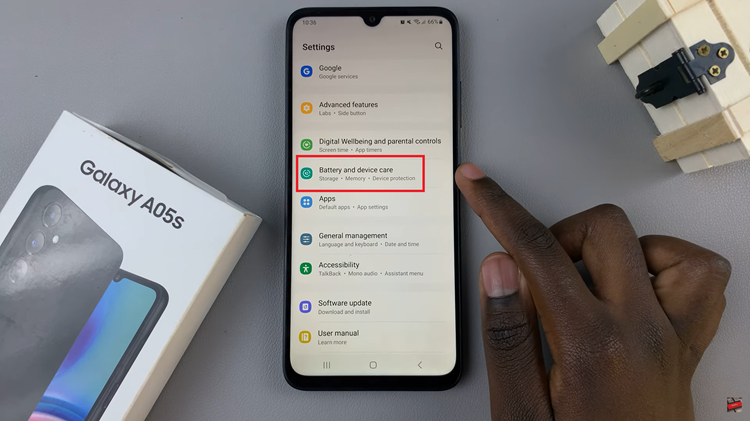
Within the Battery & Device Care section, you’ll find various options related to memory and performance. Look for the “Memory” option and tap on it to access additional settings. In the Memory settings, you should see an option called “RAM Plus.” Tap on this option to access the RAM Plus settings.
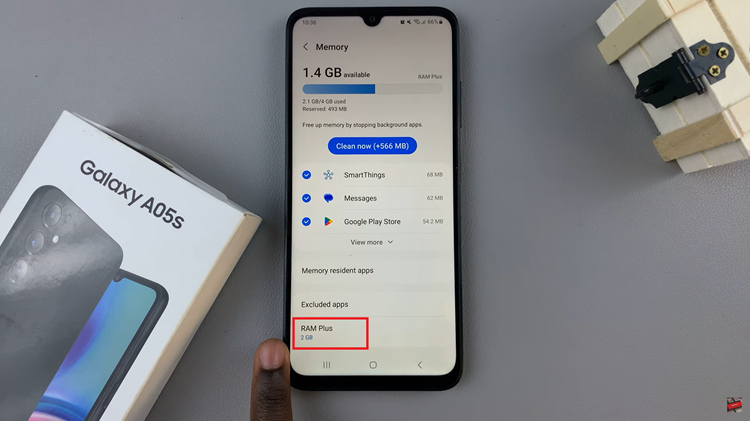
Within the RAM Plus settings, you’ll find a toggle switch. Tap on the toggle switch to turn off RAM Plus. This action will disable the feature, allowing you to manually manage your device’s RAM.
After turning off RAM Plus, the system may prompt you to confirm a restart. Confirm the restart to apply the changes. This step ensures that the changes take effect, and your device restarts with RAM Plus disabled.
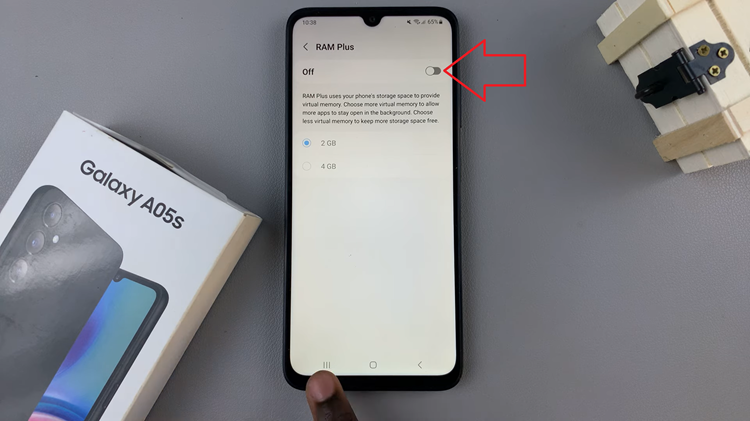
By following these simple steps, you can easily disable RAM Plus on your Samsung Galaxy A05s. This gives you more control over your device’s memory management, allowing you to tailor its performance to your preferences.