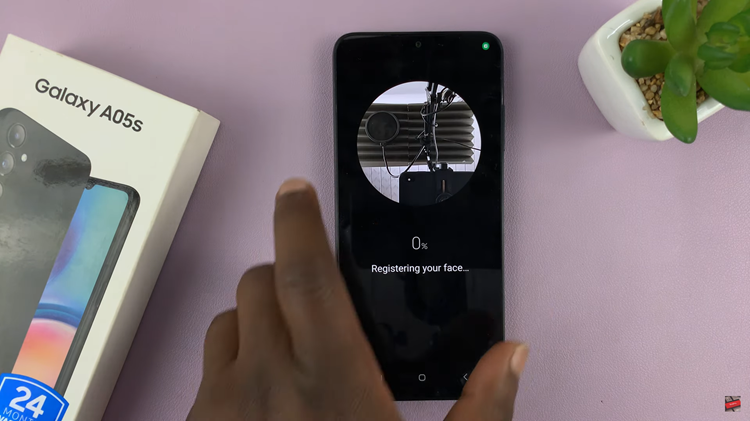The Samsung Galaxy S24 boasts cutting-edge technology and a plethora of features aimed at enhancing user experience. Among these features is RAM Plus, which empowers users to augment their device’s performance by allocating additional virtual RAM.
While RAM Plus can be beneficial in certain situations, there are times when users may prefer to disable it for various reasons, such as conserving battery life or optimizing resource usage.
In this guide, we’ll walk you through the comprehensive step-by-step process on how to disable RAM Plus on Samsung Galaxy S24s.
Also Read: How To Increase RAM Plus On Samsung Galaxy S24s
How To Disable RAM Plus On Samsung Galaxy S24s
Begin by navigating to the Settings app. Within the Settings app, scroll down until you find the “Device Care” option. Once you’re in the Device Care menu, look for and select the “Memory” option. Within the Memory settings, you should see an option labeled “RAM Plus.” Tap on it.
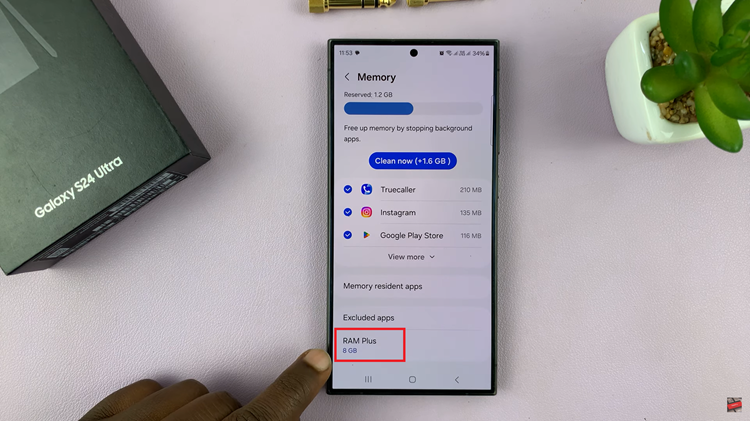
In the RAM Plus settings, you’ll find a toggle switch that allows you to enable or disable the feature. Tap on the toggle switch to turn off RAM Plus. After toggling off RAM Plus, you’ll likely need to restart your device for the changes to take effect. Confirm the restart when prompted.

Once your device has restarted, RAM Plus will be successfully disabled. Disabling RAM Plus on your Samsung Galaxy S24 can help optimize your device’s performance according to your preferences and usage patterns. By following the simple steps outlined in this guide, you can easily manage your device’s RAM allocation.
Watch: How To Change Language Back To English On Samsung Galaxy S24 / S24 Ultra