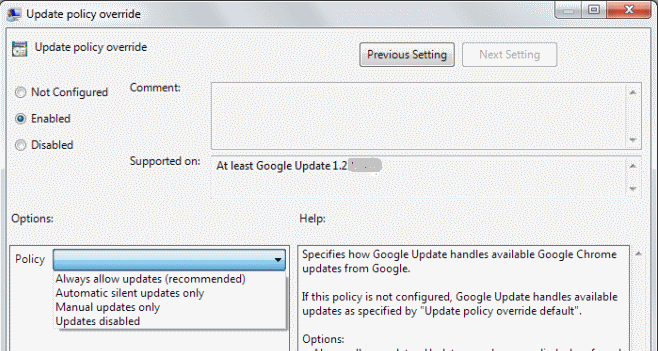In this article, we’ll guide you through the process of disabling the Return Missed Calls feature on your iPhone lock screen, giving you peace of mind and avoiding embarrassing situations.
Have you ever accidentally dialed someone back while trying to check your notifications on your iPhone lock screen? We’ve all been there, and it can be quite frustrating. Fortunately, there’s a way to regain control and prevent those unintentional dial-backs.
By following these simple steps, you can take control of your iPhone lock screen and disable the ‘Return Missed Calls’ feature.
Read on: How To Delete Home Screen Page On iPhone
Why Disable ‘Return Missed Calls’?
Returning missed calls directly from the lock screen can be a convenient feature for some, but it’s not for everyone. There are several reasons why you might want to disable it:
Accidental dialing: The small interface on the lock screen can make it easy to tap the wrong button and inadvertently call someone back.
Privacy concerns: By disabling this feature, you have more control over when and how you respond to missed calls, ensuring your privacy and avoiding unwanted interactions.
Deliberate call-backs: Some people prefer a more intentional approach to returning missed calls, rather than doing it in haste from the lock screen.
Turn Off ‘Return Missed Calls’
Now, let’s dive into the step-by-step process to disable Return Missed Calls on your iPhone lock screen.
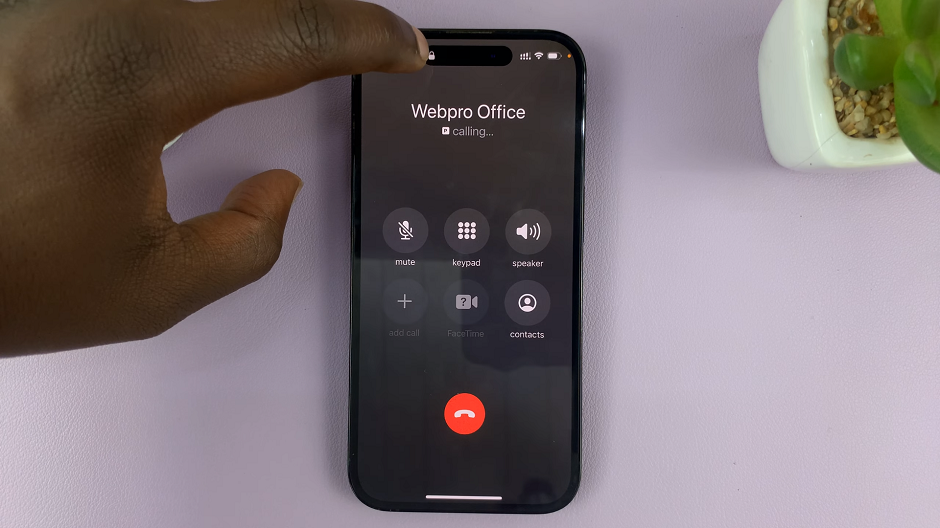
To begin, unlock your iPhone and locate the Settings app. It’s represented by a gear icon and is typically found on your home screen or in your app library. Tap on the Settings app to open it.
Once you’re in the Settings app, scroll down until you find the Face ID & Passcode or Touch ID & Passcode, depending on the authentication method you use. Enter your passcode upon prompting.
Within the Face ID & Passcode settings, you’ll see various options . Look for the Return Missed Calls option, which is typically found under the Allow Access When Locked section.
You will now see a toggle switch next to the Return Missed Calls option. By default, it is enabled, indicated by the switch being in the On position. To disable this feature, simply tap on the toggle switch. It will change to the Off position, indicating that ‘Return Missed Calls’ is now disabled.
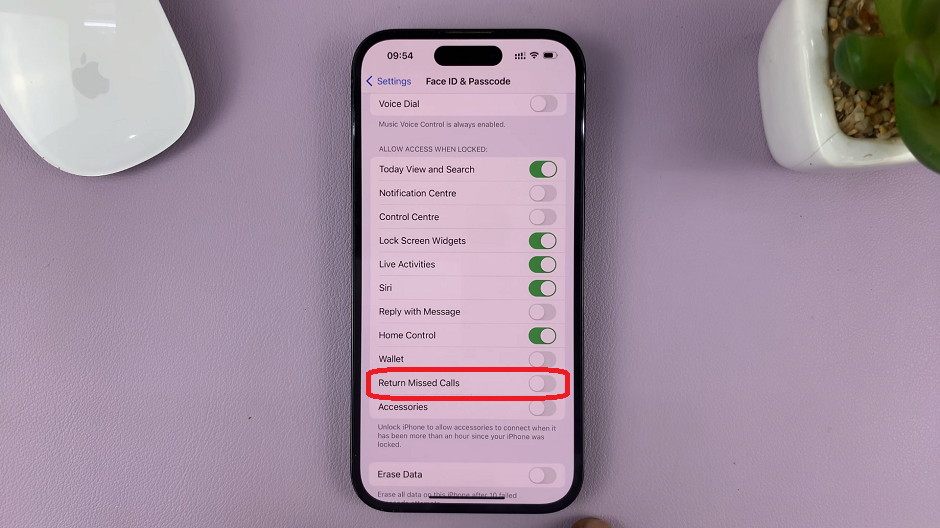
Once you’ve turned off the Return Missed Calls feature, exit the settings by pressing the back button or closing the Settings app. Now, the ‘Return Missed Calls’ option will no longer appear on your lock screen. This will ensure that you can only make calls intentionally after unlocking your iPhone.
Whether you want to prevent accidental dialing, prioritize your privacy, or opt for a more deliberate approach to returning missed calls, this customization option empowers you to tailor your iPhone experience to your preferences.
Remember, disabling Return Missed Calls doesn’t mean you can’t return calls anymore. It simply removes the immediate call-back functionality from the lock screen. You can still access missed calls through the Phone app and return them at your convenience.