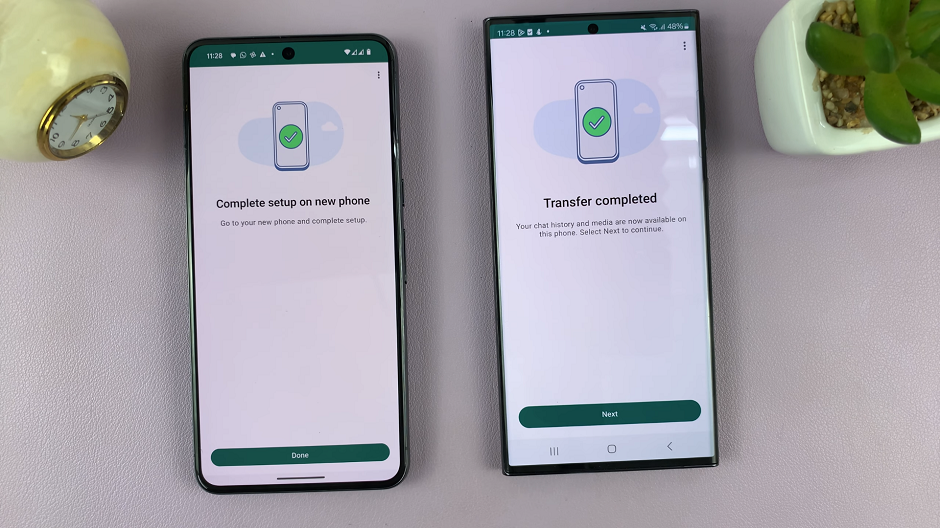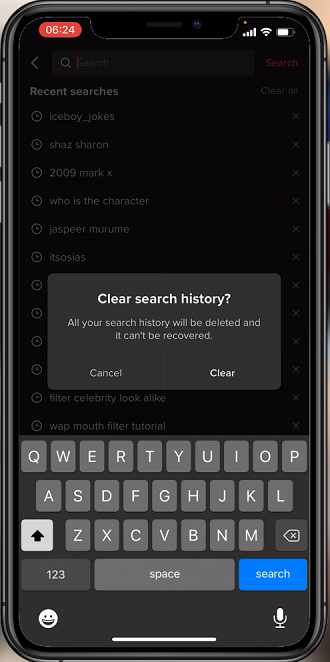Screen mirroring can be a convenient feature, allowing you to share content from your devices on the big screen.
However, there may be instances when you want to disable this feature on your Roku TV for privacy or security reasons.
In this guide, we’ll walk you through the comprehensive step-by-step process on how to disable screen mirroring on Roku TV.
Also Read: How To Rearrange Apps On Roku TV
How To Disable Screen Mirroring On Roku TV
To begin the process, navigate to the Settings menu. Scroll through the options until you find and select “System.” Within the System settings, you will find various options. Look for the “Screen Mirroring” option and select it.
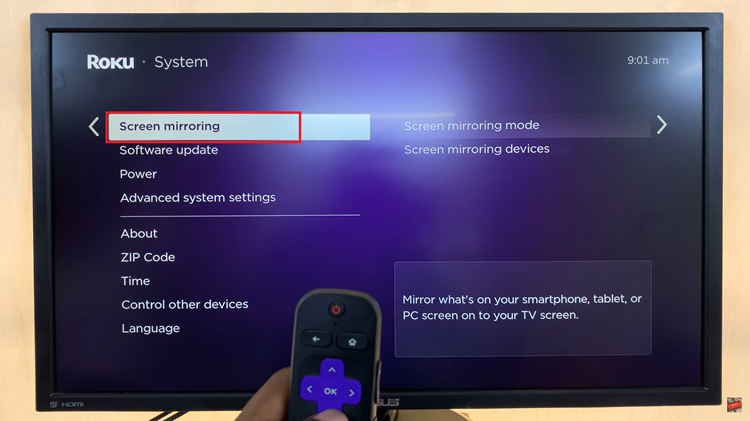
Once you are in the Screen Mirroring settings, you will see a list of options. Among them, you will find “Screen Mirroring Mode.” Select this option and then choose “Never Allow” from the three options provided. This setting will ensure that your Roku TV does not allow any devices to mirror their screens.
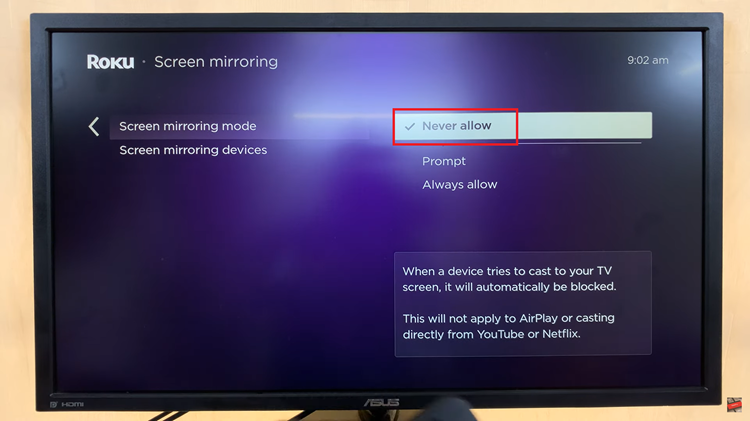
After configuring the Screen Mirroring settings, go back to the main Settings menu. Scroll down until you find “AirPlay & HomeKit.” Within the AirPlay & HomeKit settings, you should see the option for “AirPlay.” Press the OK button on your remote to access this option, and then switch it off. By turning off AirPlay, you prevent Apple devices from automatically screen mirroring to your Roku TV.
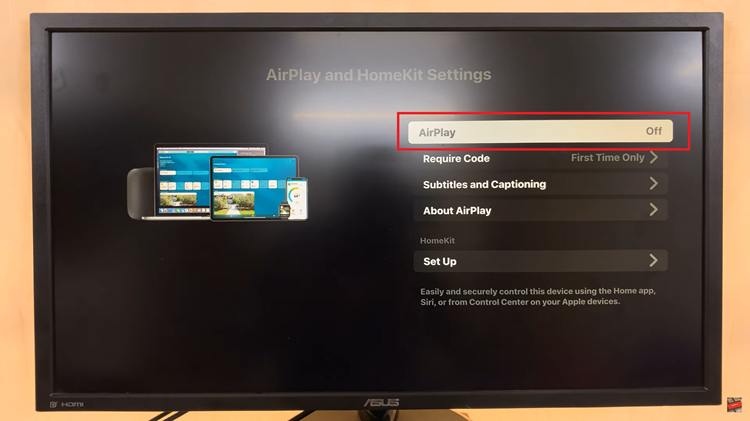
Disabling screen mirroring on your Roku TV is a straightforward process that can be accomplished in just a few steps. Whether you want to enhance privacy or simply limit the devices that can connect to your TV, following these instructions will help you take control of your screen mirroring settings.