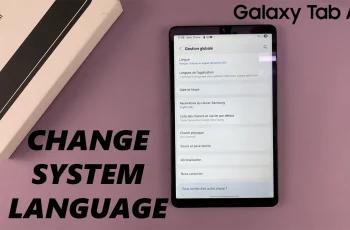The iPad’s selfie camera default setting mirrors your image by horizontally flipping it, which can sometimes be disorienting when trying to capture a photo or video. Whether you’re using FaceTime, taking selfies, or recording videos, disabling this mirror effect can provide a more accurate representation of how others see you.
If you’ve been wondering how to turn off the selfie camera mirror effect on your iPad, here’s a straightforward guide to help you navigate through the settings.
The mirrored view in the selfie camera can make it challenging to position yourself correctly, especially when using apps like FaceTime or taking photos. By disabling this feature, you can see yourself as others do, making it easier to adjust your pose, expressions, or framing during video calls or when capturing photos.
Watch: M4 iPad Pro: How To Connect 3.5mm Wired Headphones
Disable Selfie Camera Mirror Effect On iPad
Begin by unlocking your iPad and locating the Settings app on your home screen. It’s recognizable by its gear icon.
Scroll down the left sidebar until you find Camera. Tap on it to open the camera settings.
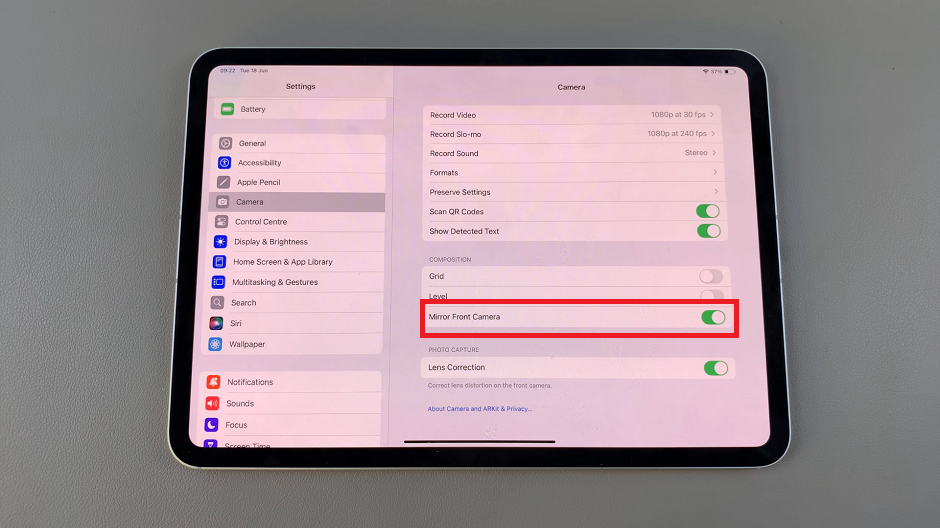
Inside the Camera settings, you’ll see an option labeled Mirror Front Camera. By default, this is toggled on (green). Tap on the slider to turn it off (slider will turn gray).
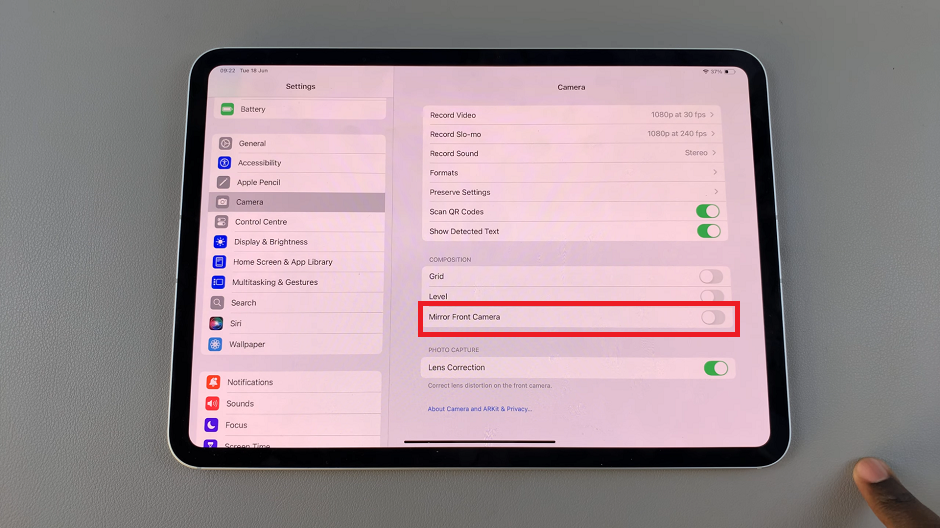
Once you’ve disabled the mirror effect, open your camera app or any app that uses the front-facing camera (like FaceTime). You’ll notice that your image is no longer mirrored, providing a more accurate representation.
Benefits of Disabling the Mirror Effect
Natural Selfies: Your selfies will appear more natural without the flipped appearance.
Easier Video Calls: It’s easier to align yourself properly during video calls and maintain eye contact.
Consistent Image: The disabled mirror effect ensures your photos and videos match how others see you.
Disabling the selfie camera mirror effect on your iPad is a simple adjustment that can significantly enhance your photography and video communication experience. By following these steps, you can ensure your selfies and video calls are more accurate and visually appealing. Experiment with the settings to find what works best for you, and enjoy a more natural representation of yourself on your iPad.