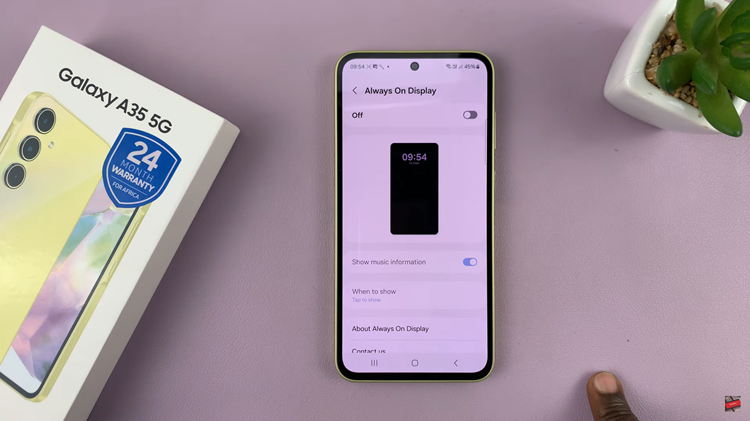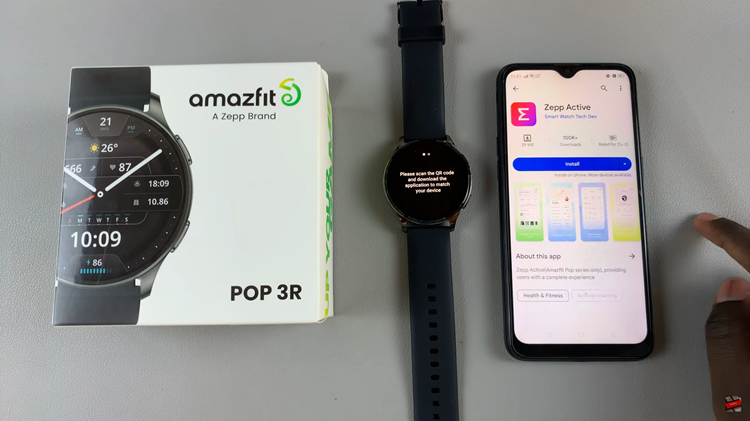The Shake to Undo feature on iPhones can be a convenient tool for undoing actions. However, it can also be a source of frustration when it triggers accidentally, leading to unintended changes or deletions.
If you find yourself frequently triggering the Shake to Undo feature and wish to disable it, this article will guide you through the process step by step.
By following these instructions, you can regain control over your iPhone and prevent accidental undoing.
Watch: How To Disable ‘Return Missed Calls’ From iPhone Lock Screen
Turn Off ‘Shake To Undo’ On iPhone
To disable this feature on your iPhone, simply open the Settings app. Scroll down and tap on Accessibility.
In the Accessibility menu, select Touch. Look for the Shake to Undo option and toggle it off.
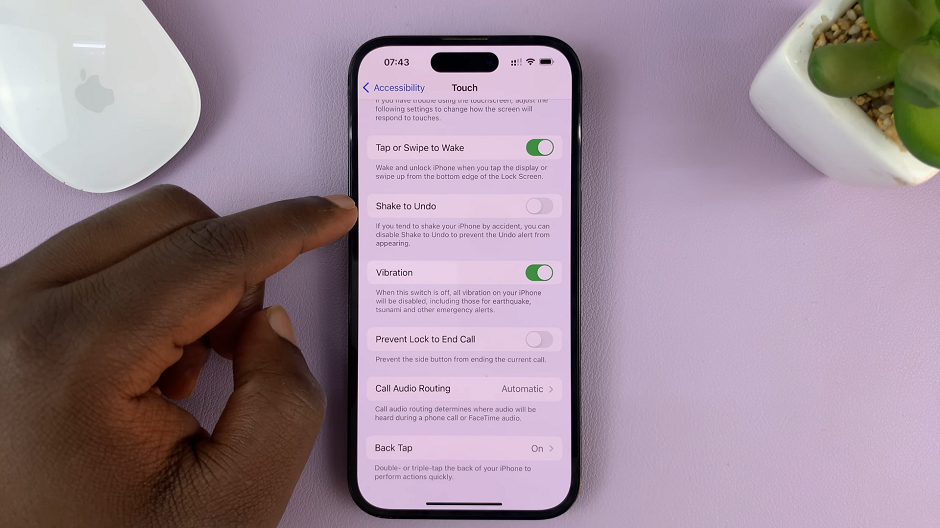
Once you’ve disabled Shake to Undo, your iPhone will no longer respond to shaking motions as an undo command. This simple adjustment can significantly enhance your typing and editing experience, eliminating the risk of accidental undo’s and allowing you to work with greater confidence.
Implications of Disabling ‘Shake to Undo’
It’s important to consider the implications of disabling the Shake to Undo feature. While it eliminates the possibility of accidental undo’s, it also means that you won’t be able to use this gesture to quickly undo actions anymore.
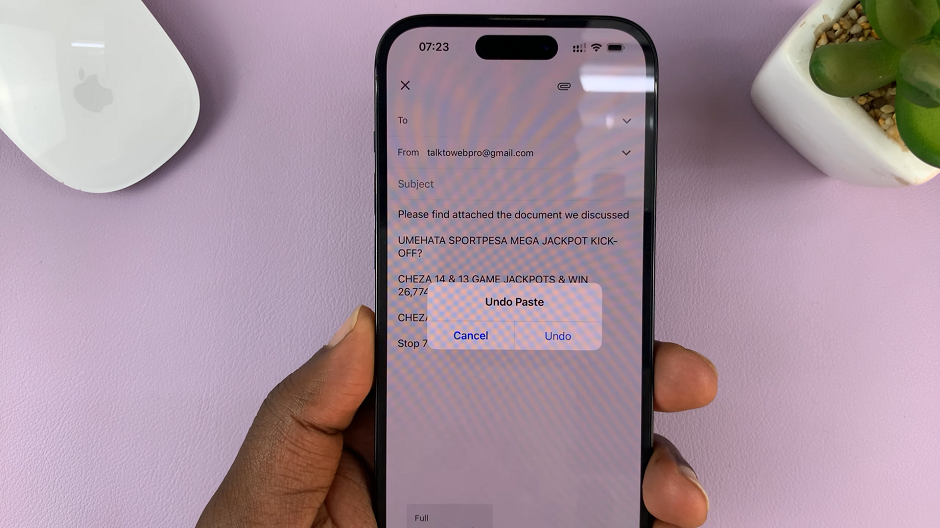
Instead, you’ll need to rely on alternative methods such as tapping the undo button in the text editing interface or using the Undo option in the context menu.
Remember, if you ever wish to re-enable the Shake to Undo feature, simply follow the same steps mentioned above and toggle the switch back on within the Touch settings.
Note: The steps mentioned in this article are based on iOS version 16. The location of settings may vary slightly depending on the iOS version you are using.
Read: How To Create Photo Slideshow and Save It as Video On iPhone