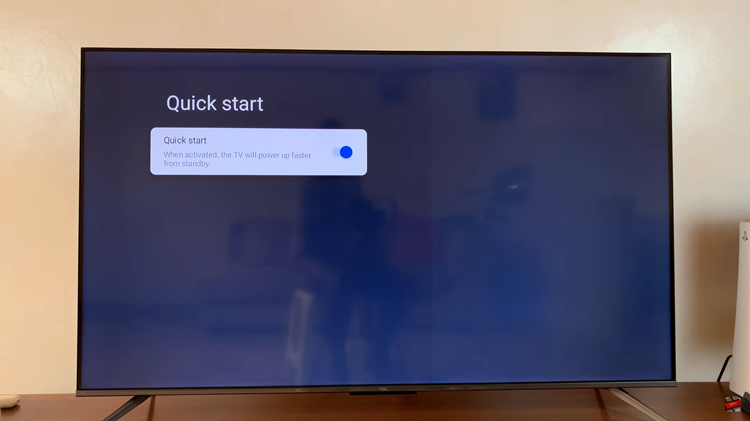The Samsung Galaxy A05s, like many modern smartphones, comes equipped with a sleep mode feature designed to conserve battery life by automatically putting the device into a low-power state when not in use. While this feature is invaluable for everyday use, there are instances where users may find it restrictive.
Whether you’re using your phone as a dedicated media player, reading lengthy articles, or following a recipe in the kitchen, the sleep mode might interrupt your flow.
Fortunately, disabling sleep mode is within your reach, and this article will guide you through the process, ensuring you can make the most of your Samsung Galaxy A05s without interruptions.
Watch: How To Enable Data Saver On Samsung Galaxy A05s
To Disable Sleep Mode On Samsung Galaxy A05s
Firstly, ensure your Samsung Galaxy device is unlocked, and you are on the home screen. Next, swipe down from the top of the screen to open the notification panel. Tap the gear-shaped icon or find and tap “Settings” in the app drawer.
Following this, scroll down and select “Modes & Routines” then select “Sleep.”
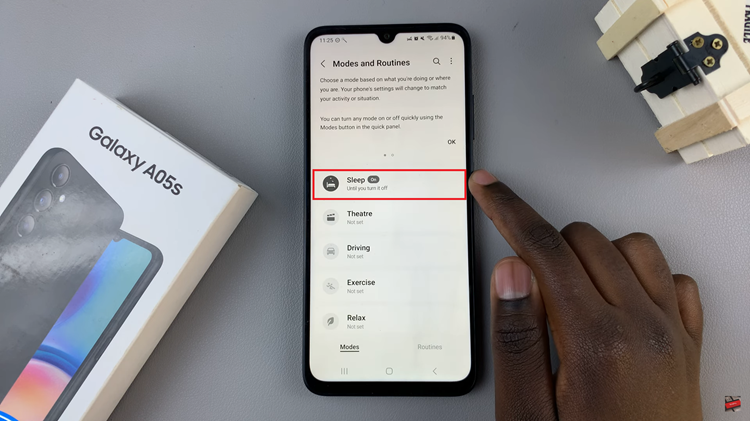
At this point, tap on the “Turn OFF” option to disable this feature.
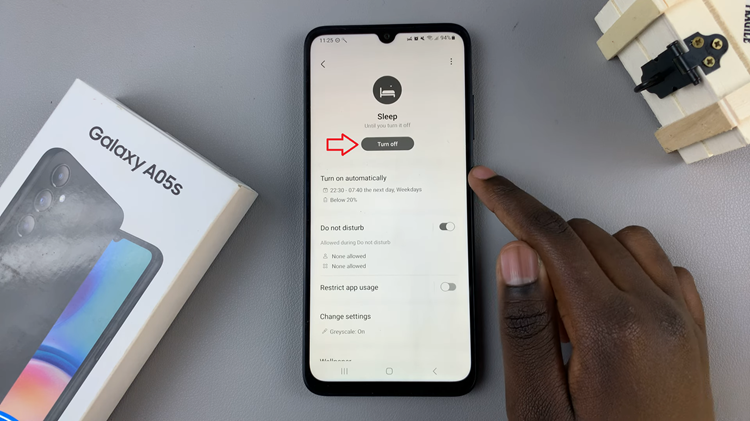
By following the steps above, you can disable sleep mode on your Samsung Galaxy A05s and enjoy uninterrupted use during specific tasks. It’s crucial to use this feature judiciously, as keeping the screen on for extended periods can impact battery life.
Read: How To Remove Forgotten Password, PIN, Or Pattern On Samsung Galaxy A05s