Samsung Smart TVs offer a plethora of features designed to enhance your viewing experience, from stunning picture quality to convenient built-in apps. However, one feature that can sometimes be more of a nuisance than a convenience is the sleep timer.
While it’s intended to help conserve energy by automatically turning off the TV after a set period of inactivity, there are occasions when you may want to keep your Samsung Smart TV awake for longer periods or indefinitely.
In this guide, we’ll walk you through the comprehensive step-by-step process on how to disable the sleep timer on Samsung Smart TV.
Also Read: How To Turn OFF Game Mode On Samsung Smart TV
How To Disable Sleep Timer On Samsung Smart TV
Begin by navigating to the Settings menu on your Samsung Smart TV. Scroll through the options using the arrow keys on your remote until you highlight the “Sleep Timer” option. Once you’ve highlighted the “Sleep Timer” option, press the selection button on your remote control.

This action will cycle through the available sleep timer settings. Continue pressing the selection button until the sleep timer is set to “Off.” This effectively disables the sleep timer feature on your Samsung Smart TV.
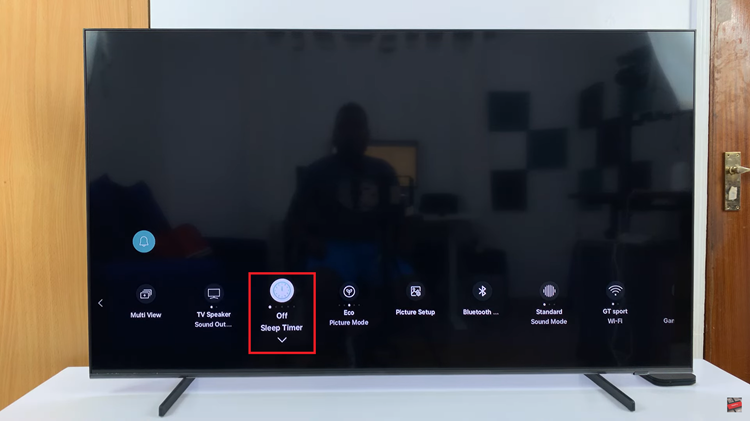
Alternatively, if you don’t see the “Off” option when cycling through the sleep timer settings, you can choose to set up the sleep timer manually. Highlight the “Sleep Timer” option and press the down button on your remote control to access the additional settings. From there, select “Set Up Sleep Timer.” Once you’re in the sleep timer setup menu, ensure that the timer is set to “Off.”
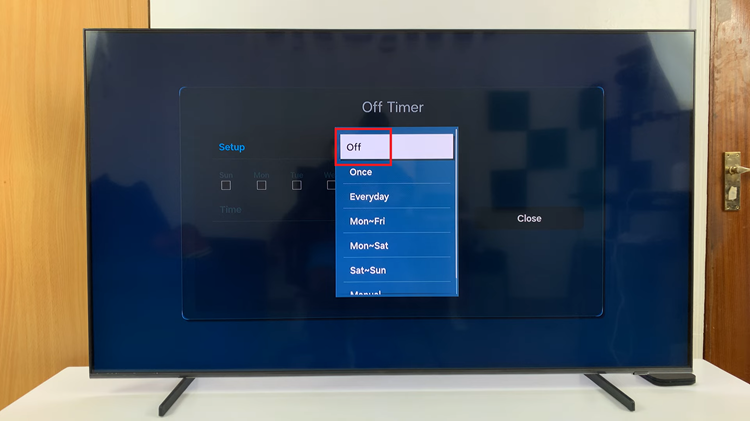
Now that you’ve disabled the sleep timer, you can enjoy your favorite shows, movies, and games without worrying about interruptions. By following these simple steps, you can easily disable the sleep timer on your Samsung Smart TV.

