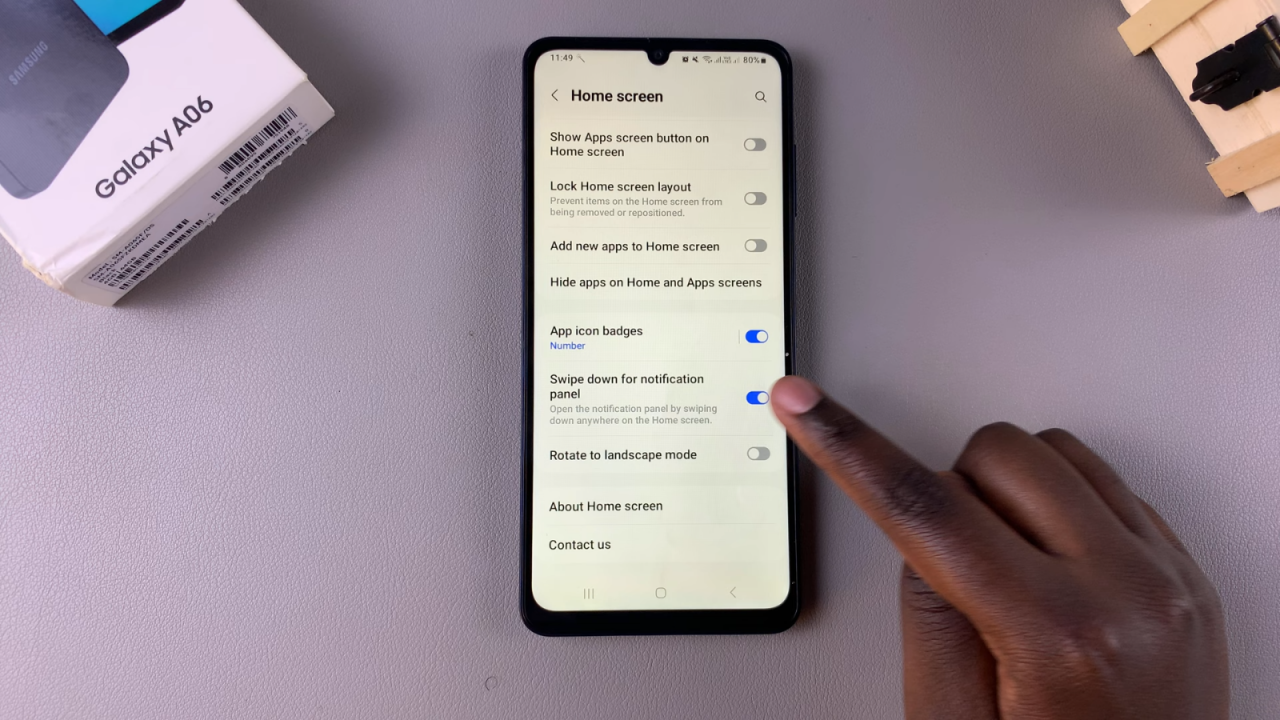Disabling the swipe-down notification feature on your Samsung Galaxy A06 can significantly improve your user experience, especially if you find notifications distracting. While this feature provides quick access to alerts and settings, it might not work for everyone. By adjusting this setting, you can customize your smartphone to fit your preferences better. This control helps create a more focused and personal experience while using your device.
Additionally, the process to Disable Swipe Down For Notifications On Samsung Galaxy A06 is quite simple, allowing for a quick change. Once you know the steps, navigating your settings becomes easy, letting you customize how your device operates. As a result, this small adjustment can enhance your smartphone experience by preventing accidental notifications. Ultimately, understanding how to disable the swipe-down notification feature allows you to optimize your Samsung Galaxy A06 to suit your needs better.
Watch:How To Block a Contact On Samsung Galaxy A06
Disable Swipe Down For Notifications On Samsung Galaxy A06
Open Settings App
Begin by opening the Settings app on your device.
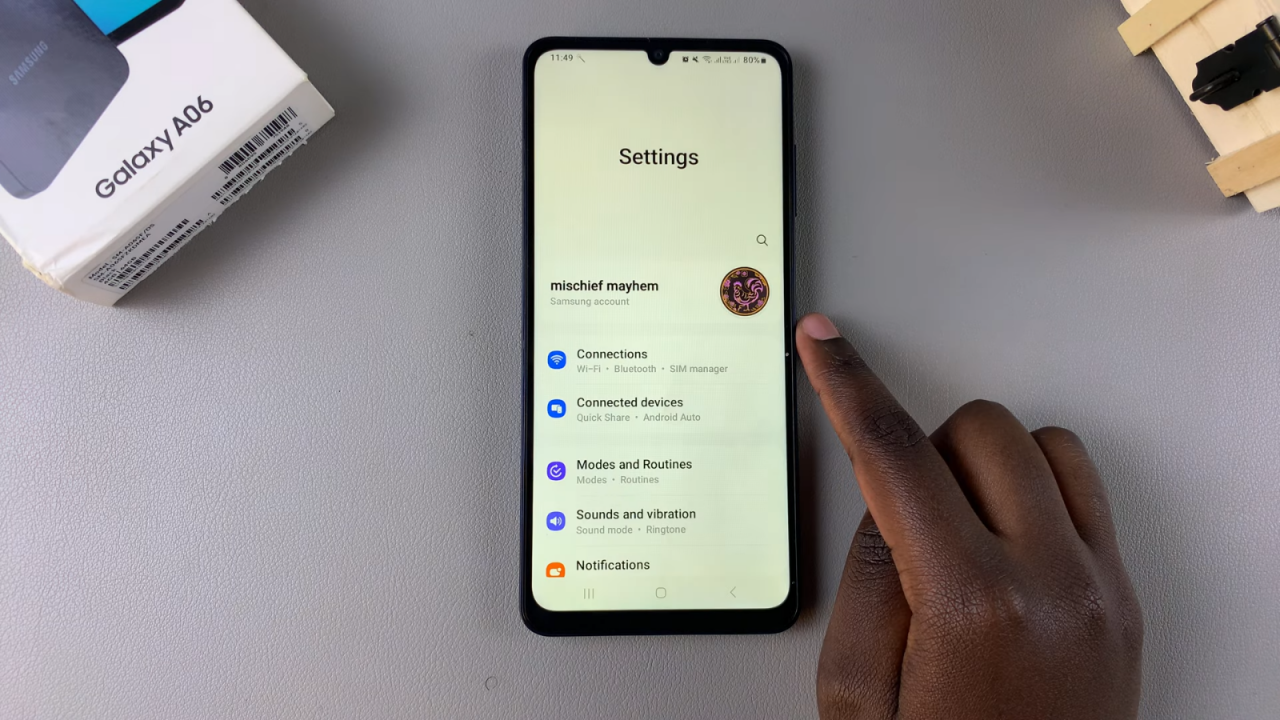
Select Home Screen
In Settings, select the option for Home Screen.
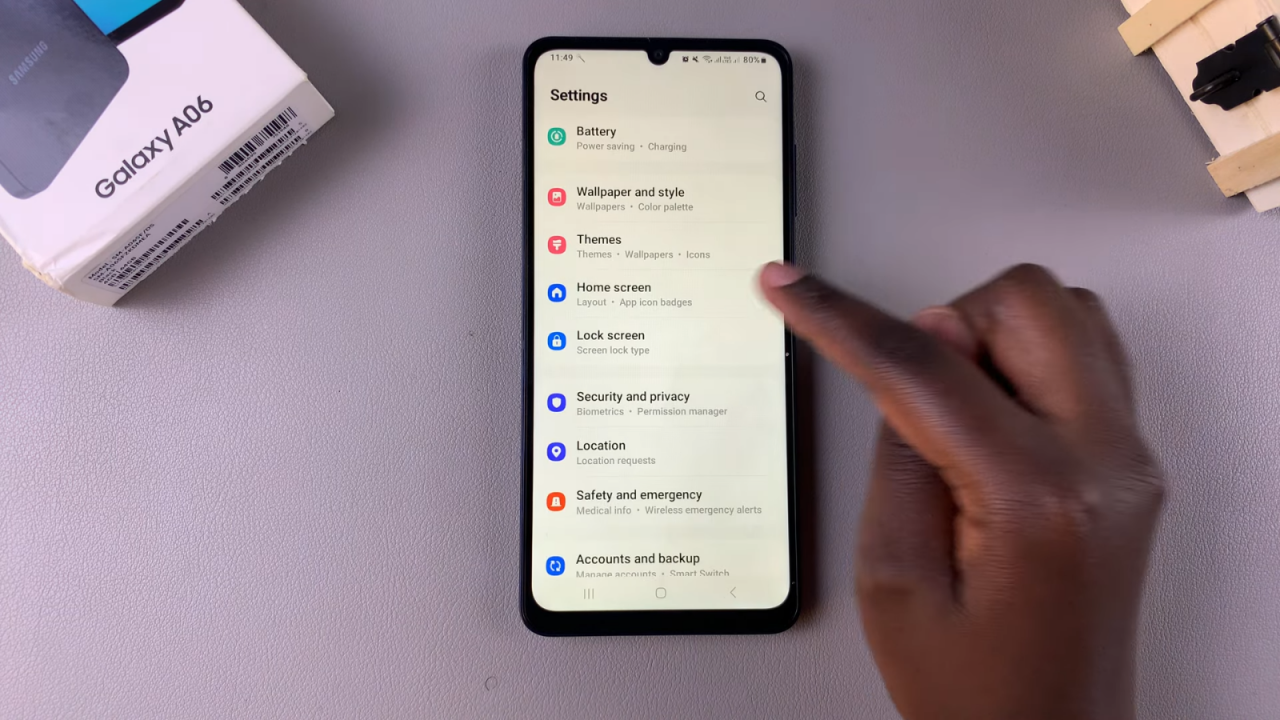
Access Swipe Down Settings
In your Home Screen settings, you should see the option for “Swipe down for notifications panel.” Currently, this feature is enabled, meaning that swiping down anywhere on your screen brings up the notification panel.
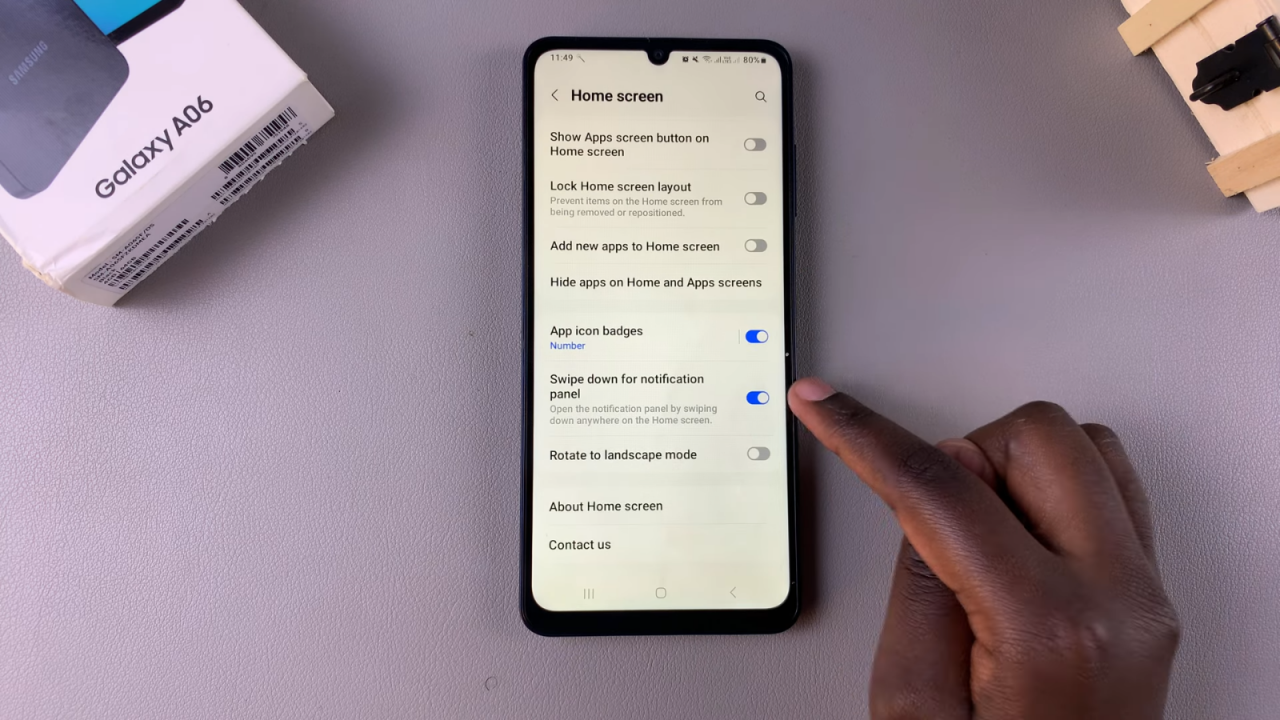
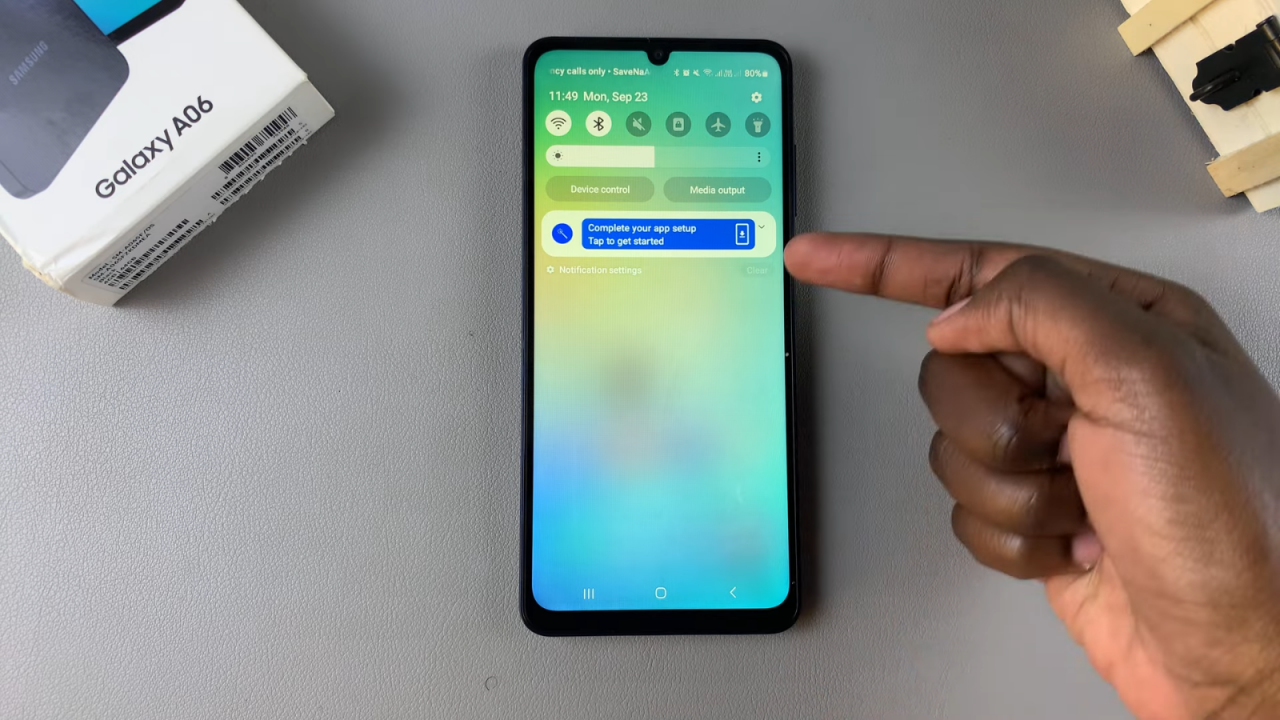
Disable Swipe Down for Notifications
If you want to disable this feature, simply tap on the toggle to turn it off. Now, no matter how many times you swipe down from anywhere on your home screen, it won’t bring up the notifications panel. You will need to swipe down from the top of the screen to view your notifications.