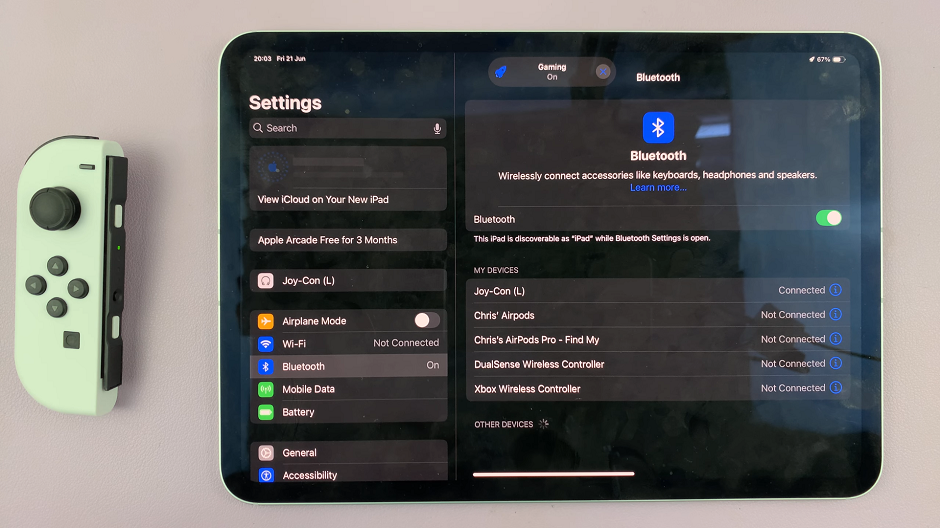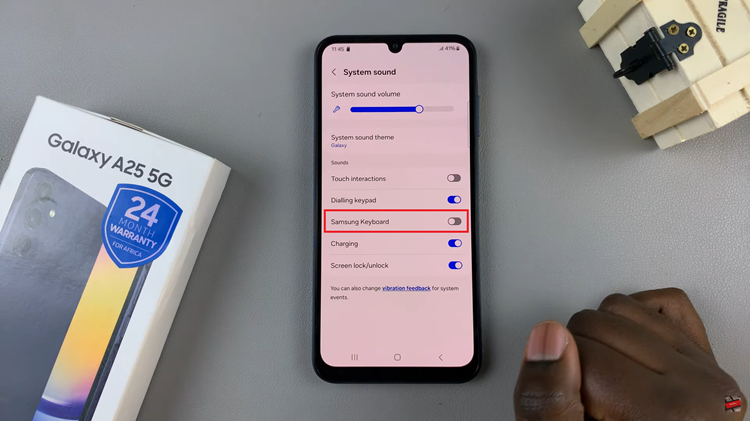In this guide, we’ll walk you through the steps to disable ‘Swipe Down For Notifications’ on your Samsung Galaxy S24′ or S24 Ultra’s, empowering you to take full control of your device.
The Samsung Galaxy S24, S24+ and S24 Ultra are powerhouses of mobile technology, offering users a plethora of features and customization options. However, amidst the sea of functionality, there are times when certain features can become more of a nuisance than a convenience.
One such feature is the Swipe Down For Notifications, which can inadvertently interrupt your user experience, especially during crucial moments like gaming or browsing. Fortunately, Samsung understands the importance of customization and provides users with the ability to disable this feature.
Watch: How To Switch Between Navigation Gestures & Buttons On Samsung Galaxy S24 / S24 Ultra
Disable ‘Swipe Down For Notifications’ On Samsung Galaxy S24’s
To begin, unlock your Samsung Galaxy S24, S24+ or S24 Ultra and navigate to the home screen. From there, swipe down from the top of the screen to reveal the notification panel. Next, tap on the gear-shaped Settings icon in the top right corner of the screen to access the device’s settings.
In the Settings menu, scroll down and locate the Home Screen option. Tap on it to access the Home Screen Settings. You can also long press on an empty space in the home screen, then tap on Settings. This will land you in the same Home Screen Settings page.

Within the Home Screen Settings menu, scroll down and look for the option labeled Swipe Down for Notification Panel. Toggle the switch to disable it.
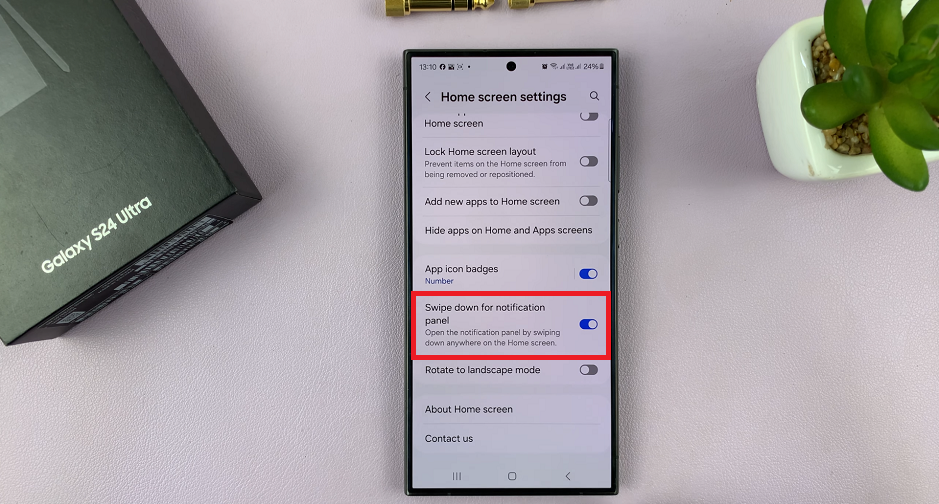
This action will prevent the Swipe Down For Notifications feature from triggering when you swipe down on the screen. It will only open the app drawer.

You can now enjoy a seamless and uninterrupted user experience on your Galaxy S24. Whether you’re gaming, watching videos, or browsing the web, you can navigate your device without the fear of accidentally triggering the notification panel.
Customization is key when it comes to optimizing your mobile experience. The ability to disable features like Swipe Down For Notifications empowers users to tailor their devices to suit their preferences. By following the simple steps outlined in this guide, you can easily disable this feature on your Samsung Galaxy S24, S24+ or S24 Ultra, ensuring a smoother and more enjoyable user experience.
Read: How To Use Instant Slow-motion AI Feature On Samsung Galaxy S24’s