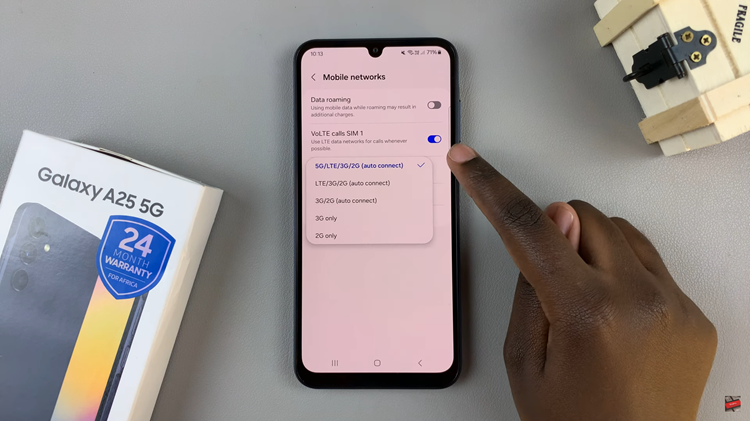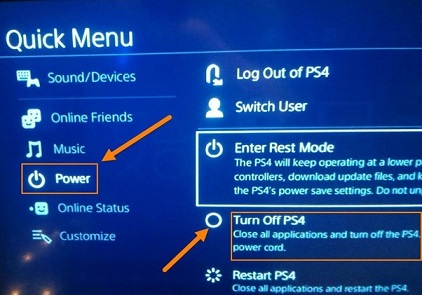The M4 iPad Pro is a powerful device that offers a range of features designed to enhance productivity and user experience.
Among these features are the ‘Swipe Finger From Corner’ shortcuts, which allow quick access to various functions by swiping from the corners of the screen.
While these shortcuts can be convenient, they may also be triggered unintentionally, leading to potential disruptions. If you find these gestures more annoying than helpful, this guide will show you how to disable them.
Understanding ‘Swipe Finger From Corner’ Shortcuts
The ‘Swipe Finger From Corner’ shortcuts on the M4 iPad Pro include gestures that enable features such as:
Screenshot: Swiping from the bottom-left corner.
Quick Note: Swiping from the bottom-right corner.
These gestures are designed to provide quick access to these functions without needing to navigate through menus. However, if you frequently activate them by mistake, disabling them can save you from frustration.
Watch: How To Eject Water From Redmi Watch 4
Disable ‘Swipe Finger From Corner’ Shortcuts On M4 iPad Pro
First, open the Settings app on your M4 iPad Pro. Scroll using the left-hand side panel until you get to Multitasking & Gestures.
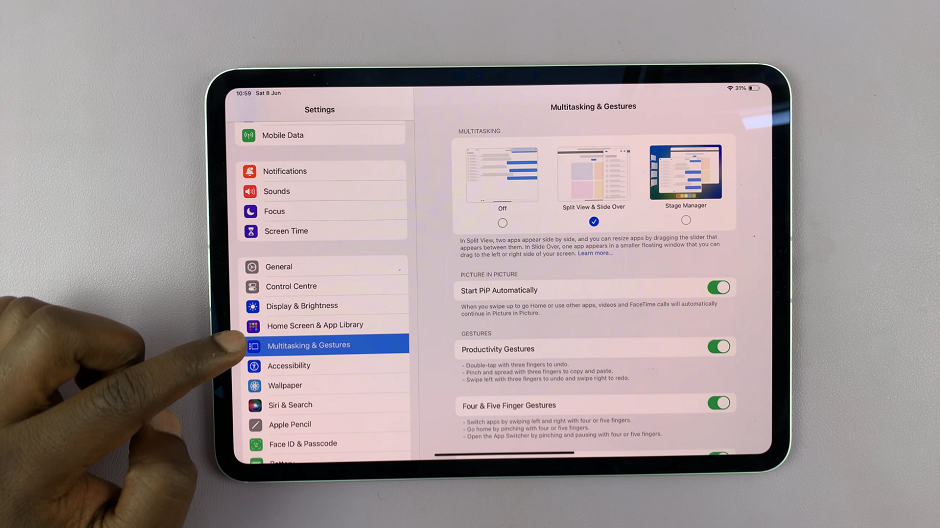
Under Multitasking & Gestures, scroll all the way down until you see the Swipe Finger From Corner. It should have a toggle button next to it.
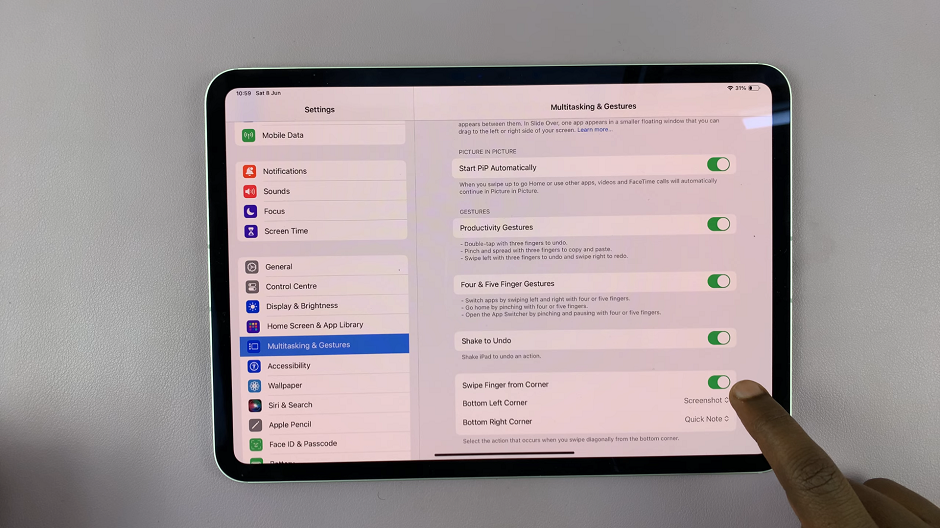
Tap on the toggle button to disable this option, if it was enabled. It should turn grey from green.
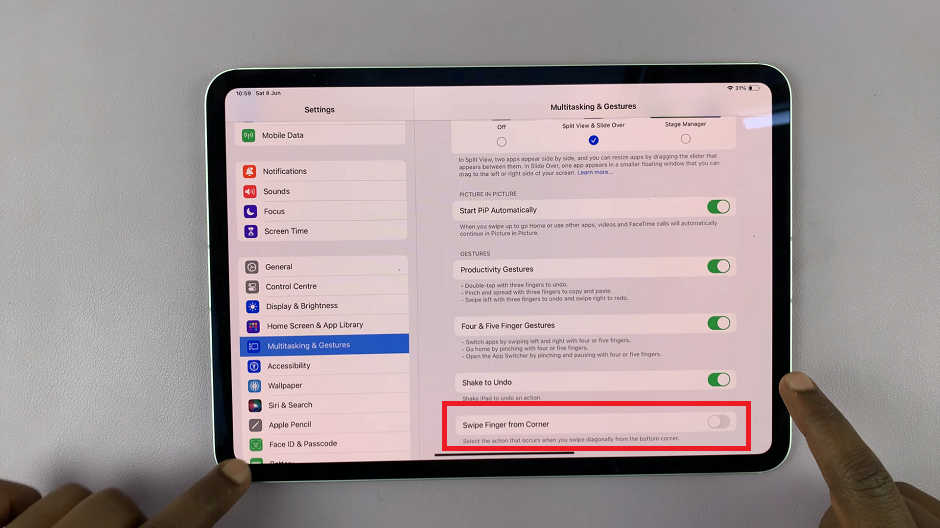
The M4 iPad Pro’s Swipe Finger From Corner shortcuts are designed to improve accessibility and efficiency, but they can sometimes be more of a hindrance than a help. By following the steps outlined above, you can easily disable these gestures and tailor your iPad’s functionality to better meet your needs. Whether you’re looking to prevent accidental screenshots or unwanted Quick Notes, customizing your iPad settings is a straightforward way to enhance your user experience.
Read: How To Screenshot By Swiping From Corner On M4 iPad Pro