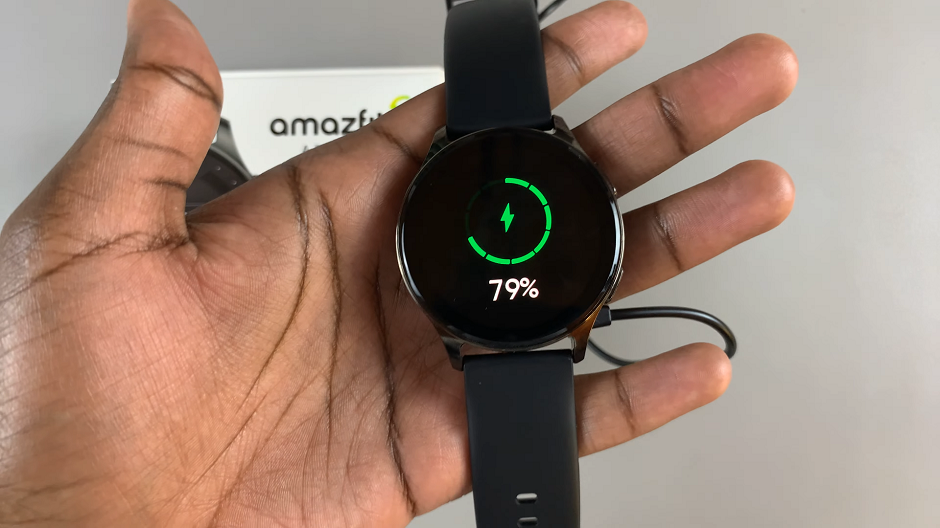System haptics are the subtle vibrations you feel when interacting with your iPhone’s user interface, such as when tapping on buttons or scrolling. While some users enjoy the tactile response, others prefer a more discreet and silent interaction.
Luckily, you can disable the system haptics and enjoy silent interaction on your iPhone.
In this article, we’ll show you how to turn off system haptics, also known as Haptic feedback, on your iPhone, providing a smoother and quieter user experience.
Also Read: How To Enable Surround Audio On iPhone
How To Disable System Haptics On iPhone
First, open the “Settings” app which is the grey gear app on your home screen. In the Settings menu, scroll down and tap on “Sounds & Haptics.”
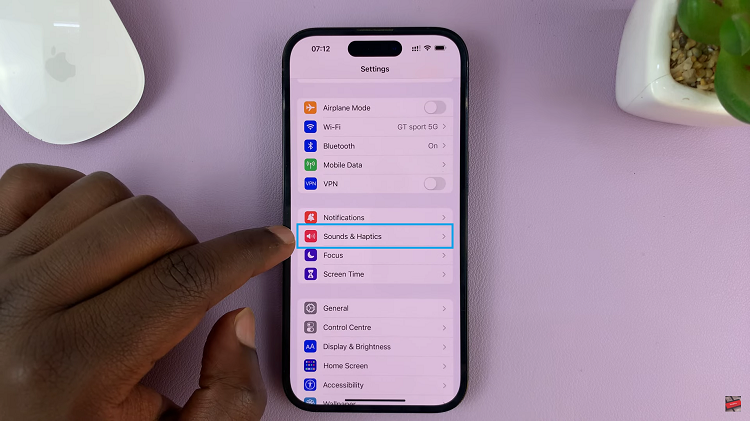
Within the Sounds & Haptics menu, find the “System Haptics” option. At this point, tap on the toggle icon next to it to disable haptic feedback on your iPhone. When disabled, the switch will appear grey.
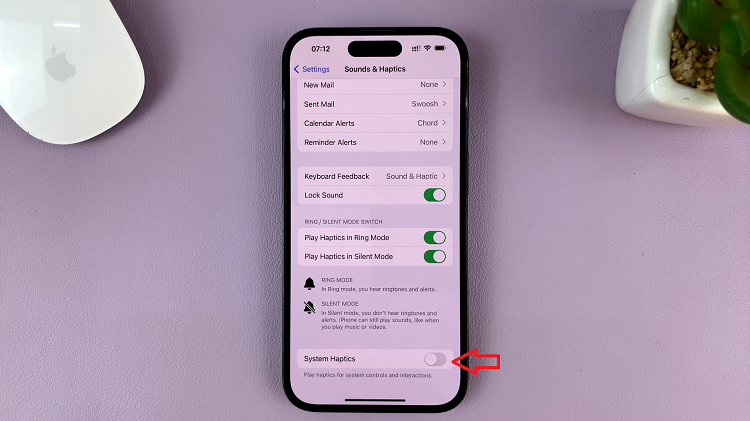
And thats how to disable system haptics on your iPhone. Its an easy and straightforward process. Let us know in the comment section below if you have any questions or suggestions. If you found the article helpful, please share it with your friends.
Watch: How To Reduce Background Noise In a FaceTime Call On iPhone