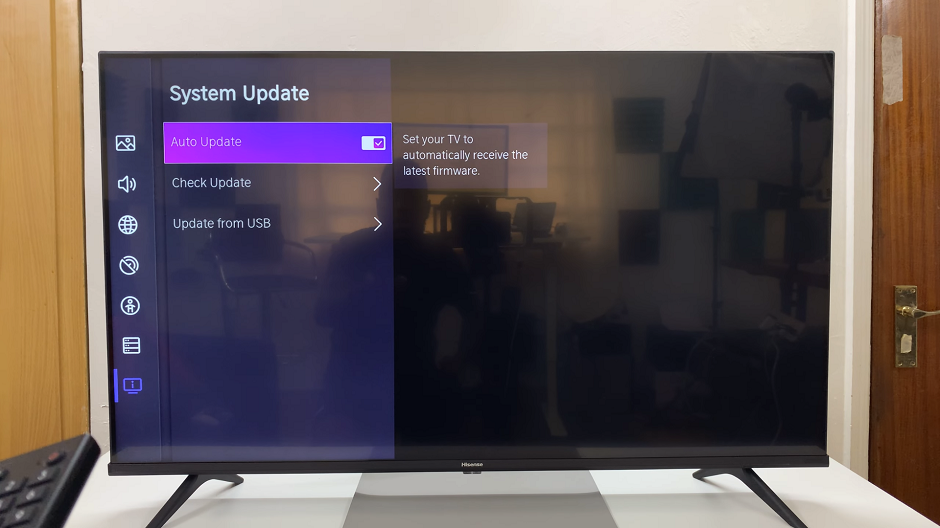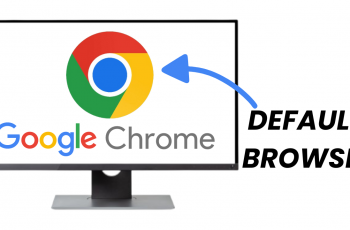The Google Pixel 8, with its commitment to inclusivity, includes features like Talk Back designed to assist individuals with visual impairments.
While these features enhance the overall user experience, there are instances where users may want to temporarily disable them for convenience or specific situations.
In this guide, we’ll walk you through the comprehensive step-by-step process on how to disable Talk Back on your Google Pixel 8.
Also Read: How To Connect Airpods Pro To Google Pixel 8
How To Disable Talk Back On Google Pixel 8
Disabling Talk Back with Google Assistant
Begin by long-pressing the side key on your Google Pixel 8 to activate Google Assistant. Once Google Assistant is active, verbally instruct it to turn off Talk Back. For example, say “Hey Google, turn off Talk Back.” Google Assistant will respond to your command and disable Talk Back.
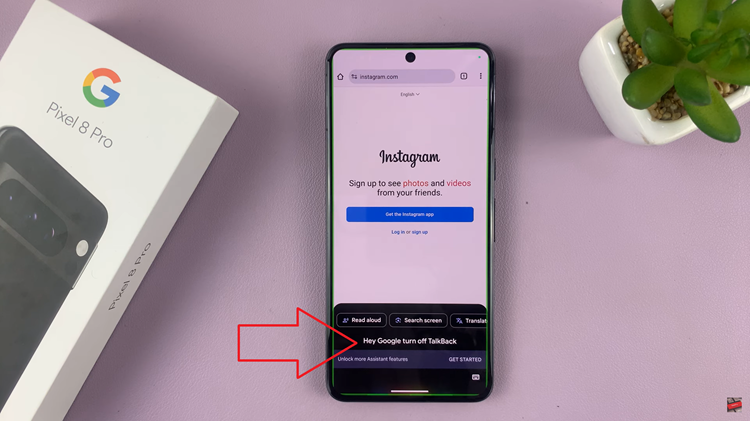
Disabling Talk Back through the Settings App
Navigate to the home screen of your Google Pixel 8 and open the Settings app. You can typically find the app in the app drawer or by swiping down from the top of the screen and selecting the gear icon. Within the Settings app, locate and select “Accessibility.”
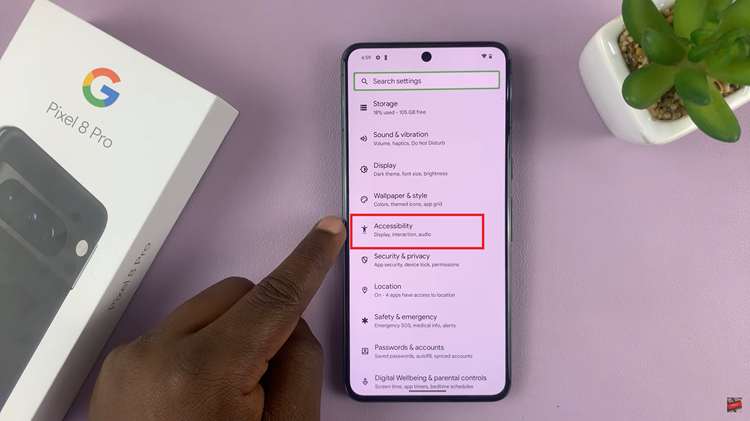
Under the Accessibility settings, find and select “Talk Back.” Once inside the Talk Back settings, toggle the “Use Talk Back” option to the off position.
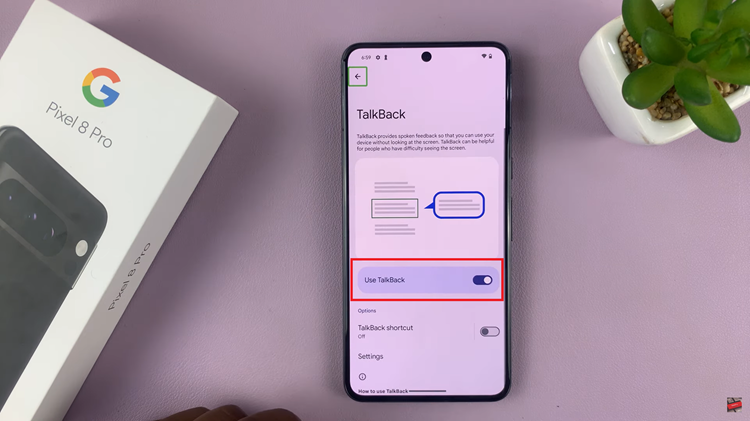
A confirmation prompt will appear asking if you’re sure you want to stop Talk Back. Confirm your decision by selecting “Stop.” This method provides a manual approach through the device’s settings, offering users a more traditional way to manage accessibility features.
Also Read: How To Set Up Two WhatsApp Accounts On Google Pixel 8 / 8 Pro