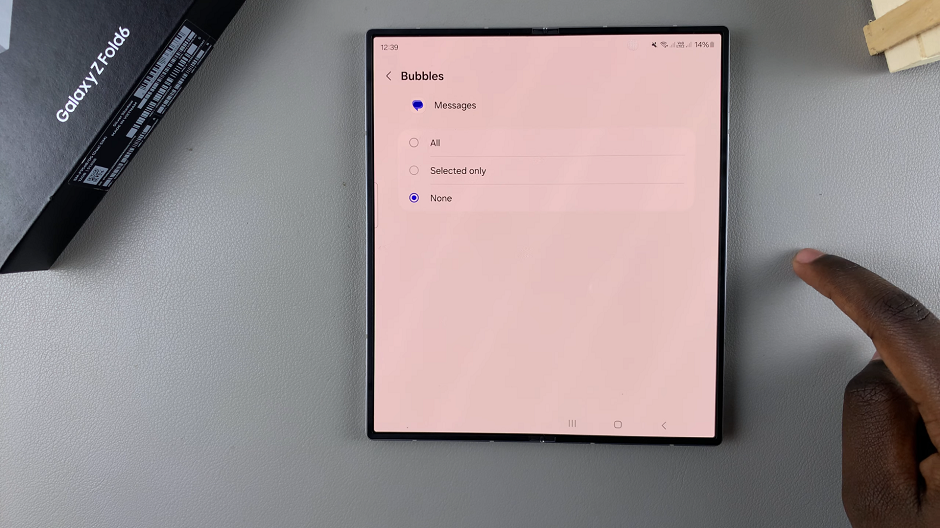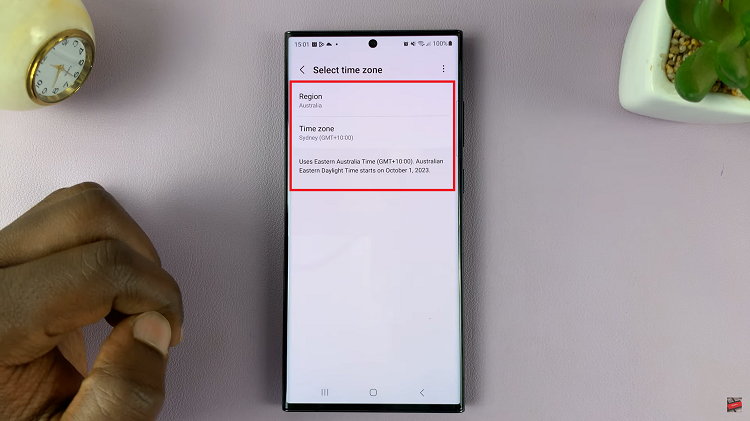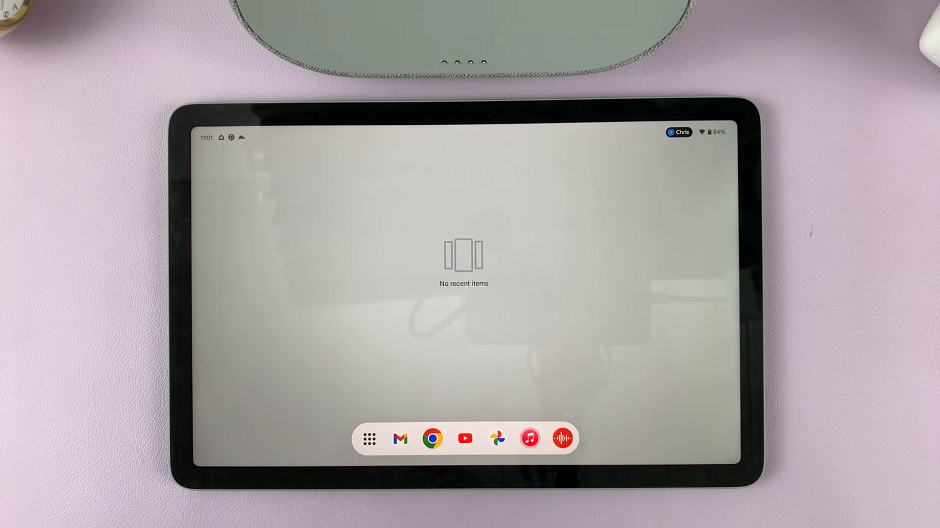Notification bubble that appears whenever you receive a text message. While these bubbles provide quick access to your conversations or chats, they can be distracting and get on your nerves, especially on that large display.
If you’re not a fan of those pesky notification bubbles popping up every time you receive a text message, then you can deactivate them easily.
In this article, we’ll walk you through the steps to disable text message notification bubbles on your Samsung Galaxy Z Fold 6. This will benefit you if you’re looking for a cleaner display and you don’t mind accessing your chats the old fashioned way.
Watch: Force Restart iPhone
Disable Text Message Notification Bubbles
First, launch the Messages app on your Samsung Galaxy Z Fold 6 and tap on the profile icon.
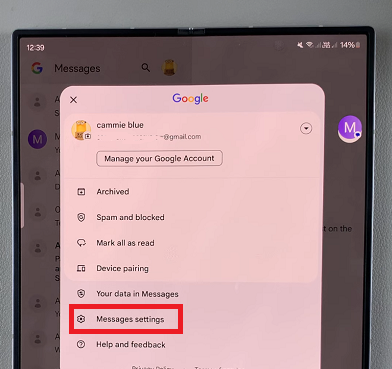
From the resulting menu, tap on the Messages Settings option. Here, select the General option.
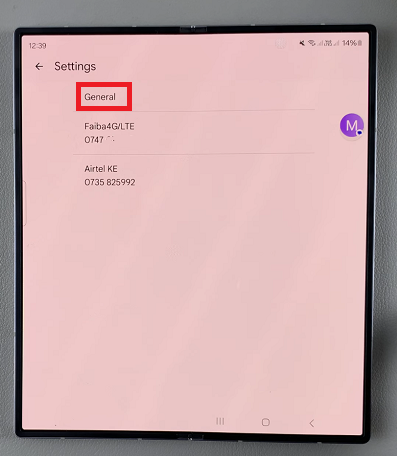
In the General Settings menu, locate the Bubbles option. Select it to open and you’ll see three options:
All: This option allows all message threads to use bubbles.
Selected Only: Only certain conversations that you choose will use bubbles.
None: Disables bubbles for all conversations.
By default, it will be set to All or Selected Only. This is why you’ll see the bubbles appear on the screen.
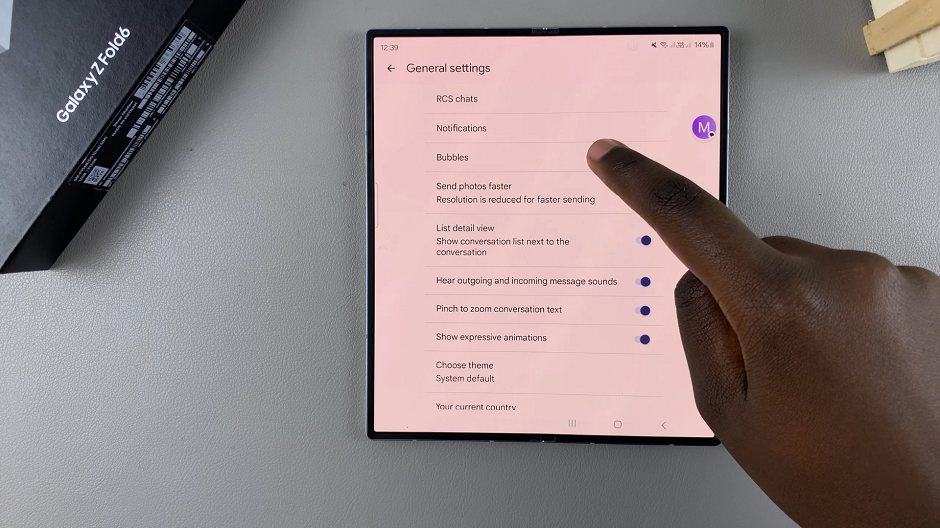
To turn off text message notification bubbles, select the None option. Any bubbles that were there before will also disappear.