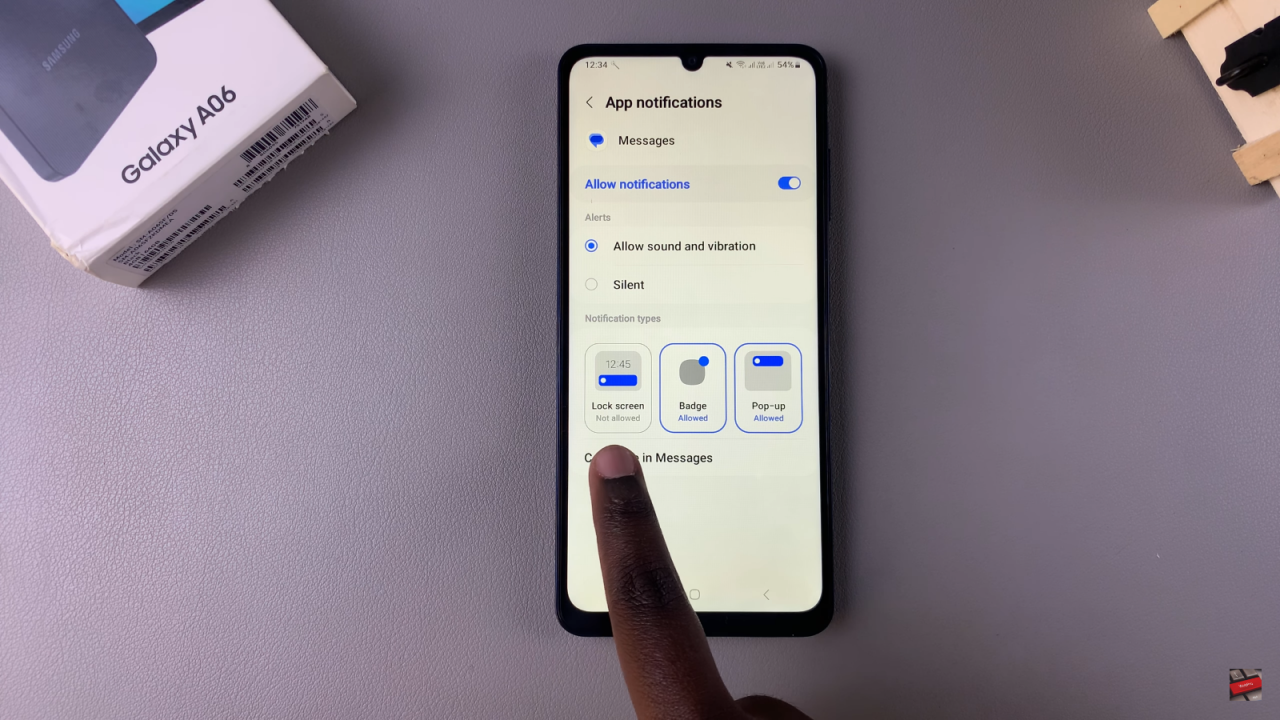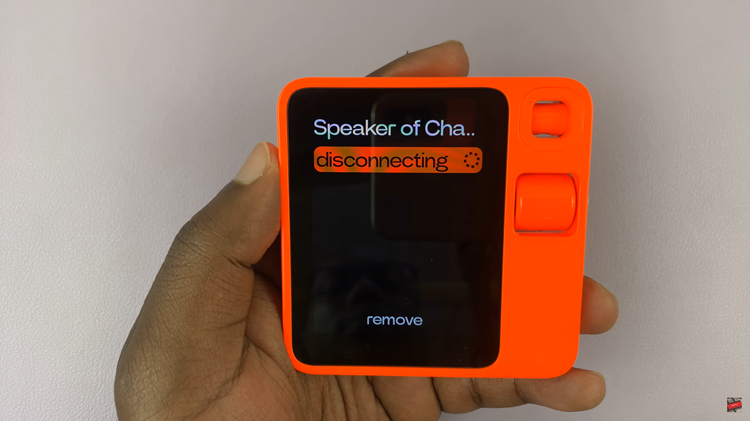Disabling text message notifications on the lock screen of a Samsung Galaxy A06 can enhance privacy and reduce distractions. As messages come in, constant notifications can interrupt important moments or conversations. By turning off these notifications, users can maintain a more focused experience without the visual clutter of incoming texts on the lock screen.
Additionally,knowing how to Disable Text Message Notifications Lock Screen Of Samsung Galaxy A06 allows for a more personalized approach to notifications, ensuring that only the most important alerts are visible.
Whether for work or personal preferences, customizing notification settings can lead to a smoother and more enjoyable smartphone experience. Disabling text message notifications on the lock screen is a simple yet effective way to regain control over how and when alerts are seen.
Watch:How To Change Pattern On Samsung Galaxy A06
Disable Text Message Notifications Lock Screen Of Samsung Galaxy A06
Accessing Settings
Begin by opening the Settings app.
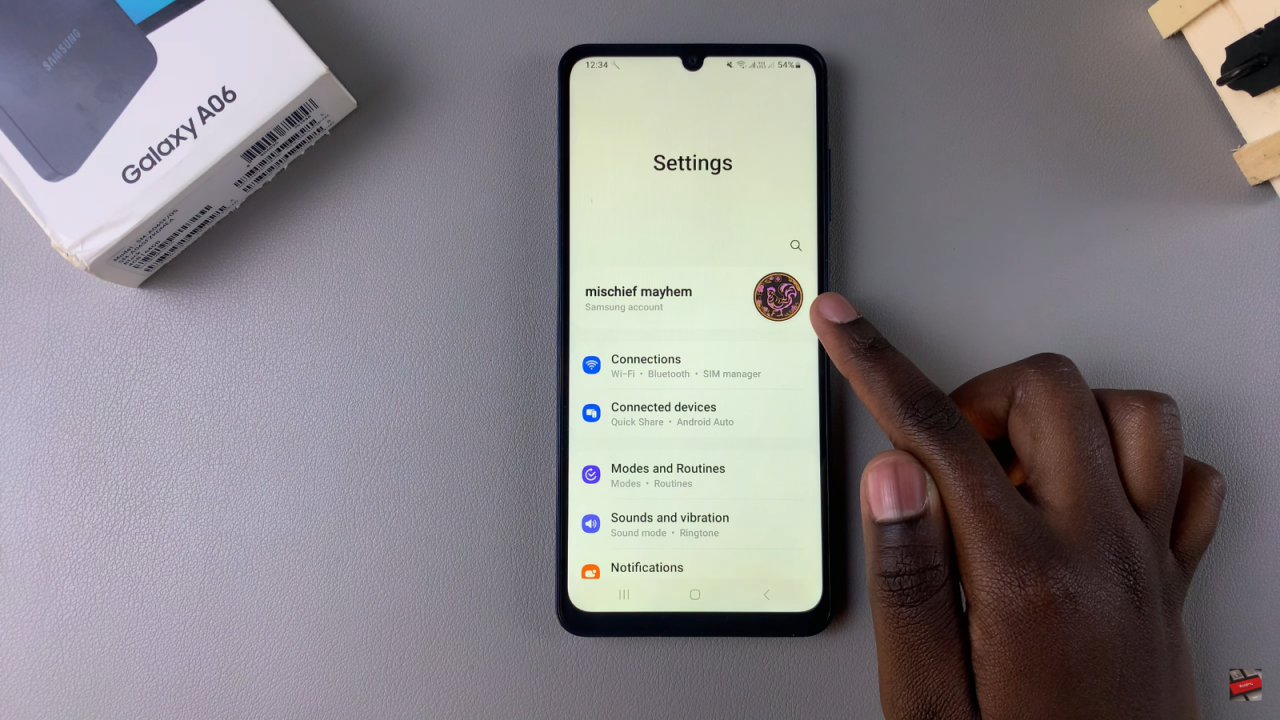
Navigating to Notifications
In Settings, scroll down and select Notifications.
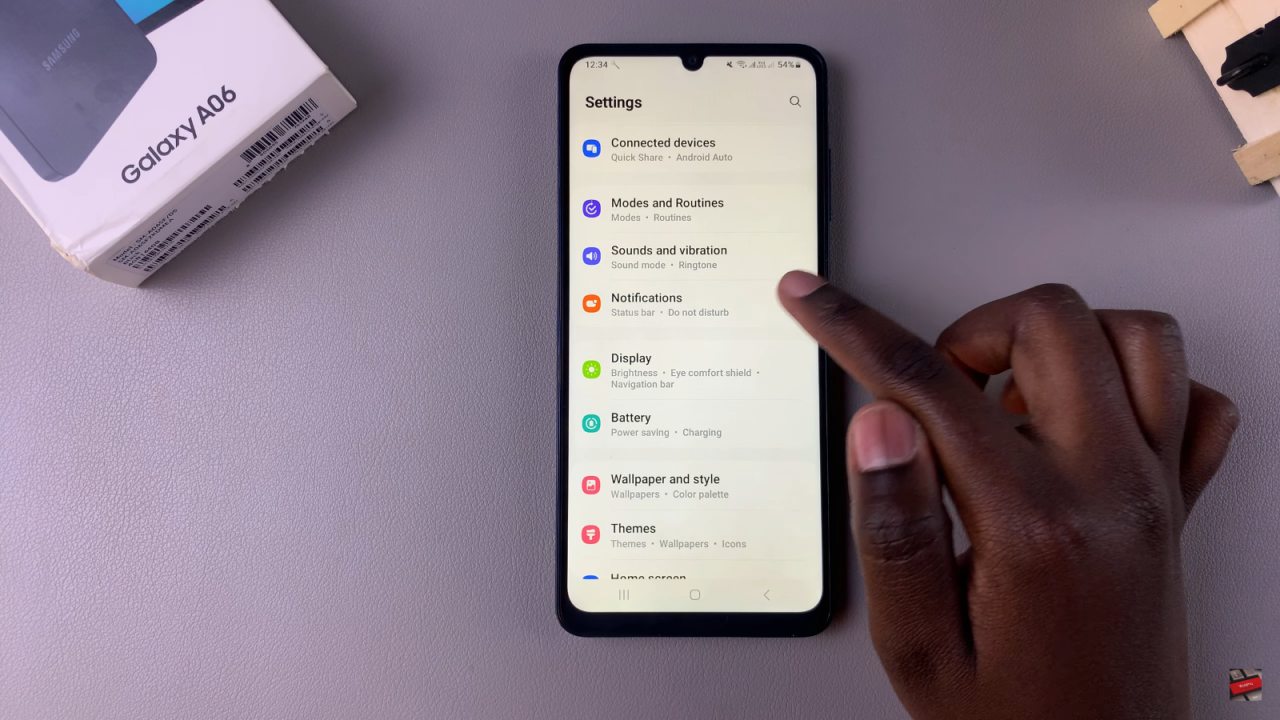
Tap on App Notifications, then scroll through the list of apps to find the messaging app.
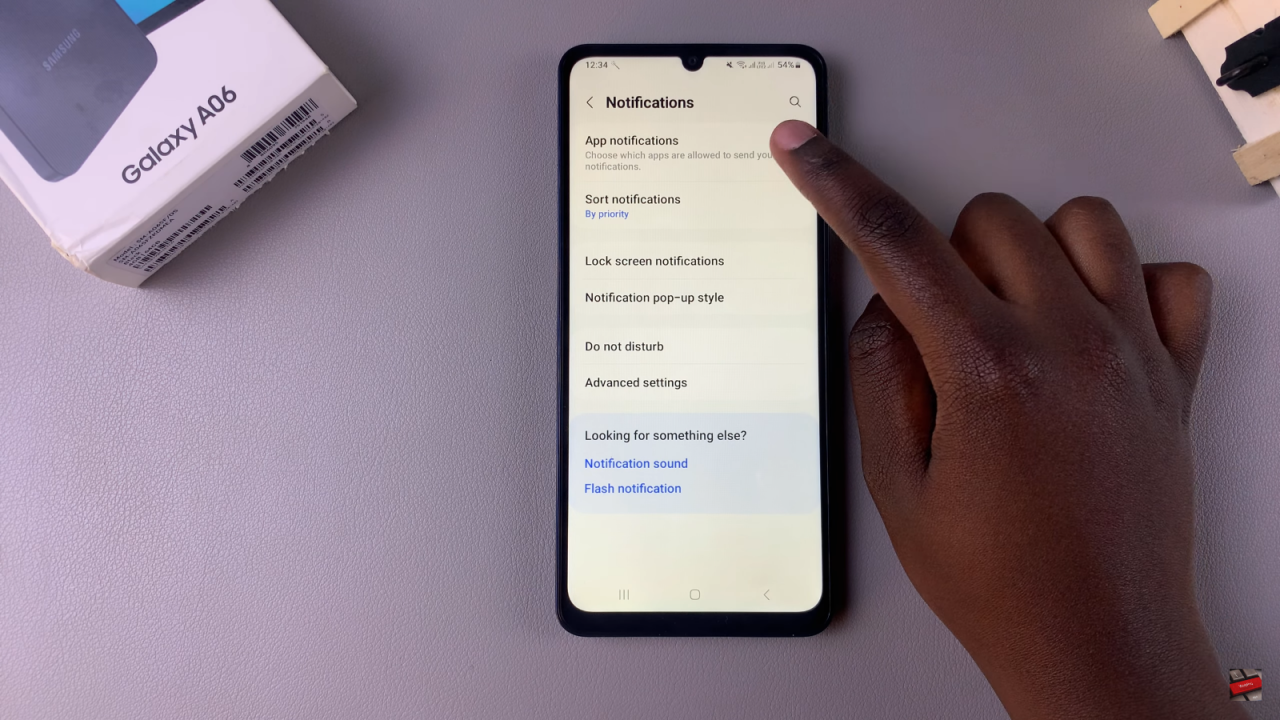
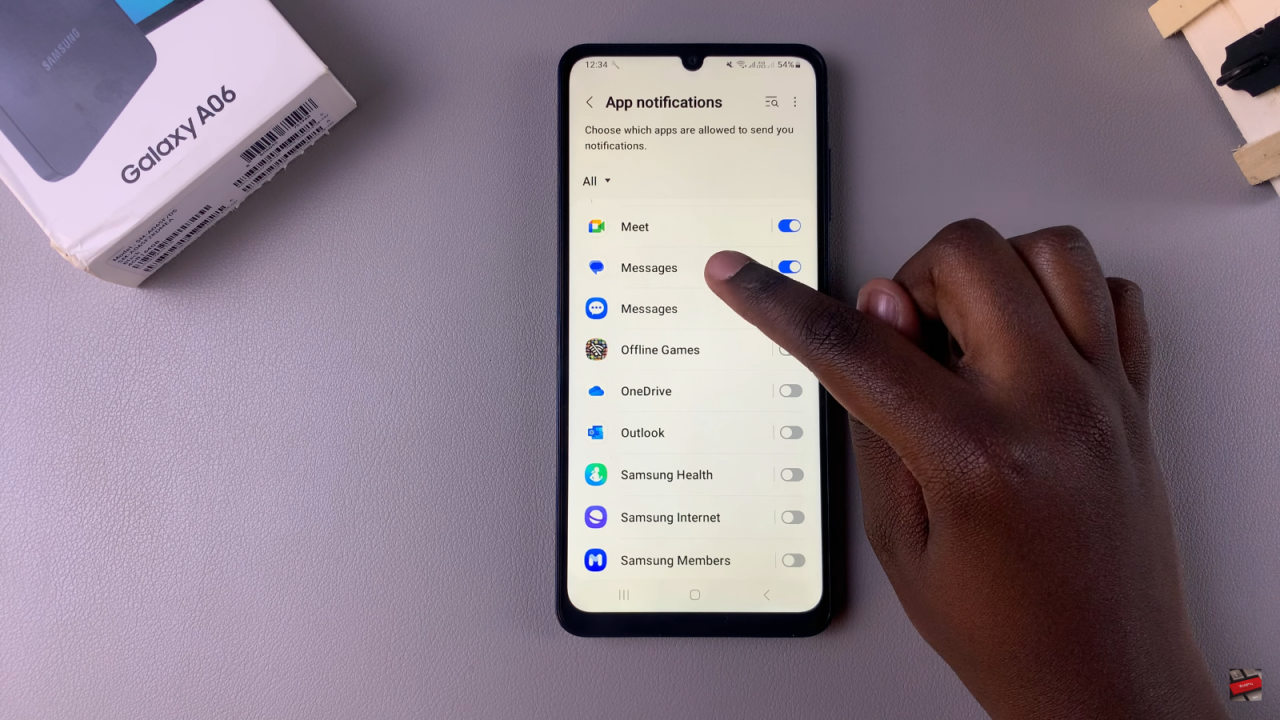
Adjusting Notification Settings
Once you locate the messaging app, tap on it.
In the notification settings, look for the section labeled “Enabled Notification Types.” Currently, under Lock Screen, it should say “Allowed,” indicating that lock screen notifications are enabled.
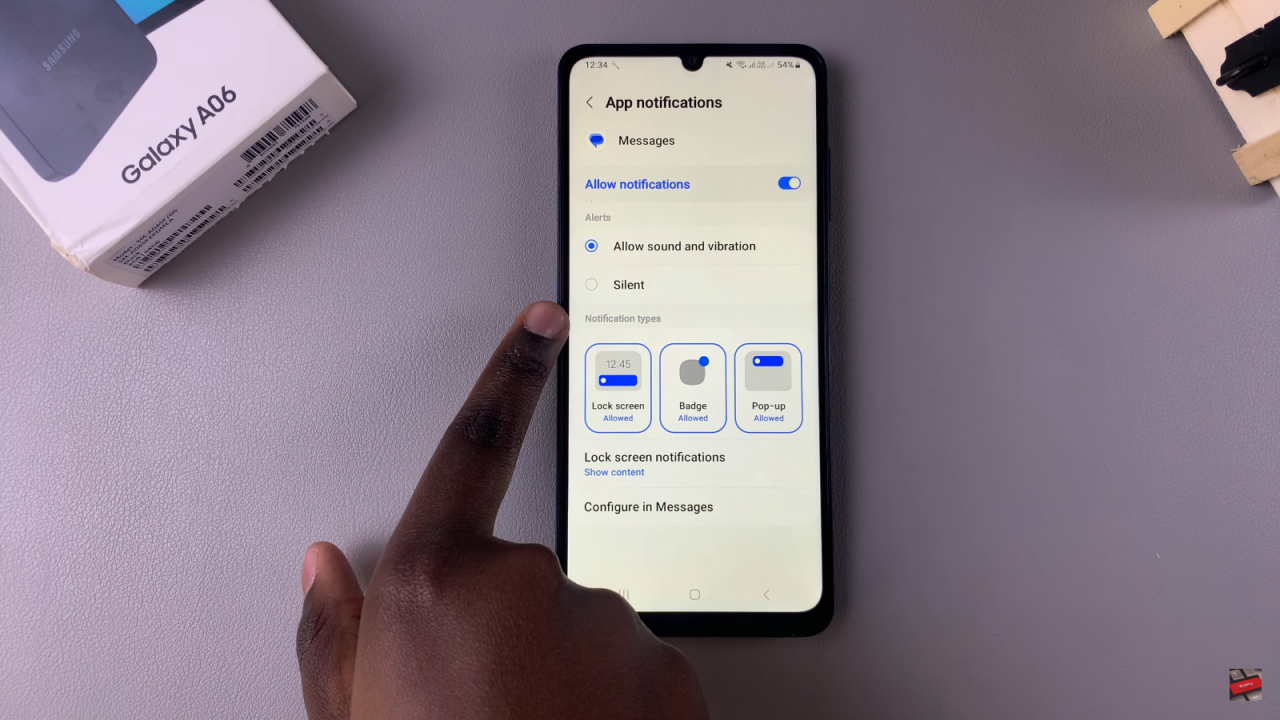
To disable them, simply tap on that option. You will see it change to “Lock Screen Notifications Not Allowed,” confirming that the notifications have been successfully turned off.