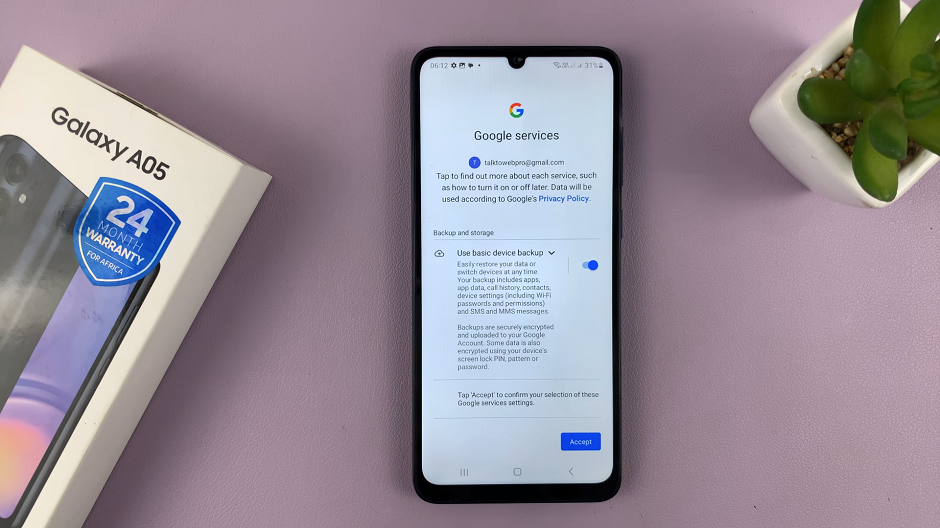In a world where constant connectivity is both a blessing and a curse, finding moments of peace and quiet can feel like a rare luxury.
One of the most common sources of interruption comes from the incessant buzzing of text message notifications on our smartphones.
If you’re the proud owner of a Samsung Galaxy A05 and crave some respite from the constant stream of alerts, fear not – we’re here to guide you through the process of disabling text message notifications.
Why Disable Text Message Notifications?
Before delving into the how, let’s quickly address the why. While staying connected is undoubtedly important, there are times when you need to disconnect and focus on the task at hand or simply enjoy a moment of tranquility.
Whether you’re in a meeting, spending quality time with loved ones, or trying to unwind after a long day, the incessant pings of incoming text messages can be disruptive and stressful. Disabling text message notifications allows you to reclaim control of your device and dictate when you engage with your messages, rather than being constantly at their beck and call.
Read: How To Connect USB Microphone To Mac/MacBook
Disable Text Message Notifications On Samsung Galaxy A05
To begin customizing your text message notifications, unlock your Samsung Galaxy A05 by entering your PIN, password, or using the fingerprint sensor or facial recognition feature, depending on your preferred security settings.
Once your device is unlocked, navigate to the home screen and locate the Settings app. This app is represented by a gear icon and is typically found in the app drawer or on the home screen.
Within the Settings menu, scroll down and select the Notifications option.
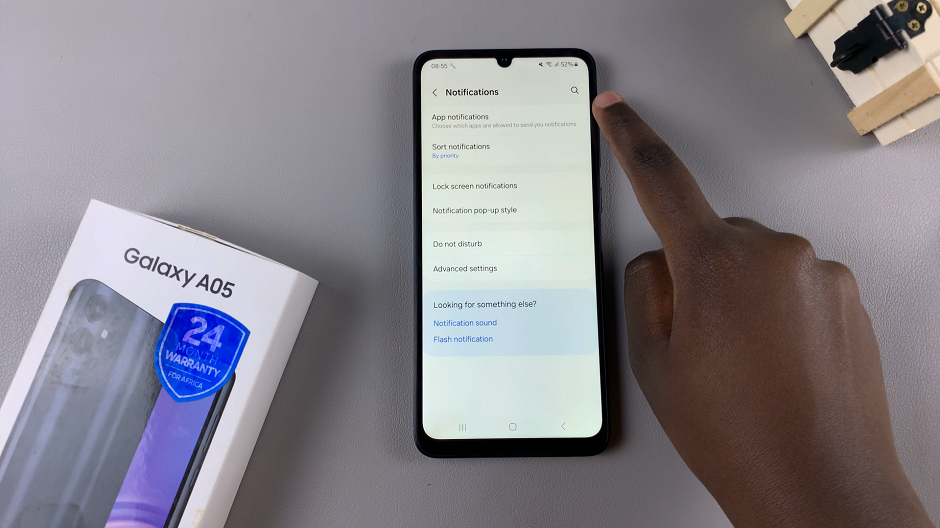
Select the App Notifications option, to access the notification settings for apps. Scroll through the list of apps until you find Messages.
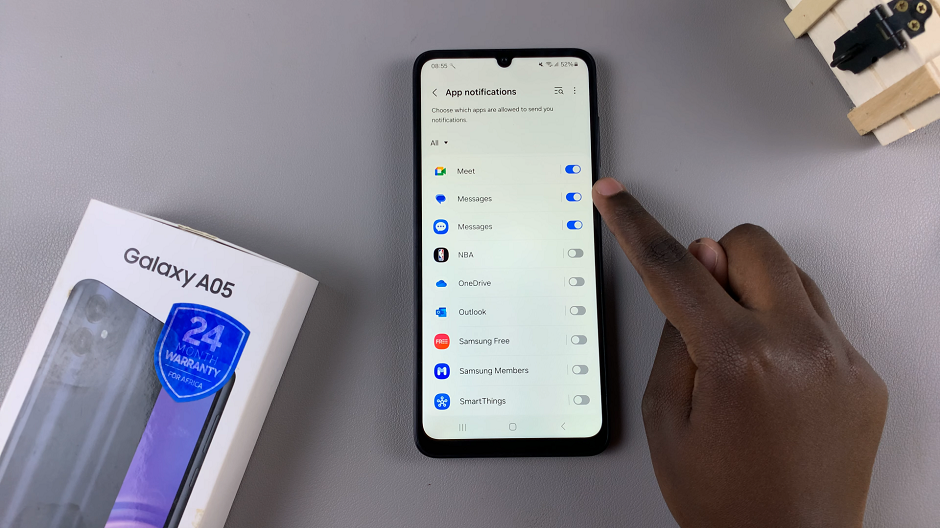
Tap on the toggle button next to the Messages app and repeat if you have more than ne installed. The toggle button will turn grey from blue. This means you have disabled text message notifications on your Samsung Galaxy A05.
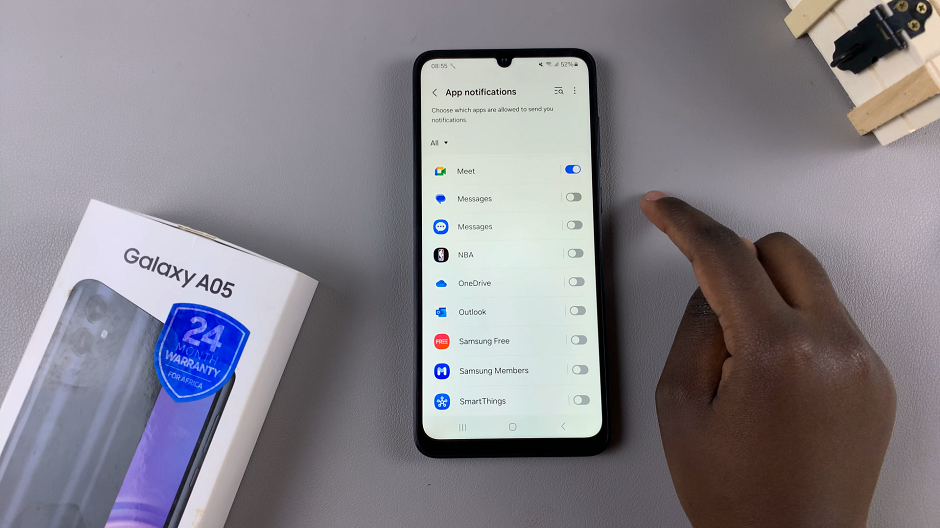
After making your desired changes, send a test text message to your device to ensure that notifications are turned off. This allows you to confirm that your settings adjustments were successful.
Enjoying Peace and Quiet
And there you have it – with just a few simple taps, you’ve successfully disabled text message notifications on your Samsung Galaxy A05. Now you can enjoy uninterrupted moments of focus, relaxation, and tranquility without being constantly bombarded by incoming messages.
Remember, while staying connected is important, so is taking time for yourself and disconnecting when needed. By mastering the art of disabling text message notifications, you can strike a healthy balance between connectivity and peace of mind.
So go ahead, silence those notifications, and reclaim control of your device – your newfound peace awaits!
Watch: Samsung Galaxy A55 5G: How To Enable ‘Swipe Down For Notifications Panel’