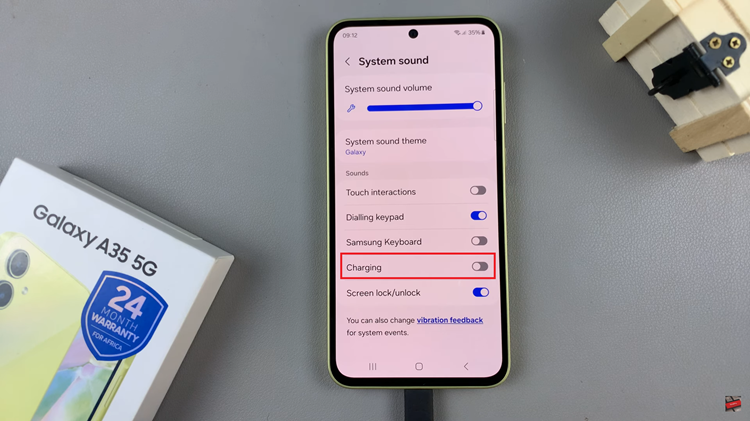In the bustling world of constant connectivity, our smartphones are indispensable tools for communication. However, amidst the incessant buzz of notifications, finding moments of peace and focus can be a challenge. Fortunately, modern smartphones like the Samsung Galaxy A25 5G offer robust customization options, allowing users to tailor their device experience to their preferences.
One common source of interruption is text message notifications. While staying connected is important, there are times when you need to silence the incessant pings and focus on the task at hand. Whether you’re in a crucial meeting, immersed in deep study, or simply craving some uninterrupted downtime, learning how to disable text message notifications on your Samsung Galaxy A25 5G can be a game-changer.
In this guide, we’ll delve into the steps required to disable these text message alerts on your Samsung Galaxy A25 5G.
Watch: How To Answer Calls Using Physical Buttons On Samsung Galaxy A25 5G
To Disable Text Message Notifications On Samsung Galaxy A25 5G
Begin by unlocking your Samsung Galaxy A25 5G. Utilize your preferred method, such as fingerprint recognition or facial unlock. Then, open the “Settings” app on your device. Locate it either on your home screen or in the app drawer.
Following this, scroll down and tap on “Notifications.” This section is where you can customize the notification settings for various apps on your Galaxy A25 5G. Then, select the “App Notifications” option. This will take you to the notification settings for your apps.
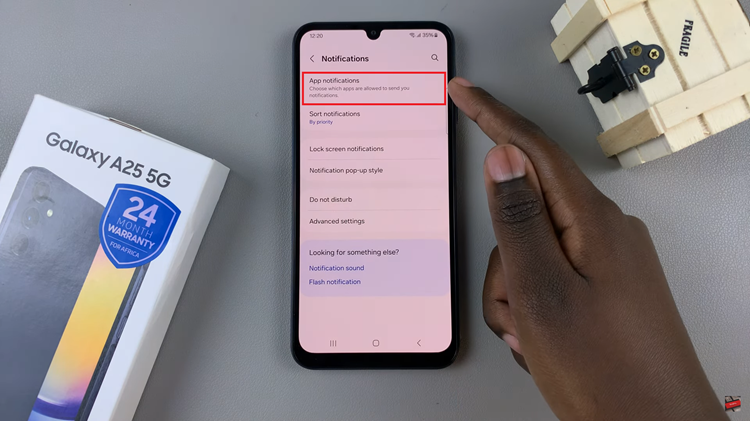
At this point, find and select the “Messages” app from the list of installed applications. Now, toggle the switch to the OFF position to disable notifications. Do the same to the other messaging apps if you have more than one. Once done, exit settings and the changes will be applied.
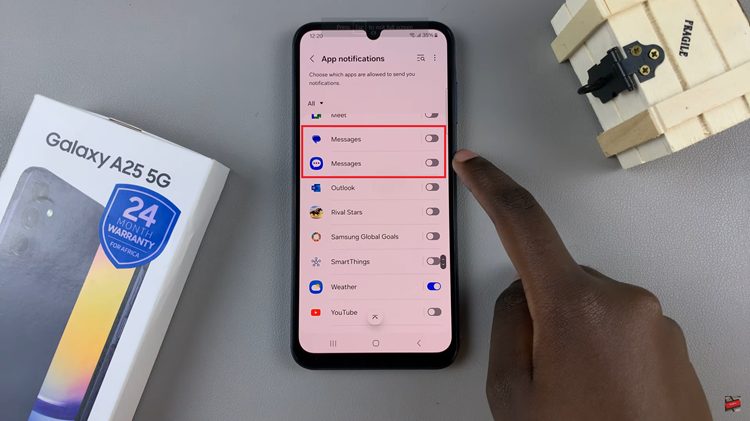
By following these simple steps, you can easily turn off text message notifications on your Samsung Galaxy A25 5G.