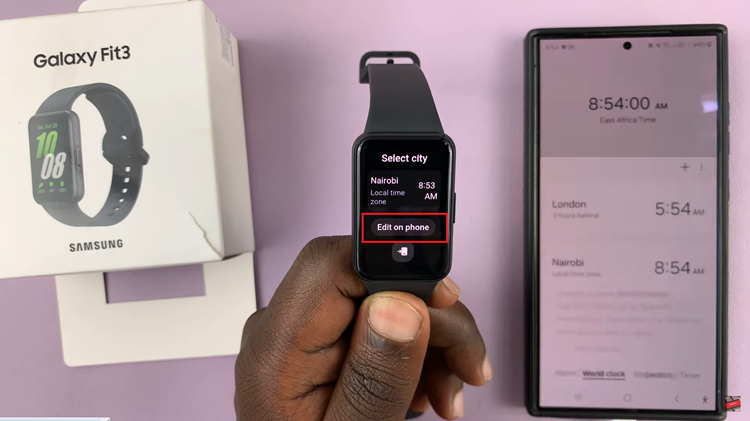How can you disable the touch screen on your Apple Watch? I know you’d want to know how, so we’re here for you.
The Apple Watch is a versatile and powerful wearable device that offers numerous features and functionalities to enhance your daily life. However, there are situations when you might prefer to disable the touch screen temporarily.
Whether you’re working out, swimming, or simply want to prevent accidental taps during certain tasks, knowing how to disable the touch screen on your Apple Watch can be quite useful. Also, if you have a child that keeps touching your screen and you don’t like it, you can do this as well.
Watch: How To Add Steps On Watch Face Of Your Apple Watch 8 / Ultra / 7 / 6 / 5
Disable Touch Screen On Apple Watch
To start, wake up your Apple Watch by raising your wrist or tapping the screen. Once the watch face is visible, swipe up from the bottom to reveal the Control Center. You might need to tap and hold the bottom of the display to reveal the control center.
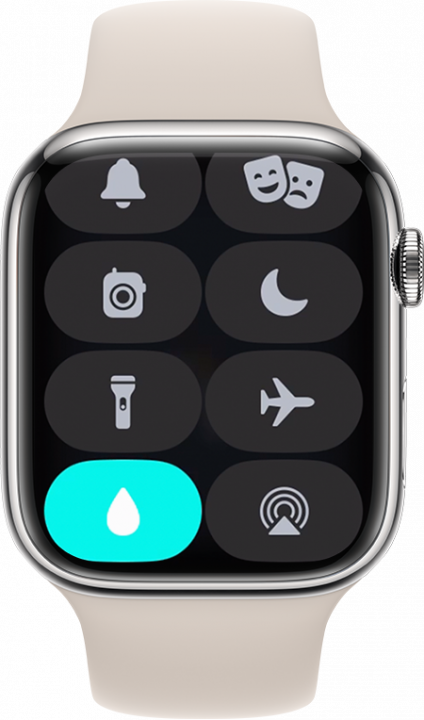
Look for the Water Lock icon, which resembles a water drop, and tap on it. After turning on Water Lock, the Apple Watch will no longer respond to taps or swipes on the display.

To ensure the touch screen is successfully disabled, try interacting with the watch using the screen. Although it can still display the time and other content on the watch face, you should notice that the touch screen remains unresponsive.
Enable Touch Screen
If you want to re-enable the touch screen, press and hold on the crown on your Apple Watch until it says Unlocked. Ejecting Water.
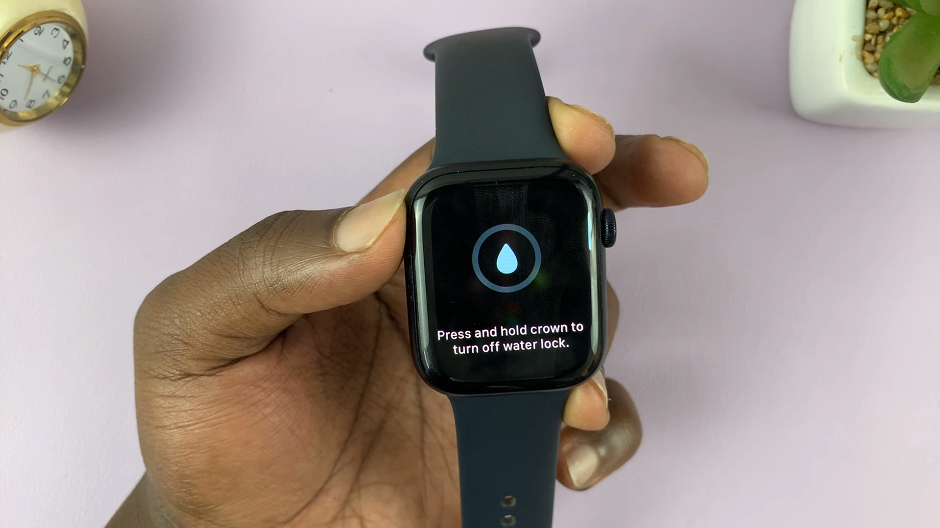
There should also be a vibrating sound to signify that the watch is ejecting water from the speaker of your Apple Watch.
The touch screen will now be active again.
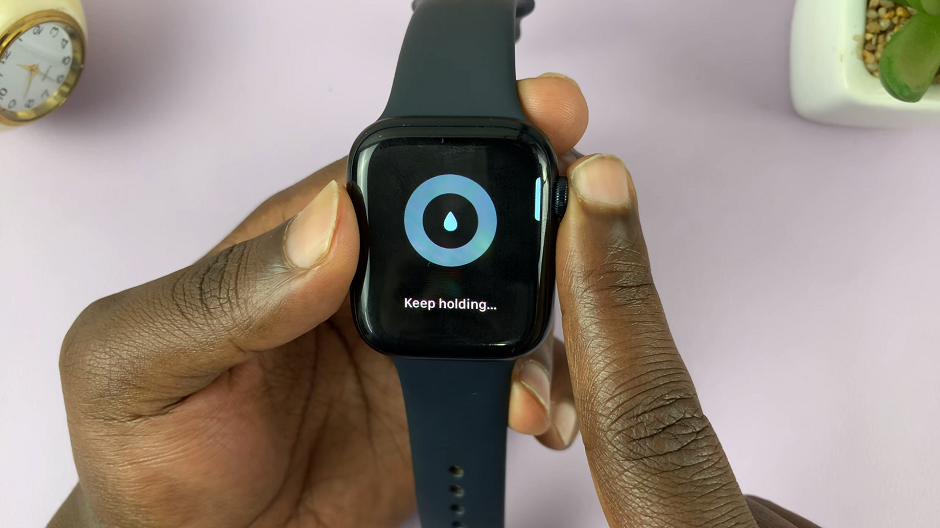
These instructions will apply to the Apple Watch Series 5, Series 6, Series 7, Series 8 and also the Apple Watch Ultra.
Practical Uses for Disabled Touch Screen
Disabling the touch screen on your Apple Watch can be beneficial in various situations:
During Workouts: Prevent unintended touches that may interfere with your exercise tracking or disrupt your focus while working out.
Water-Based Activities: When swimming or engaging in water sports, disabling the touch screen ensures no accidental taps due to water droplets.
Specialized Apps: Some apps may require precise control, and disabling the touch screen can prevent unintended interactions.
Manage Your Child: By disabling the touch screen, you will keep your child at bay to prevent them messing with your settings.