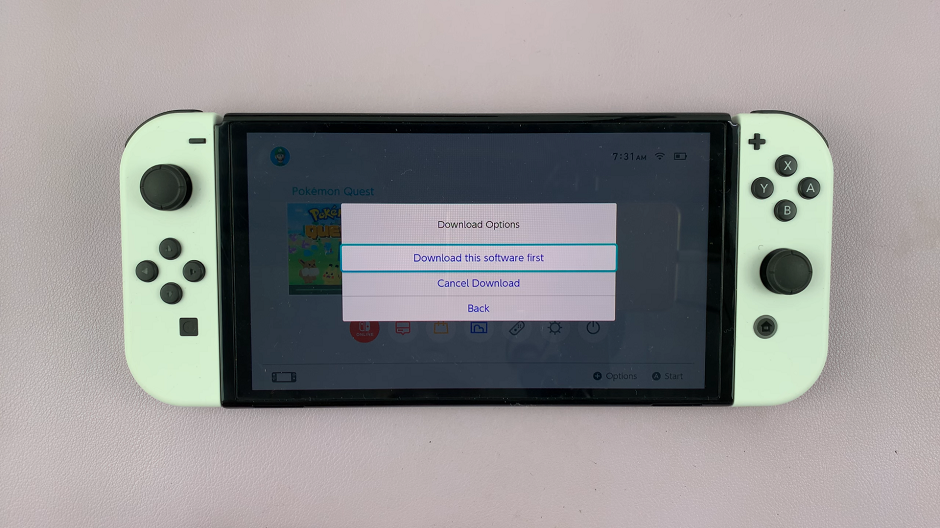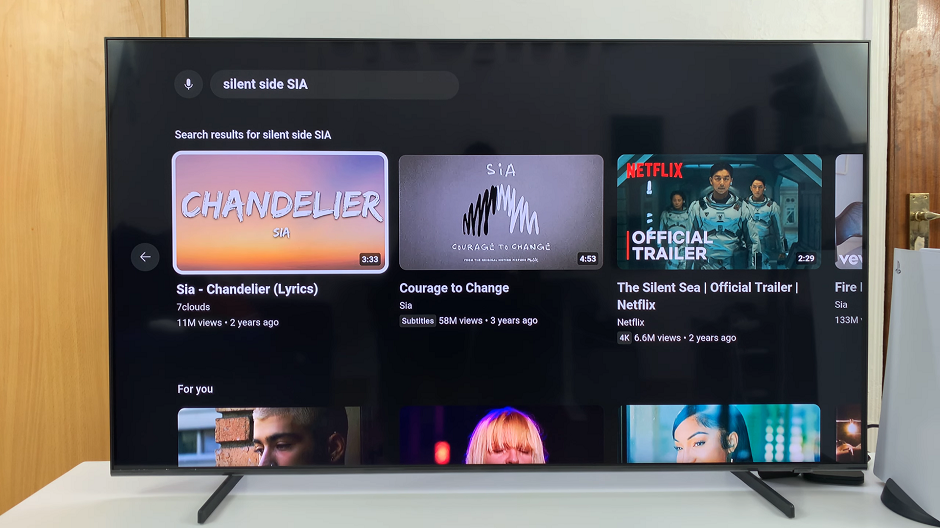In this article, we’ll provide you with a detailed guide on how to disable Airplay on your Samsung Smart TV. Turn off AirPlay to ensure you have full control over your TV’s connectivity options.
Samsung Smart TVs offer a plethora of features to enhance your viewing experience, and one such feature is Airplay, which allows you to stream content from your Apple devices directly to your TV. While Airplay can be incredibly convenient, there are times when you may want to disable it.
Whether it’s to prevent unwanted connections or prioritize other streaming methods, knowing how to turn off Airplay on your Samsung Smart TV can be invaluable.
Watch: How To Change Clock Style On Always On Display Of Samsung Galaxy A25 5G
Disable (Turn OFF) Airplay On Samsung Smart TV
To start, go to the home screen of your Samsung Smart TV. If you’re not on the home page, press the home button on the remote control.
Using your remote control, scroll left once to the TV menu. From the TV menu, scroll down to get to Settings. Press OK on the remote to access the Settings menu, then scroll until you get to All Settings.
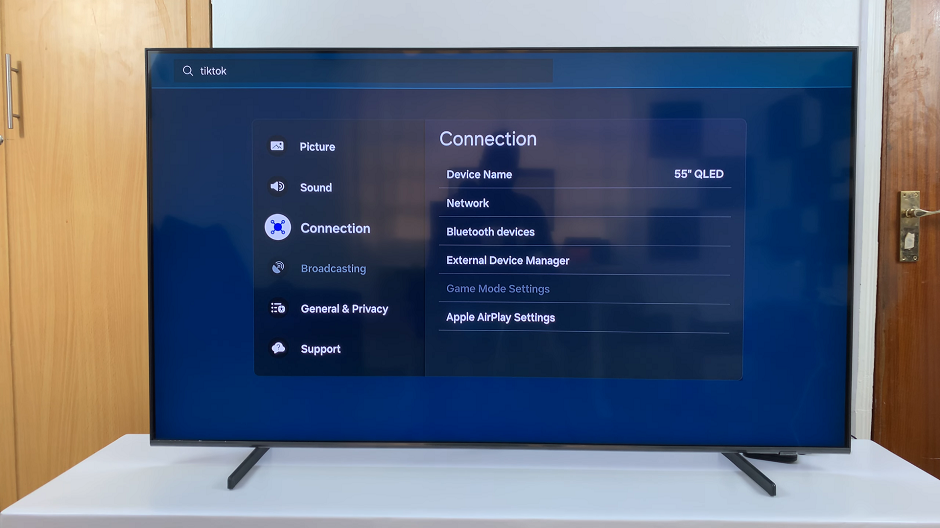
Within the All settings menu, scroll down to Connection. Press OK and scroll down to Apple AirPlay Settings. Press OK to select.
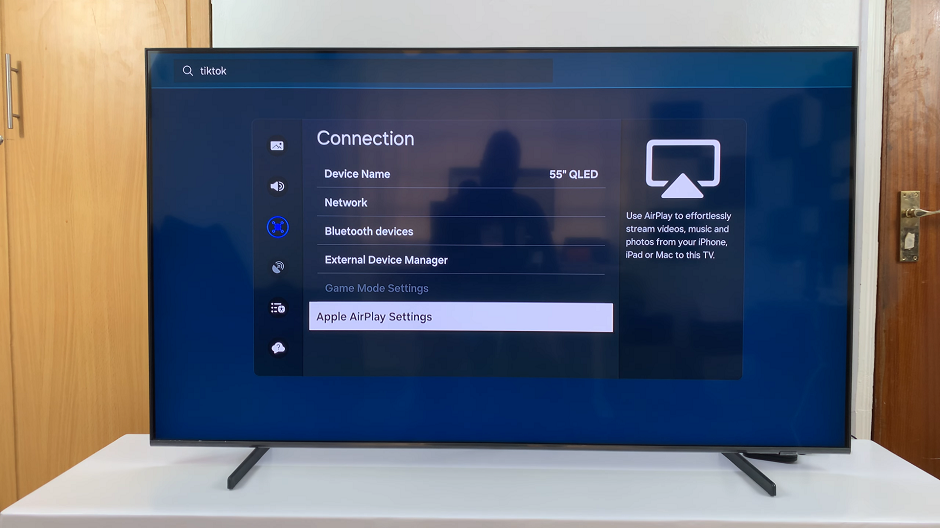
Under Apple AirPlay Settings, highlight AirPlay. If it is On, press OK to change it to Off.
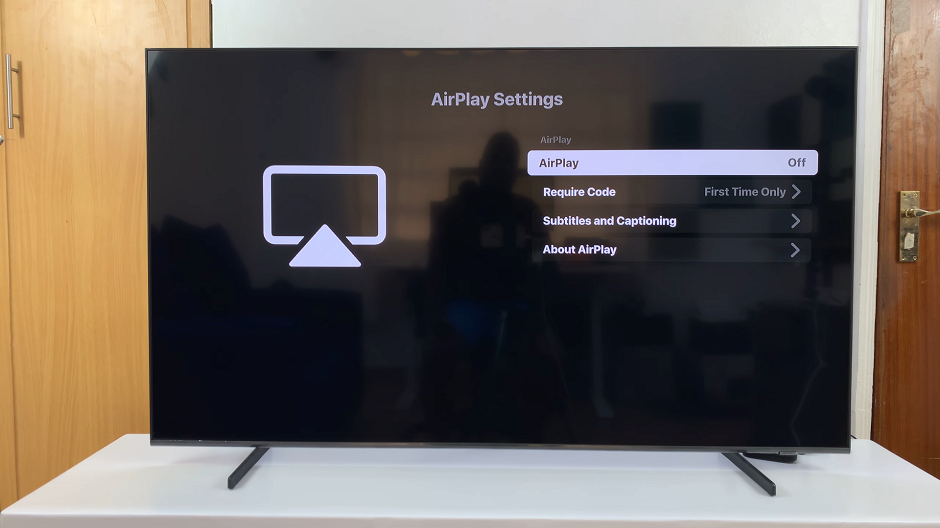
After disabling Airplay, it’s essential to confirm that the changes have taken effect. You can do this by attempting to connect an Apple device to your Samsung Smart TV via Airplay. If Airplay has been successfully disabled, the connection should be prevented.
Disabling Airplay on your Samsung Smart TV is a simple process that can be completed in just a few steps. Whether you’re looking to prevent accidental connections, prioritize alternative streaming methods, or customize your TV settings, knowing how to turn off Airplay gives you greater flexibility and control.
Read: How To Disable Swipe Down For Notification Panel On Samsung Galaxy A15