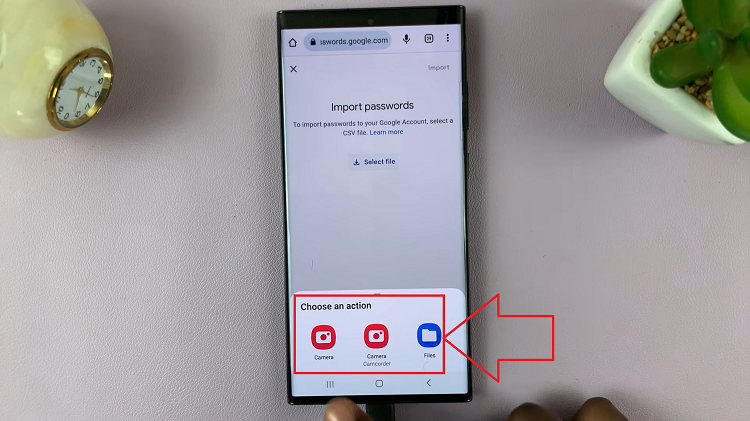VoiceOver Mode, also known as TalkBack, is a powerful accessibility feature designed to help visually impaired users navigate their iPad Pro. This screen reader provides auditory feedback, making it possible for users to interact with their devices without relying on visual cues.
While this feature is invaluable for many, it can sometimes be activated unintentionally, leading to a frustrating experience for those who do not need it. Fortunately, disabling VoiceOver Mode on the M4 iPad Pro is a straightforward process.
In this detailed guide, we will walk you through several methods to turn off VoiceOver, ensuring you can quickly regain full control of your device.
Watch: How To Add App Icons On iOS 18 Control Center
Disable Voice Over Mode On M4 iPad Pro
Using Siri
To begin, press and hold the iPad Pro’s side button to activate Siri. Then, simply say, “Turn OFF VoiceOver.” Siri will respond and turn off the VoiceOver feature.
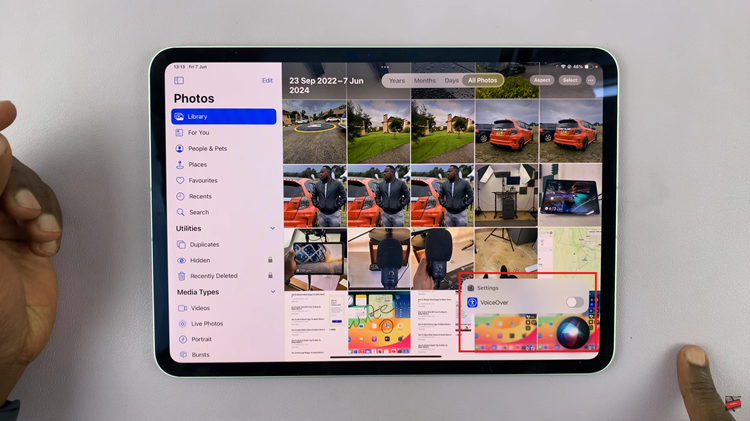
Using Settings
To begin, press the side button to unlock your iPad Pro. Once unlocked, locate the Settings icon on your home screen. Then, tap on the Settings icon three times in quick succession to open it. Afterward, use three fingers to scroll through the settings menu until you find the “Accessibility” option. When you see “Accessibility,” tap on it three times to select it and open the corresponding settings.
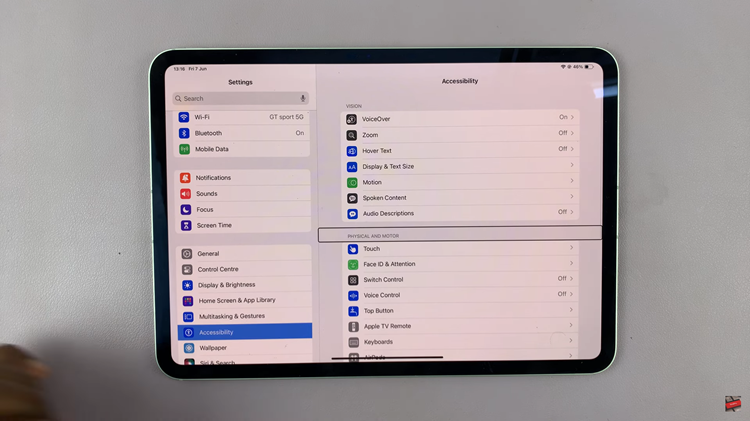
From here, look for the “VoiceOver” option within the Accessibility menu. Once you find “VoiceOver,” tap on it three times to open its settings. Following this, locate the toggle switch next to the “VoiceOver” label. Tap the toggle switch three times to turn off this feature. This action will disable VoiceOver, restoring standard functionality to your iPad Pro.

Following any of these methods should successfully disable Voice Over Mode (TalkBack) on your M4 iPad Pro, restoring regular functionality to your device. If you ever need to re-enable it, simply follow the same steps and toggle VoiceOver back on.