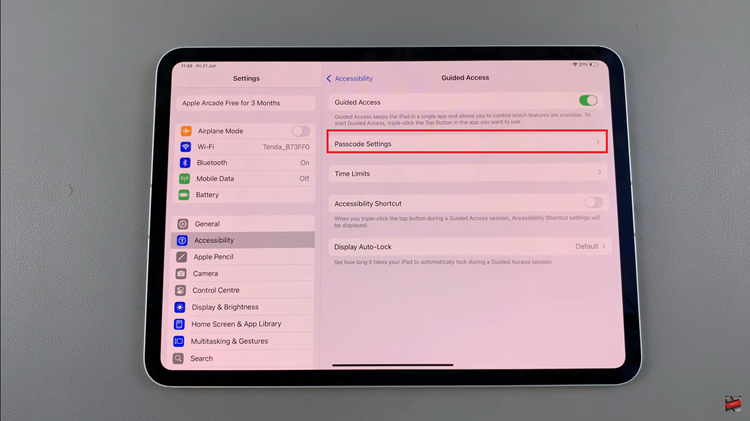The Apple Watch is a fantastic wearable device that has revolutionized the way we interact with technology on the go. Among its many features, the Wake On Wrist Raise functionality stands out, as it allows users to check the time and notifications effortlessly by simply raising their wrist.
While this feature offers convenience, some users may prefer to have more control over when their Apple Watch wakes up, or they might want to conserve battery life by disabling it.
If you are one of those users, don’t worry; we’ve got you covered with this step-by-step guide on how to disable Wake On Wrist Raise on your Apple Watch.
Watch: How To Enable ‘Wake On Wrist Raise’ On Apple Watch 8 / Ultra / 7 / 6 / 5
Why Disable Wake On Wrist Raise?
Before we delve into the process of disabling this feature, let’s briefly understand why you might want to turn it off. While the Wake On Wrist Raise feature is undoubtedly handy, it might become an annoyance during specific activities like workouts, sports, or even while sleeping.
Frequent wrist movements could unintentionally trigger the watch to wake up unnecessarily, leading to distraction or unnecessary battery drain. By disabling this function, you can gain more control over when your Apple Watch activates and enjoy a more personalized user experience.
Disable Wake On Wrist Raise
Begin by unlocking your Apple Watch and accessing the home screen. Tap on the Settings app, which is represented by a gear icon.
Step 2: Inside the ‘Settings’ app, scroll down and select ‘Display & Brightness.’
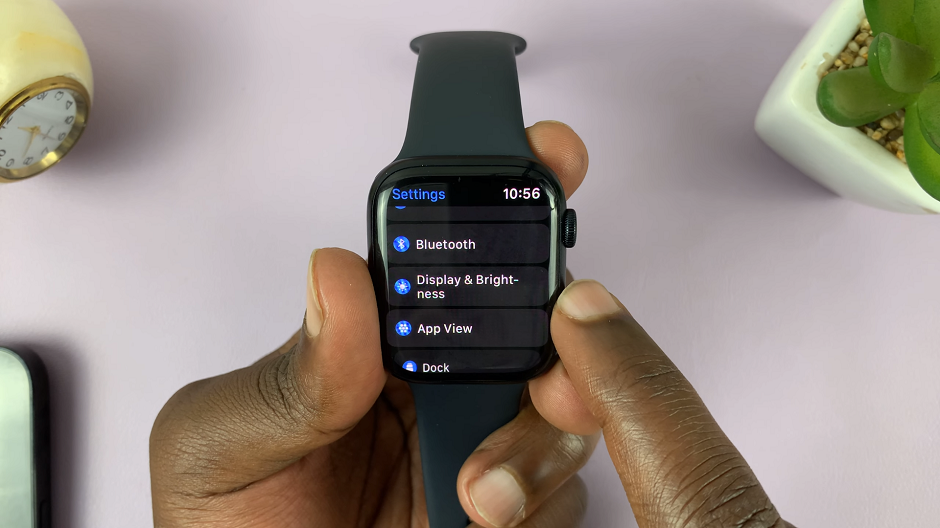
Within the Display & Brightness settings, you will see the Wake On Wrist Raise toggle. By default, this option is enabled (green). Tap on the toggle to turn it off. Once disabled, the toggle will turn grey.
After disabling the Wake On Wrist Raise, raise your wrist to check if the watch stays asleep. You should now need to tap the screen or press the digital crown to wake it up.
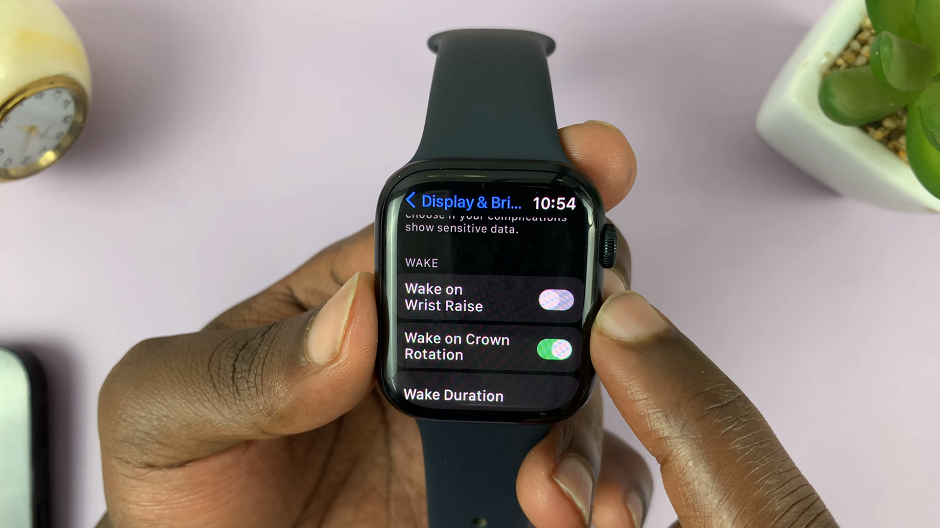
Optimize Your Apple Watch Settings
While you’re in the Wake settings, take a moment to explore other related options that can enhance your Apple Watch experience.
Enable Silent Mode: If you want to prevent your Apple Watch from making sounds when you receive notifications, consider enabling Silent Mode from the Wake settings. This can be especially useful during meetings or quiet environments.
Adjust Wake Screen on Crown Up: In some Apple Watch models, there’s an option called Wake Screen on Crown Up. If enabled, this feature wakes up the watch when you rotate the digital crown. Depending on your preference, you can toggle this setting on or off.
Customize Do Not Disturb: In the Do Not Disturb section of the settings, you can customize when and how notifications are silenced on your Apple Watch. This can be beneficial if you want to limit interruptions during certain hours or while you’re in specific locations.
Remember, technology should adapt to our needs, not the other way around. By taking advantage of these customization options, you can truly make your Apple Watch an extension of yourself, enhancing its convenience and making it an even more valuable companion throughout your day.
If you’re using the Apple Watch Series 5, 6, 7, 8 or the Apple Watch Ultra. These instructions will work just fine for you.