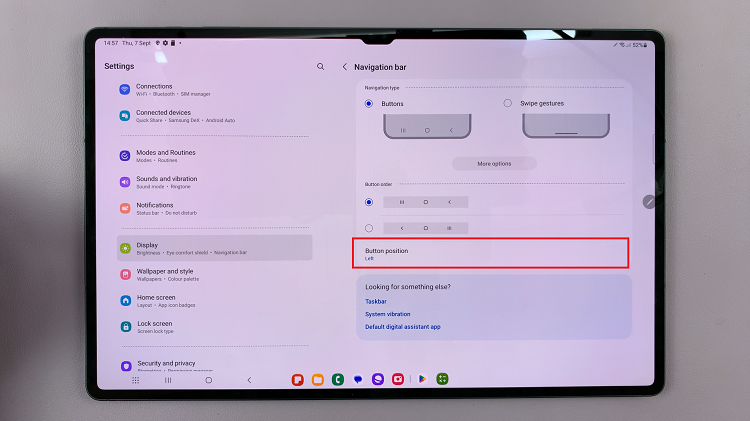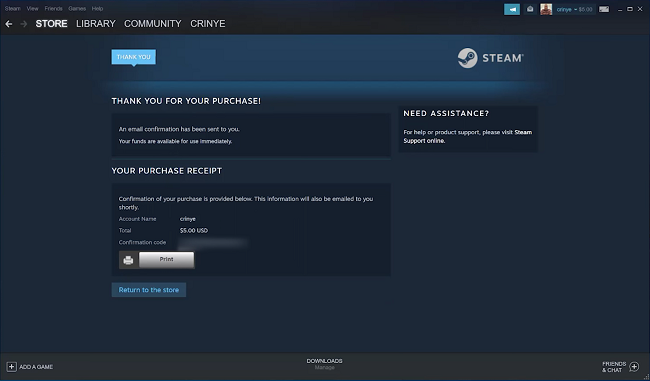In this article, we’ll walk you through the steps to disable watermarks on your Samsung Galaxy A05, empowering you to take stunning photos without any distractions.
Capturing memories on your Samsung Galaxy A05 is a delightful experience, but those built-in watermarks can sometimes detract from the beauty of your photos.
Thankfully, disabling watermarks on your device is a straightforward process that can enhance your photography experience.
Watch: Samsung Galaxy A35 5G: How To Disable ‘Swipe Down For Notifications Panel’
Disable Watermarks On Samsung Galaxy A05
First, go to the Camera app. Then, tap on the Settings icon on the top left-hand side.
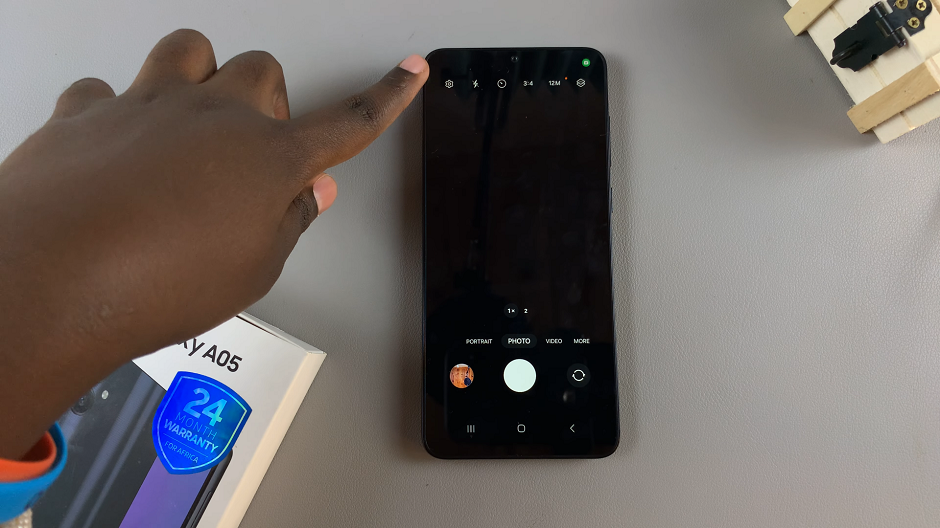
Select Watermark and disable the option from the resulting page.
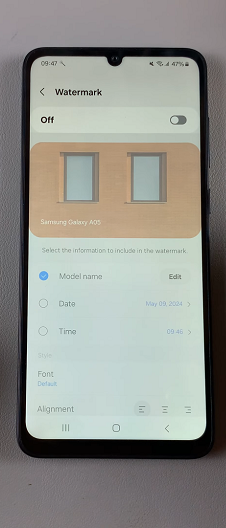
You can also disable it from the previous one. Enable or disable watermarks by tapping the toggle icon to turn it on or off.
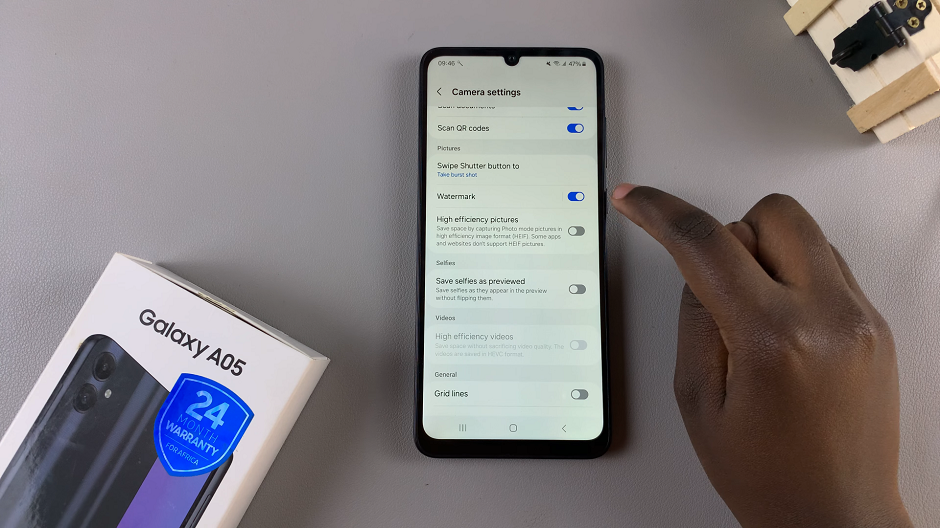
With the option enabled, you can choose to show only the date and time, only the model name or both these options. Tap on the radial buttons next to each of them to uncheck or check them as you prefer.
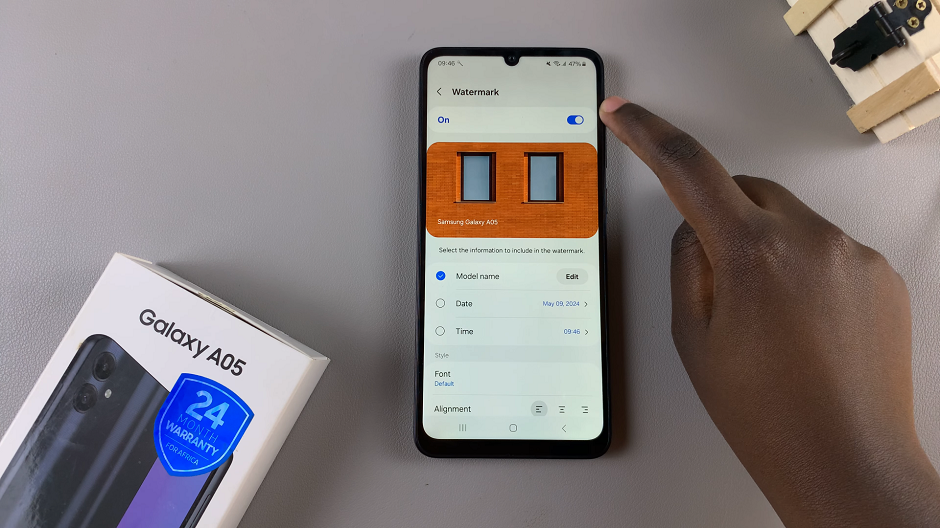
From the Watermarks page, you can also change the font you want to use for the watermarks as well as the alignment. The alignment appears on the bottom left-hand side of the page by default, but you can choose to center or right align it.
Congratulations! You’ve successfully disabled watermarks on your Samsung Galaxy A05. From now on, you can enjoy capturing photos without any distracting overlays, allowing you to focus on creating beautiful images.
Removing watermarks from your photos on the Samsung Galaxy A05 is a simple yet effective way to enhance your photography experience
Read: How To Disable Text Message Notifications On Samsung Galaxy A05