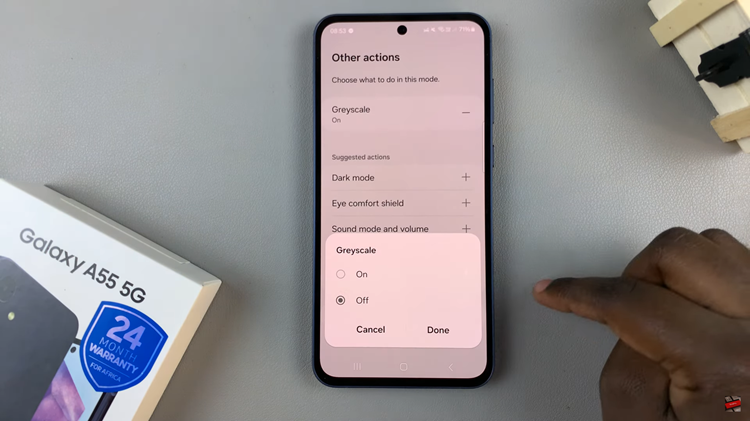In this guide, we’ll walk you through the simple steps to disable WhatsApp notifications on the lock screen of your Samsung Galaxy A35 5G, ensuring your messages remain private and secure.
In today’s digital age, our smartphones have become an extension of ourselves, holding a treasure trove of personal information. While the convenience of instant messaging apps like WhatsApp is undeniable, it’s essential to maintain control over our privacy, especially when it comes to notifications that pop up on our lock screens.
If you’re a Samsung Galaxy A35 5G user concerned about privacy, particularly with WhatsApp notifications, you’re in the right place.
Understanding Lock Screen Notifications
Before diving into the steps, let’s understand what lock screen notifications are and why you might want to disable them. Lock screen notifications are those alerts that appear on your phone’s screen when it’s locked, providing a preview of incoming messages, emails, or other app notifications. While convenient for quickly checking updates, they can also pose a privacy risk if sensitive information is displayed for anyone to see.
Watch: Xiaomi Smart Band 8 Pro: How To Change Vibration Intensity
Disable WhatsApp Notifications On Lock Screen Of Samsung Galaxy A35 5G
To start, open the settings menu on your Samsung Galaxy A35 5G by tapping the gear icon in your app drawer or by swiping down from the top of your screen and tapping the gear icon in the top right corner.
Once you’re in the settings menu, scroll down until you see Notifications and tap on it. This will bring up a list of all the notifications settings.
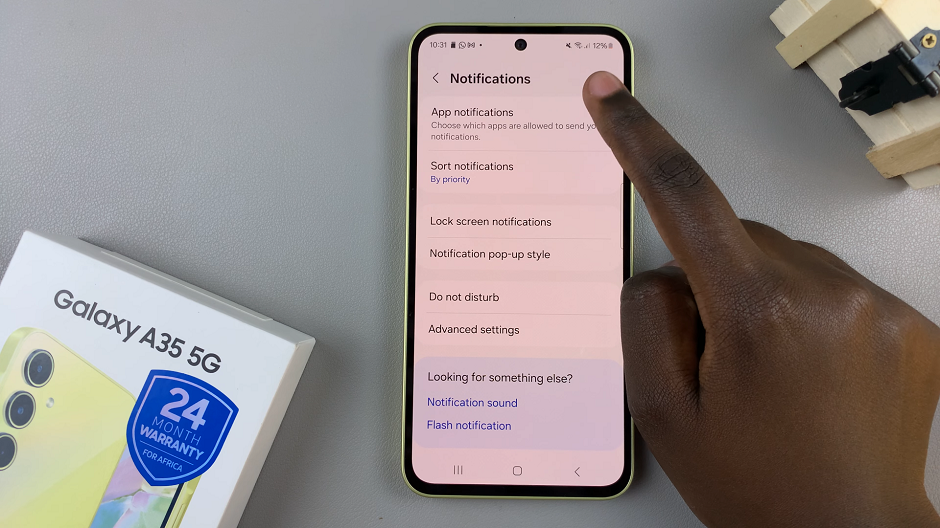
Select the App notifications option and scroll through until you find WhatsApp. Then tap on it to open its settings.
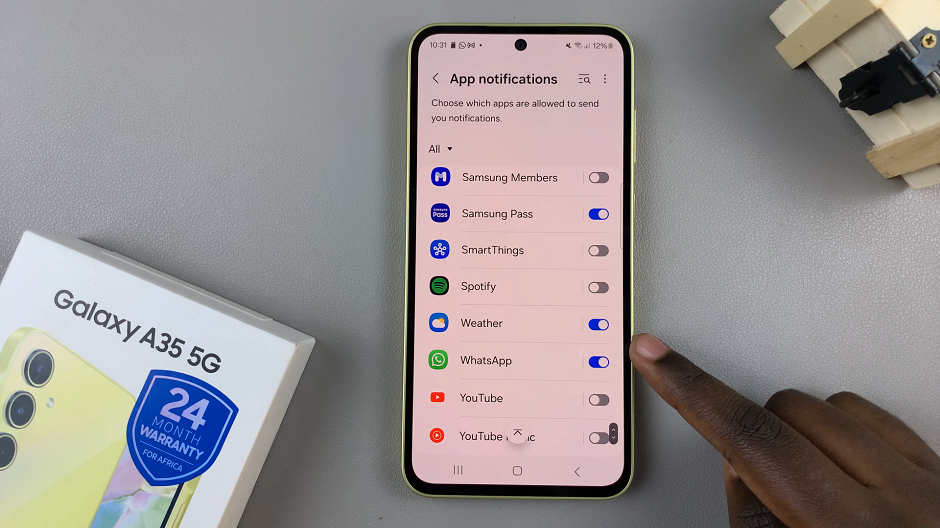
Once you’re in the WhatsApp settings, locate the Lock screen option. This option is found under the Notification Types category. Tap on this setting to turn off WhatsApp notifications on the lock screen of your Samsung Galaxy A35 5G.
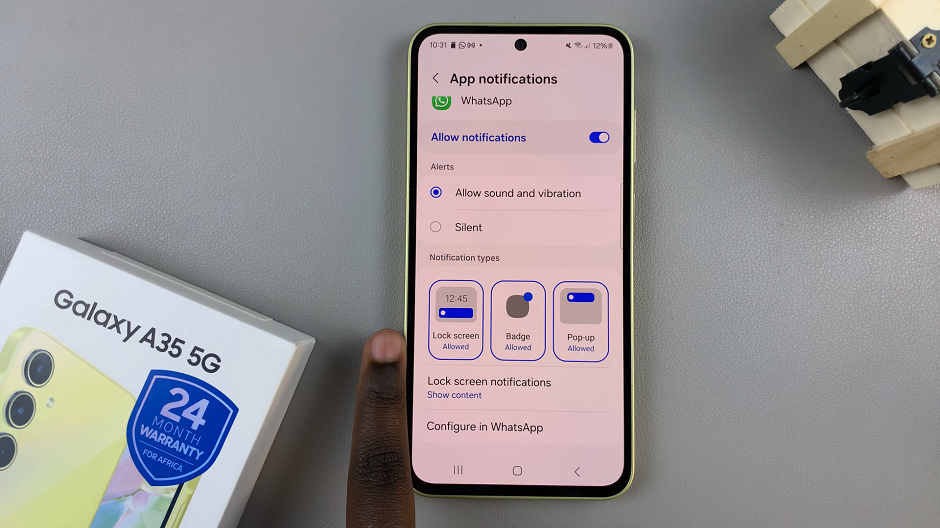
The option will turn grey and read Not Allowed, from blue (Allowed).
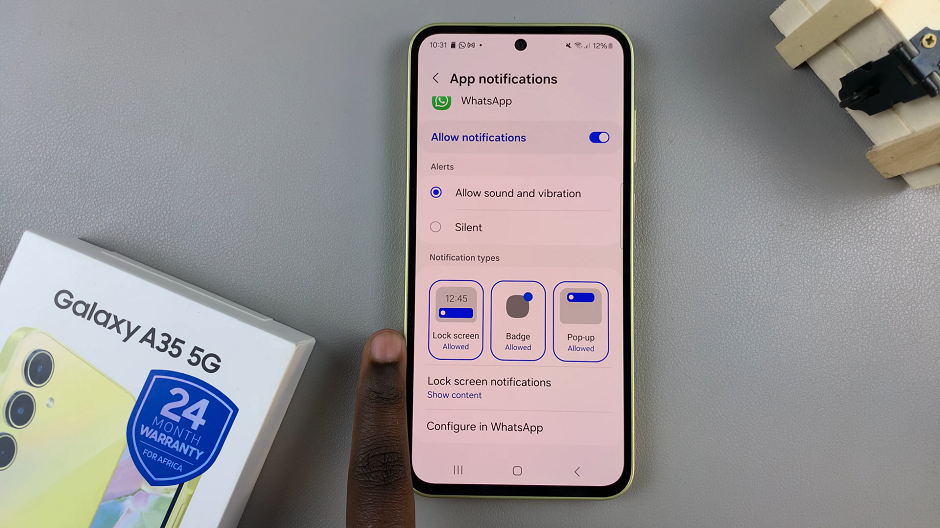
This will ensure that any new messages or alerts are not visible on your phone’s lock screen. So, the next time you receive a message on WhatsApp, you can rest assured that your messages are safe and secure.
Why Disable Lock Screen Notifications?
Disabling lock screen notifications for WhatsApp offers several benefits, including:
Enhanced Privacy: Keep your messages private and prevent prying eyes from viewing sensitive information.
Reduced Distractions: Minimize distractions by limiting notifications to when your device is unlocked and in use.
Improved Security: Reduce the risk of someone accessing your messages or attempting to impersonate you based on visible notifications.
In a world where privacy is paramount, taking control of your smartphone’s notification settings is a proactive step toward safeguarding your personal information. By following the simple steps outlined in this guide, Samsung Galaxy A35 5G users can easily disable WhatsApp notifications on the lock screen, preserving their privacy and peace of mind.
Read: How To Enable Text Message Notifications On Lock Screen Of Samsung Galaxy A35 5G