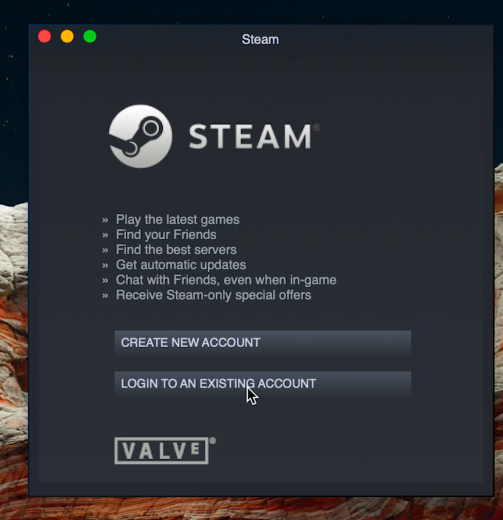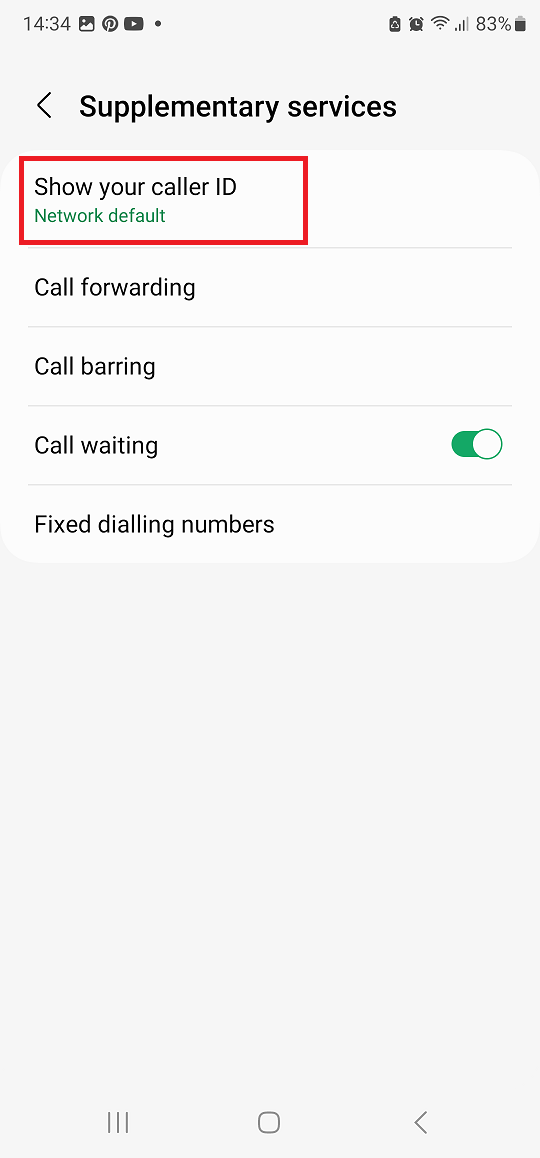In this guide, we’ll walk you through the steps to disable WhatsApp notifications on the lock screen of your Samsung Galaxy A55 5G, empowering you to customize your device to suit your privacy preferences. In today’s digital age, privacy is paramount.
With smartphones becoming an integral part of our daily lives, managing notifications and safeguarding our personal information has never been more crucial. If you’re a Samsung Galaxy A55 5G user who values privacy and wants to take control of your device’s notifications, you’ve come to the right place.
By default, when you receive a message on WhatsApp, a notification appears on your Samsung Galaxy A55 5G’s lock screen, allowing anyone with access to your phone to view snippets of incoming messages. While this feature is convenient for staying updated on messages without unlocking your device, it can compromise your privacy, especially in shared or public settings.
The Importance of Disabling Lock Screen Notifications
Disabling WhatsApp notifications on the lock screen adds an extra layer of privacy to your device. By preventing message previews from appearing on the lock screen, you ensure that your conversations remain private until you actively unlock your phone.
Whether you’re concerned about sensitive information being exposed or simply prefer to keep your messages discreet, disabling lock screen notifications is a proactive step towards safeguarding your privacy.
Read: How To Insert SD Card In Samsung Galaxy A35 5G
Disable WhatsApp Notifications On Lock Screen Of Samsung Galaxy A55 5G
To start, open the settings menu on your Samsung Galaxy A55 5G by tapping the gear icon in your app drawer or by swiping down from the top of your screen and tapping the gear icon in the top right corner.
Once you’re in the settings menu, scroll down until you see Notifications and tap on it. This will bring up a list of all the notifications settings.
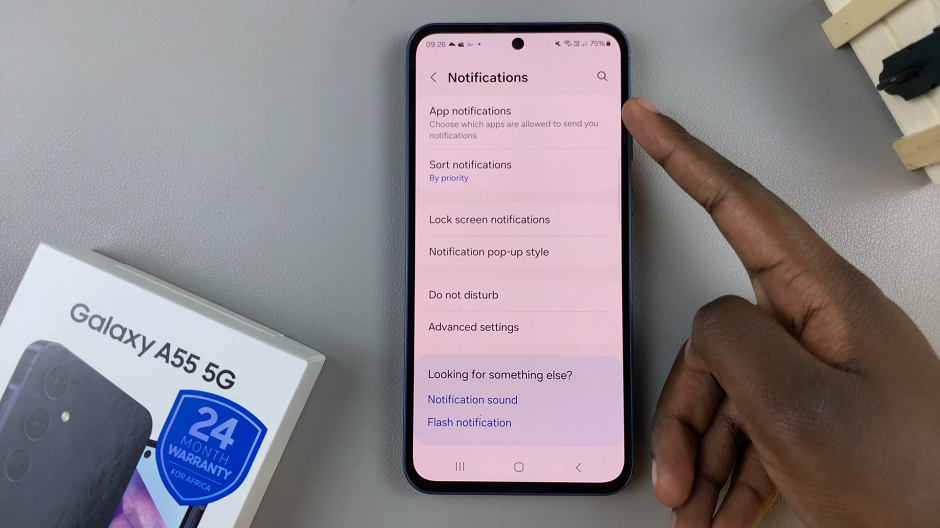
Select the App notifications option and scroll through until you find WhatsApp. Then tap on it to open its settings.
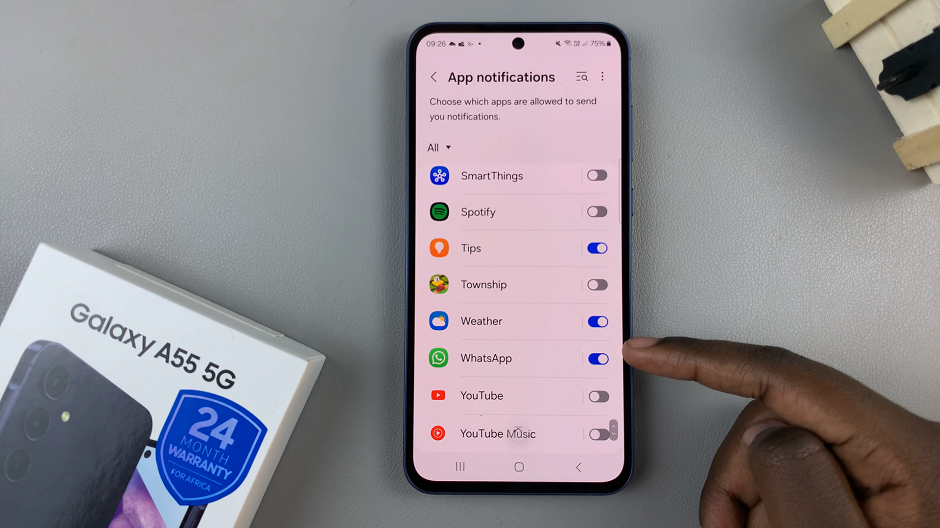
Once you’re in the WhatsApp settings, locate the Lock screen option. This option is found under the Notification Types category. Tap on this setting to turn off WhatsApp notifications on the lock screen of your Samsung Galaxy A55 5G.
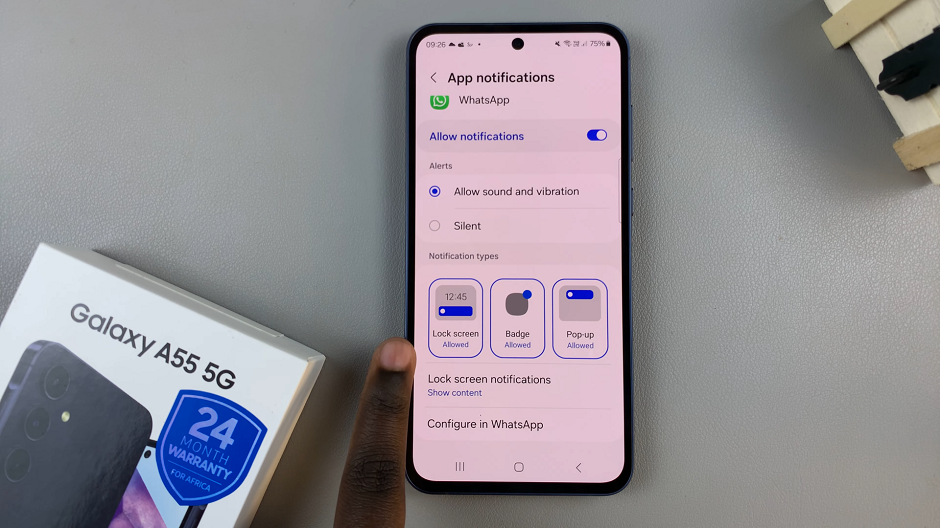
The option will turn grey and read Not Allowed, from blue (Allowed).
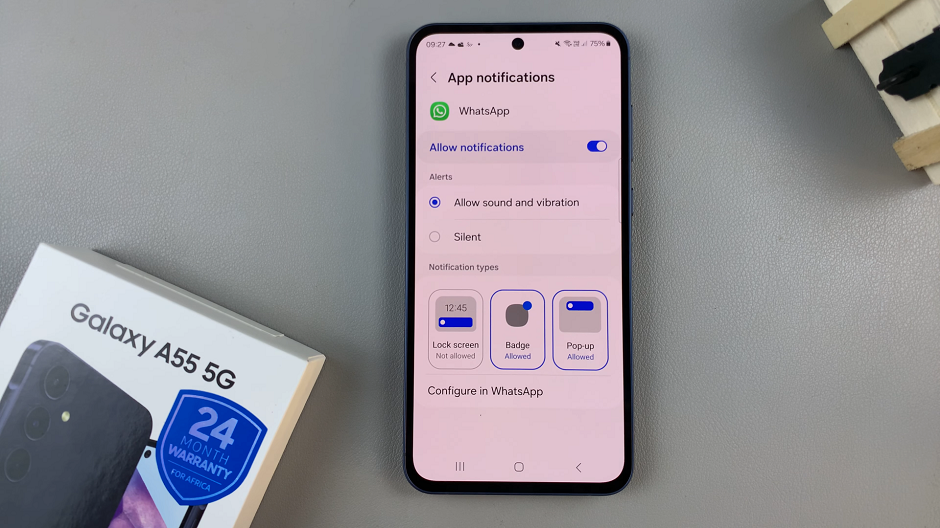
This will ensure that any new messages or alerts are not visible on your phone’s lock screen. So, the next time you receive a message on WhatsApp, you can rest assured that your messages are safe and secure.
Benefits of Disabling Lock Screen Notifications
By disabling WhatsApp notifications on the lock screen of your Samsung Galaxy A55 5G, you gain several benefits:
Enhanced Privacy: Prevent unauthorized access to your messages by keeping them hidden from the lock screen.
Reduced Distractions: Minimize distractions by limiting the visibility of incoming messages when your phone is locked.
Personalized Experience: Customize your device to align with your privacy preferences and lifestyle.
Your Samsung Galaxy A55 5G offers a wealth of features and customization options, including the ability to manage notifications to protect your privacy. By following the simple steps outlined in this guide, you can disable WhatsApp notifications on the lock screen, giving you greater control over your device and ensuring that your conversations remain confidential. Take charge of your privacy today and enjoy a more secure and personalized smartphone experience.
Watch: Samsung Galaxy A35 5G: How To Remove Contact Information From Lock Screen