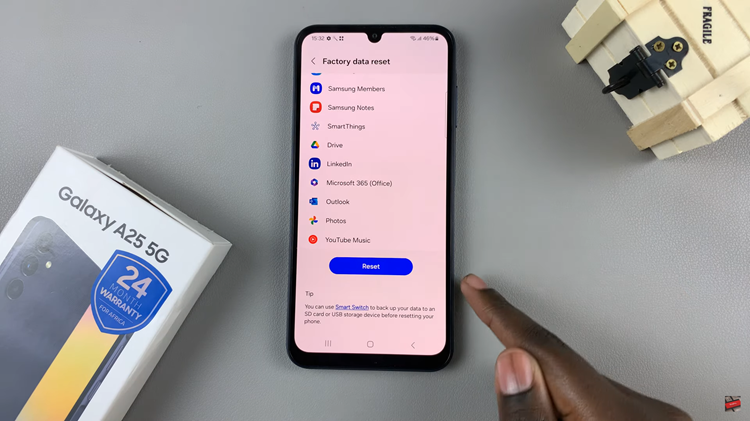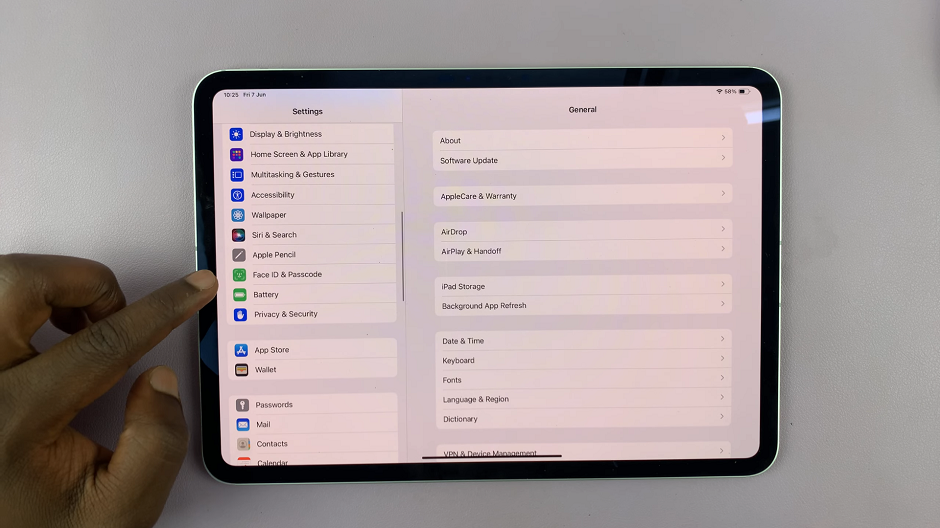Wi-Fi, a ubiquitous technology, facilitates seamless access to the internet, but there are instances where the default settings of our devices might inconvenience us.
One such scenario is the automatic connection to Wi-Fi networks, a feature designed for convenience but not always aligned with the preferences of every user.
In this guide, we’ll walk you through the comprehensive step-by-step process on how to disable Wi-Fi auto reconnect on your Samsung phone.
Also Read: How To Add Website Shortcut To Home Screen On Android Phone
How To Disable Wi-Fi Auto Reconnect On Samsung Phone
Locate the Settings app and tap to open it. Once inside the Settings app, scroll down or swipe to find the “Connections” option. Tap on it, and you’ll be presented with various connection-related settings. Among them, you’ll see the “Wi-Fi” option—select it to access your Wi-Fi settings.
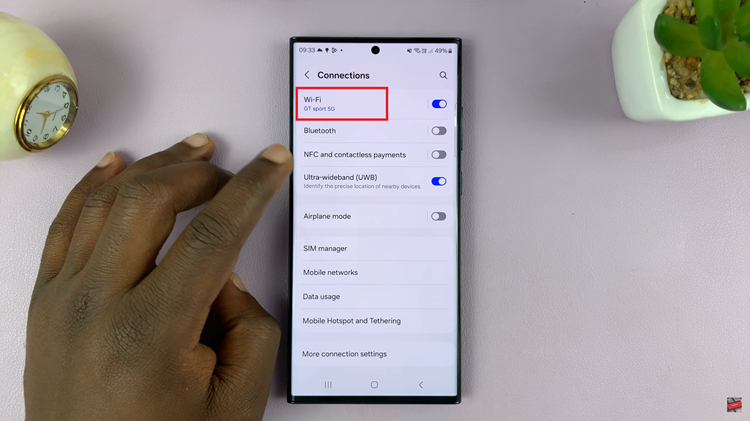
Within the Wi-Fi settings, you’ll find a list of available networks. Identify the network to which your phone is automatically connecting. Look for the “Settings” icon associated with the Wi-Fi network you’re on. Tap on it to reveal additional settings related to that specific network.
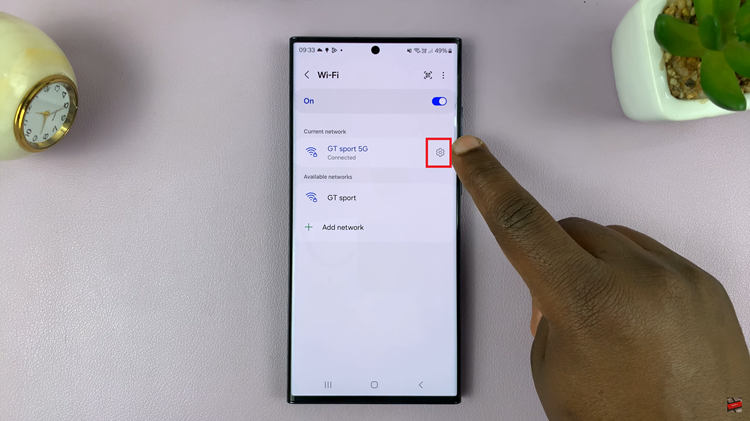
Among the additional settings, you’ll find the “Auto Reconnect” option. This feature is responsible for automatically connecting your phone to the network whenever it’s in range. To stop this behavior, tap on the toggle switch next to “Auto Reconnect” to disable it.
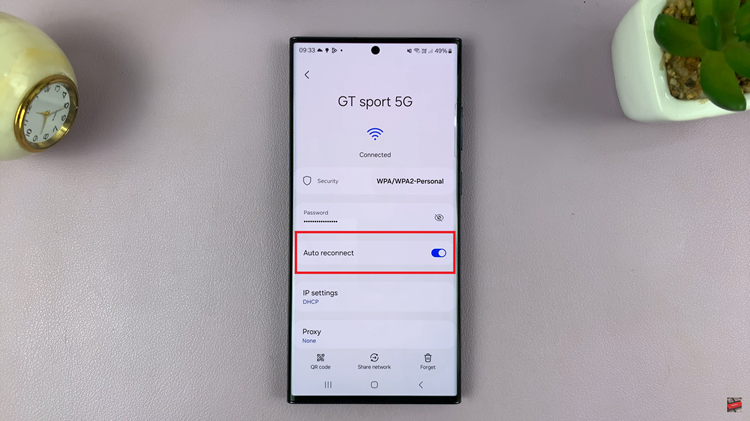
By following these simple steps, you can now prevent your device from automatically connecting to specific Wi-Fi networks. This newfound control ensures that you connect to networks on your terms, providing you with a more personalized and secure experience.