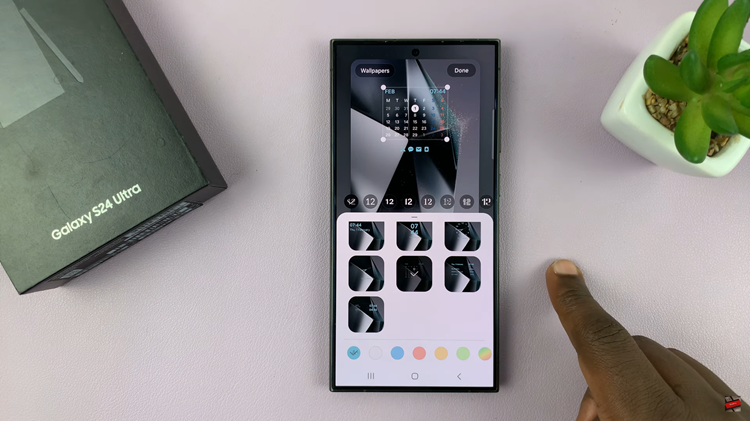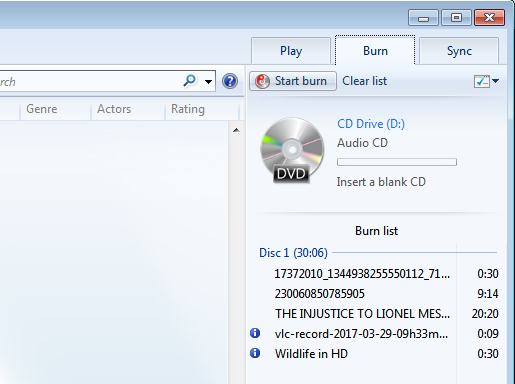YouTube Shorts is one of the most trending features. This is a new feature that’s similar to TikTok which allows users to create short clips and videos. Sometimes, this can be good for people who just want to be entertained.
Some users dislike getting disturbed by such a short duration of the video while searching for informative or beneficial videos. There are a couple of ways you can get rid of YouTube Shorts. In the article, we will show you how to disable them.
Watch: How To Install YouTube Kids On LG TV
How To Disable YouTube Shorts
The ‘Not Interested’ Method
This might be the most effective way to disable YouTube Shorts which will work on all devices with the YouTube mobile app. It might be a tiresome method but once you’re done, YouTube Shorts will no longer bother you.
First, launch your YouTube app on your phone. Scroll down to the shorts section, then tap on the vertical ellipses(three dots) in the top right corner of the video. From the menu, tap on ‘Not Interested’. That will remove the video from your feed. Repeat the same process for all the available videos that are in the YouTube Shorts section.
YouTube App Settings To Disable YouTube Shorts
You can simply disable shorts from settings. However, this is very limited to some devices. This means that the option might not be available for all users.
Simply, launch the YouTube application on your phone. Then, tap on the profile avatar in the upper right corner. Next, tap on General. This page should have the option called ‘Shorts‘. To disable it, simply tap on the toggle icon beside it. It’s a pretty straightforward method of disabling YouTube Shorts but if you don’t see shorts, your best bet is to try another method.
Downgrading And Uninstalling Updates on YouTube Mobile App
This might not be the best method but it surely helps. The YouTube Shorts is a new feature which has recently rolled out on the YouTube mobile app. This means you can easily get rid of YouTube Shorts by downgradiing to an older version.
Sometimes, it might become tiresome looking for an older version elsewhere. There’s an easier solution but simply uninstalling updates. Just head to ‘Settings’ on your phone, then select ‘Apps’. Tap on ‘Manage apps’ on the next page and tap on the YouTube app. Select ‘Uninstall Updates’. This will restore the app to an older version.
That’s how to go about it. If you find this article helpful, share your thoughts in the comment section below. Feel free to drop your suggestions and queries.
Also read: Opera GX Browser: Tips And Tricks You Should Know About