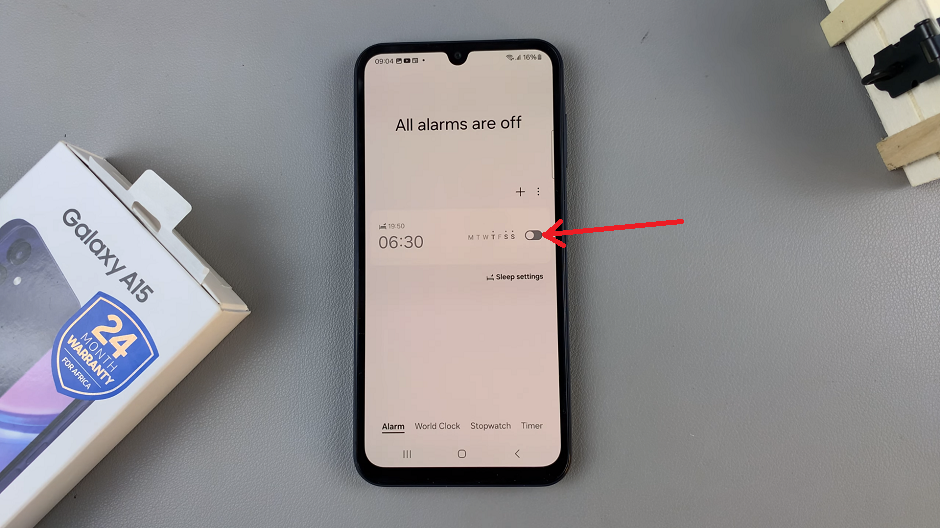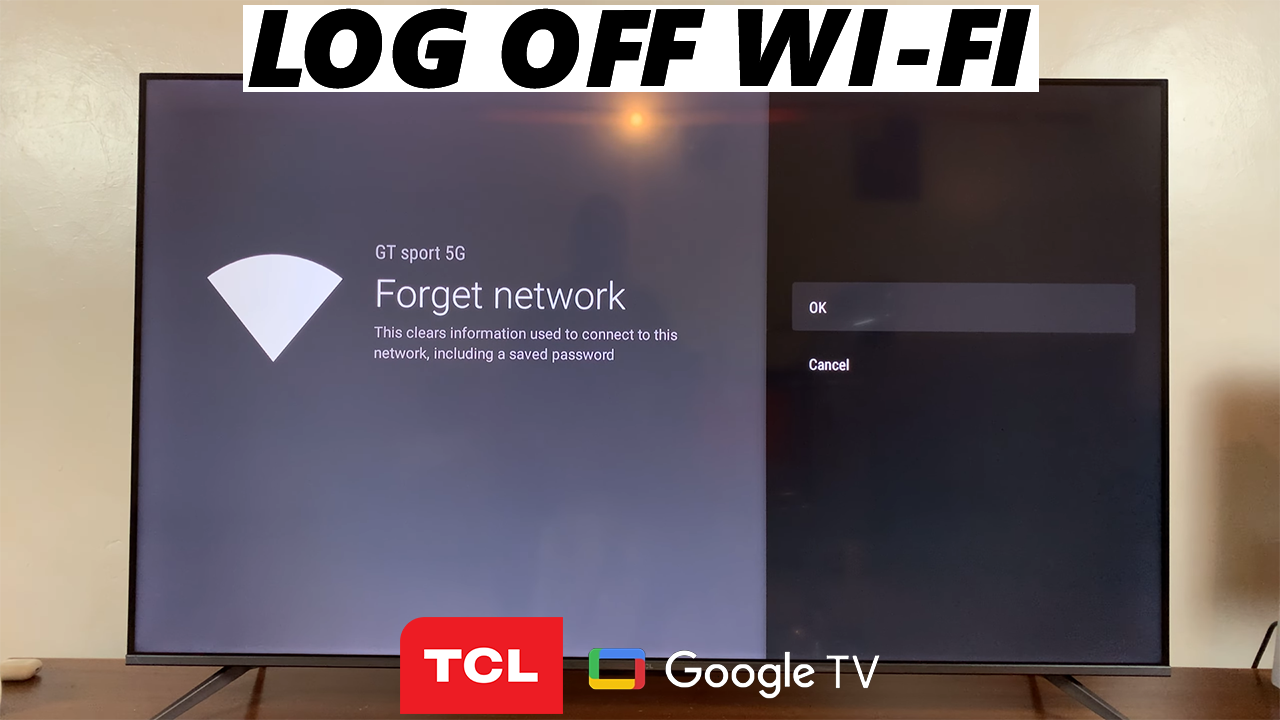
Here’s the step-by-step process to disconnect (log off) Wi-Fi on your TCL Google TV. In the fast-paced world of smart technology, maintaining control over your devices is crucial.
TCL Google TV offers a seamless streaming experience, but there might be instances when you need to disconnect or log off from Wi-Fi.
Whether you’re troubleshooting connectivity issues or switching networks, this step-by-step guide will empower you to take control of your TCL smart TV’s internet connections.
Watch: How To Close Apps On Android (Samsung Galaxy)
Log Off Wi-Fi On TCL Google TV
Before diving into the Wi-Fi setup, ensure that your TCL Google TV is powered on and ready for configuration. Connect the TV to a power source, turn it on, and navigate to the home screen.
On the home screen, locate and select the Settings icon. This is typically represented by a gear or cogwheel symbol. You can also press the icon on the remote to access it. Once you’ve entered the Settings menu, navigate to the Network and Internet option.
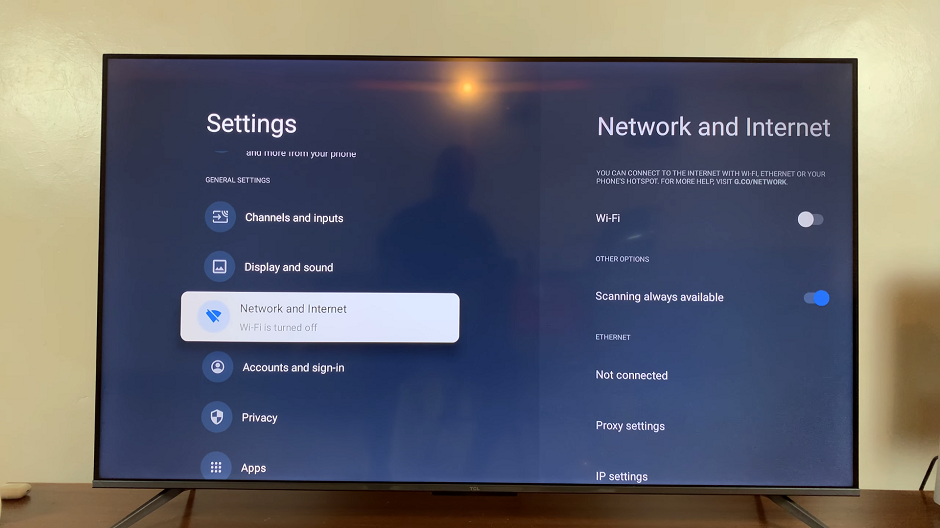
You can also select the Wi-Fi option next on the home screen to take you directly to the Network and Internet settings.
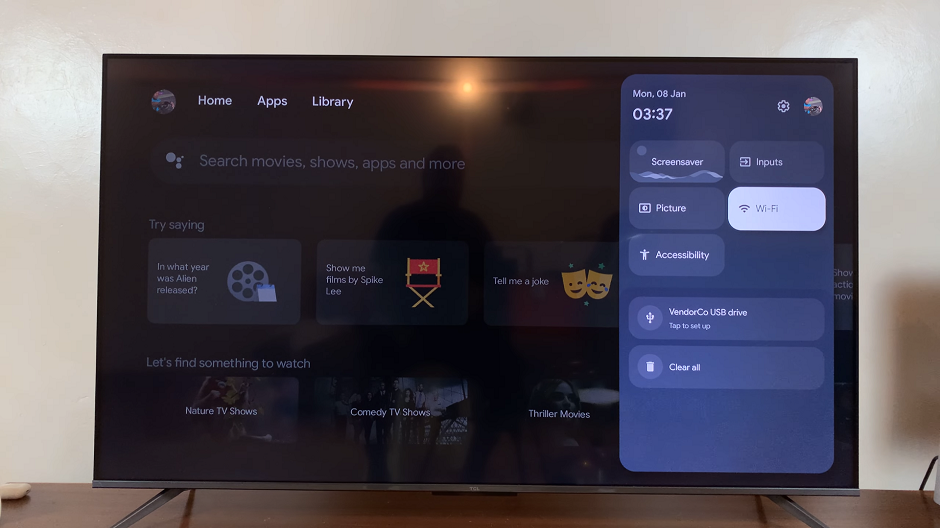
Identify the network your TCL Google TV is currently connected to. This is usually indicated by a Connected tag. Select the connected network to access additional options. Press OK to select.
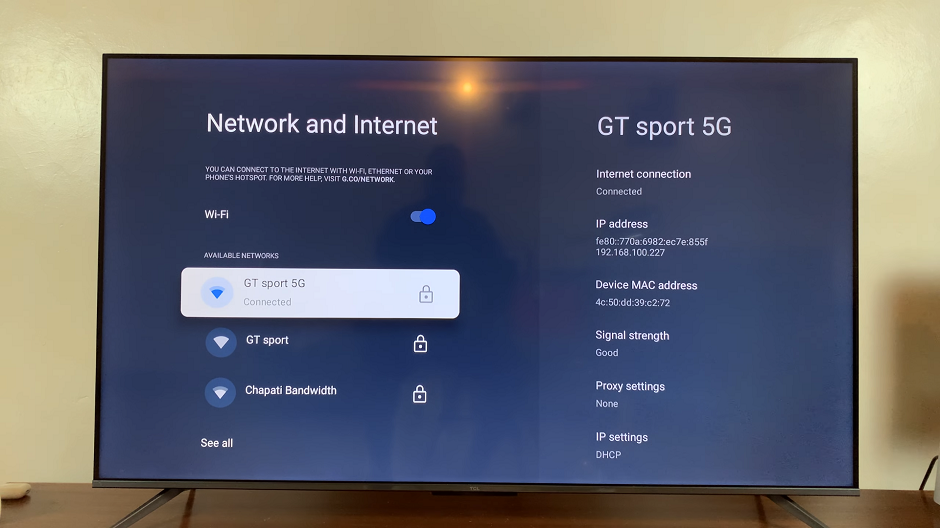
Look for the Forget network option that allows you to disconnect or log off from the Wi-Fi network. Press OK
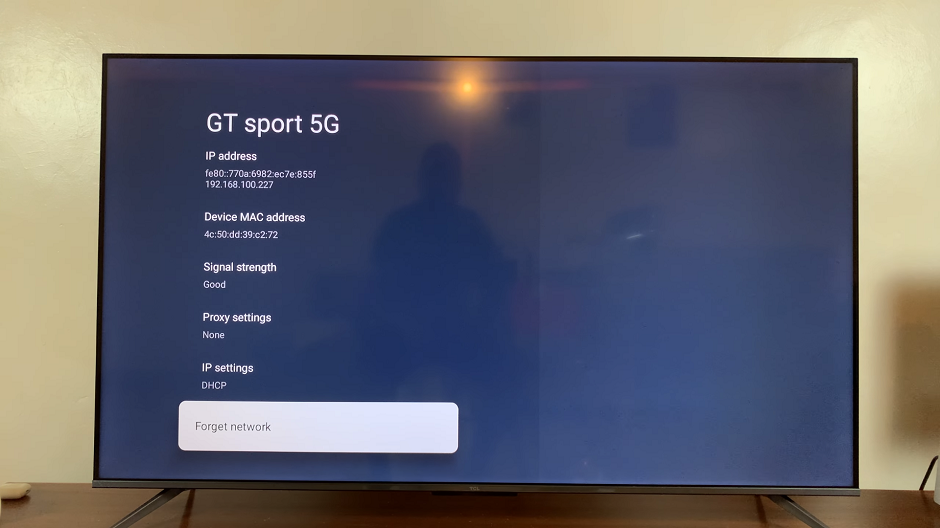
After selecting the Forget network option, you will be prompted to confirm your decision. Select OK to confirm the action, and your TCL Google TV will disconnect from the Wi-Fi network.
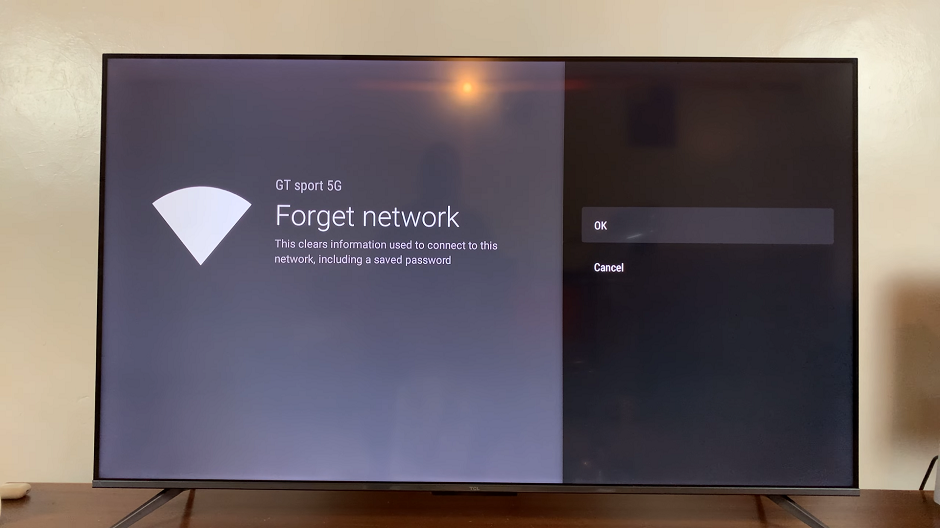
If you ever need to reconnect or switch to a different Wi-Fi network, you can return to the Wi-Fi settings, select the desired network, and enter the necessary credentials.
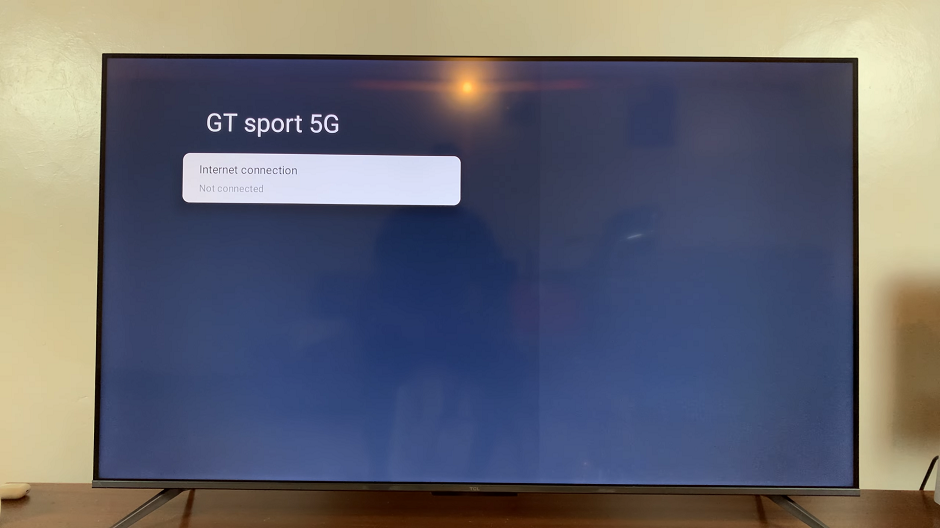
Troubleshooting Tips
If you encounter any difficulties, double-check your Wi-Fi credentials and ensure that the network is functioning correctly. Restarting your TCL Google TV or your router can also help resolve connectivity issues.
Security Considerations
Disconnecting from Wi-Fi can be beneficial from a security standpoint. It ensures that your TCL Google TV is not connected to the internet when not in use, reducing the risk of unauthorized access.
Taking control of your TCL Google TV’s Wi-Fi connections doesn’t have to be a daunting task. By following these simple steps, you can easily disconnect or log off from Wi-Fi when needed. Stay in charge of your smart TV experience and enjoy seamless streaming on your terms.
Read: How To Allow Installation From Unknown Sources On Android