In today’s age, Bluetooth technology has become a staple for wireless communication between devices, offering convenience and ease of use. The Rabbit R1, with its modern features, leverages this technology to connect seamlessly with various Bluetooth-enabled devices, enhancing your user experience.
However, there are instances when you might need to disconnect or unpair a Bluetooth device from your Rabbit R1. Whether you’re facing connectivity issues, switching to a new device, or simply looking to manage your paired devices more efficiently, we’ve got you covered.
In this guide, we’ll walk you through the comprehensive step-by-step process on how to disconnect & unpair a Bluetooth device on the Rabbit R1.
Also Read: How To Switch To Different Wi-Fi Network On Rabbit R1
How To Disconnect & Unpair Bluetooth Device On Rabbit R1
Begin by shaking your Rabbit R1. This activates the Settings menu. Once the menu appears, scroll through the options and select ‘Bluetooth.’ Within the Bluetooth menu, you’ll see a list of paired devices. Scroll down to highlight the Bluetooth device you wish to disconnect. Press the button to select it.
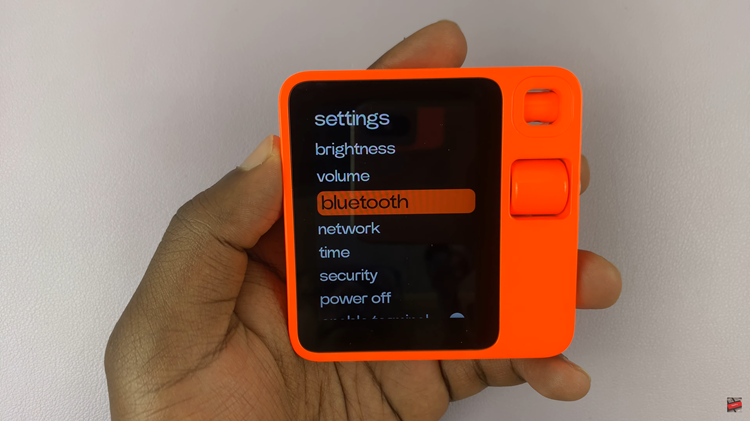
After selecting the device, look for the option labeled ‘Connected.’ Highlight this option and press the button to disconnect the Bluetooth device from your Rabbit R1. This action will sever the current connection, making your Rabbit R1 no longer communicate with the selected Bluetooth device.
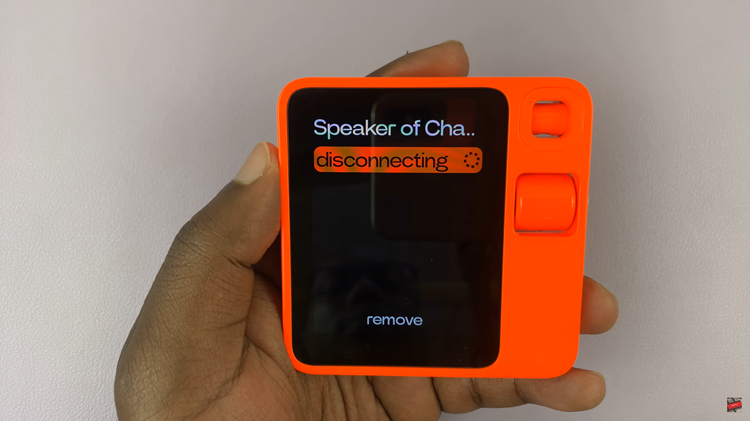
If you intend to remove the device entirely from the Rabbit R1’s memory, you’ll need to unpair it. Navigate to the option labeled ‘Remove.’ Highlight this option and press the button to unpair the Bluetooth device. This action will delete the device from the list of paired devices, ensuring it will not automatically reconnect in the future.

Managing your Bluetooth connections on the Rabbit R1 is straightforward. By following this guide, you can keep your Rabbit R1’s Bluetooth connections optimized and clutter-free. Whether you’re troubleshooting, upgrading, or simply managing your device, these steps provide a clear path to disconnect and unpair.
