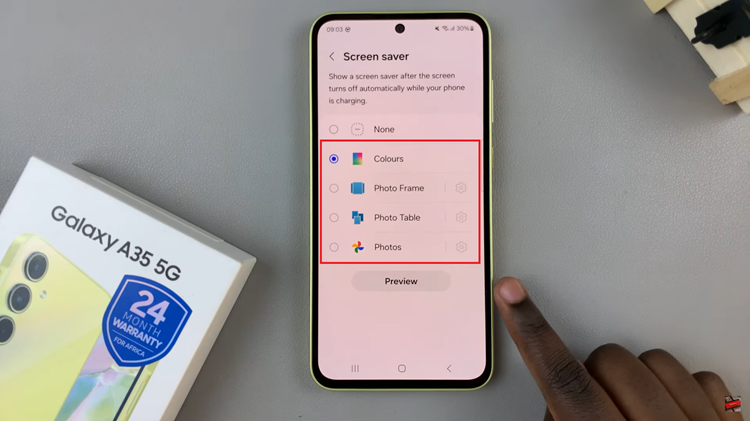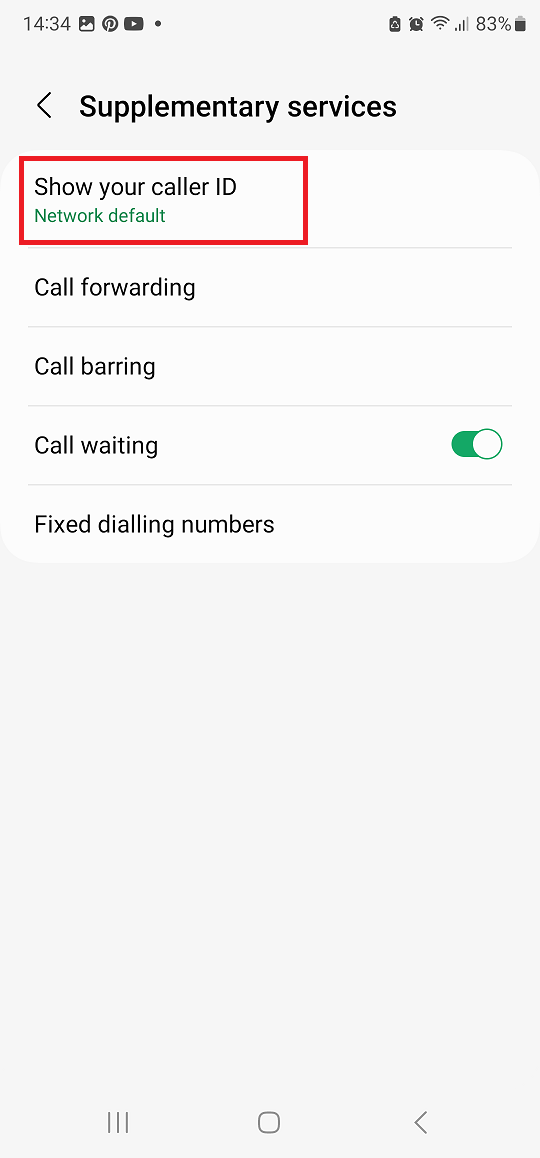In today’s tech-savvy world, wireless earbuds have become an integral part of our daily lives. Among the plethora of options available, Oraimo FreePods 4 stands out for its sleek design, excellent sound quality, and user-friendly features.
However, there may be times when you need to disconnect or unpair them from your Android phone, whether it’s to troubleshoot connectivity issues or switch to a different device.
In this guide, we’ll walk you through the comprehensive step-by-step process on how to disconnect & unpair Oraimo FreePods 4 to Android phone.
Also Read: How To Pair Oraimo FreePods 4 With Android Phone
How To Disconnect & Unpair Oraimo FreePods 4 From Android Phone
Begin by navigating to the Bluetooth settings to access the list of devices currently paired with your phone. In the list of paired devices, look for your Oraimo FreePods 4. The name may appear as “Oraimo FreePods 4” or something similar. Once you’ve located the FreePods 4, tap on the information (info) icon next to it.
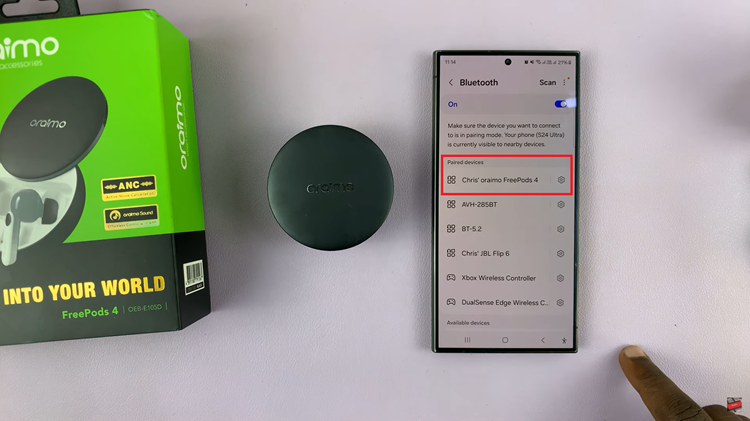
After tapping on the info icon, you’ll be taken to a screen with detailed information about your Oraimo FreePods 4. Here, you’ll find options such as “Disconnect” or “Unpair.” Then confirm your decision when prompted. Once you confirm the unpairing process, your Android phone will disconnect from the Oraimo FreePods 4, and the earbuds will no longer be listed under your paired devices.
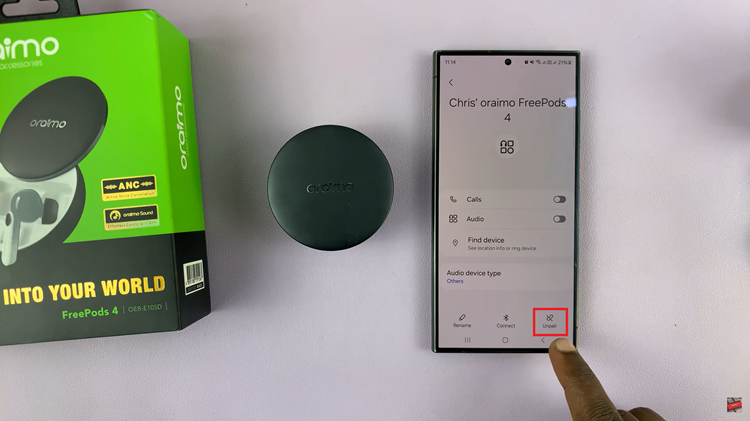
Disconnecting and unpairing your Oraimo FreePods 4 from your Android phone is a simple process. It can be done in just a few easy steps. Whether you’re troubleshooting connectivity issues or switching to a different device, following these steps will ensure a smooth disconnection experience.
Watch: How To Pair & Set Up Oraimo FreePods 4 With Android Phone