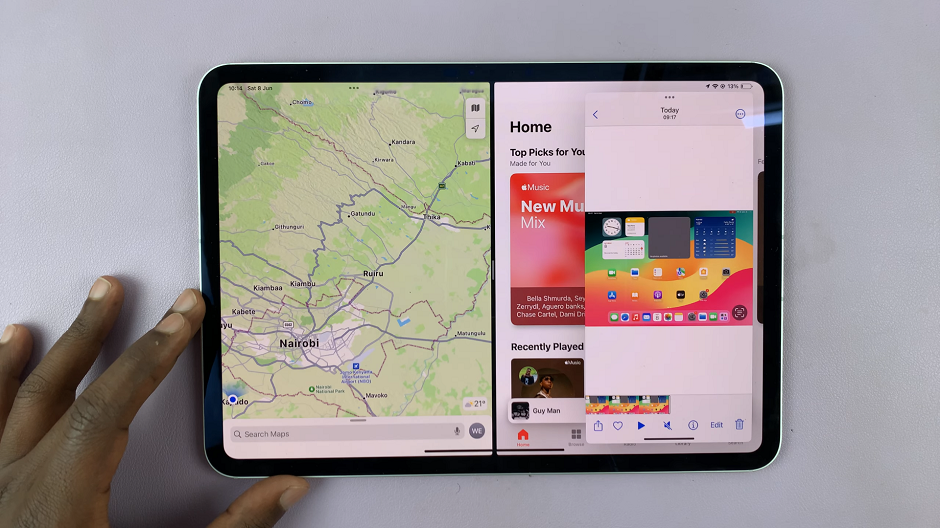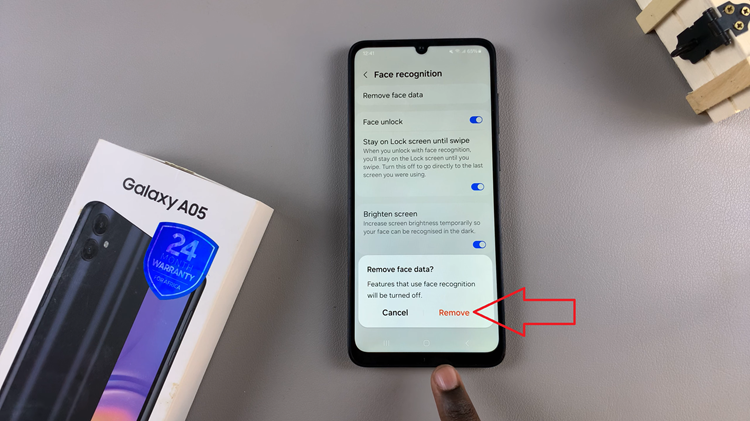The Samsung Galaxy Tab S9 and S9 Ultra are high-end tablets that offer a premium display experience. One of the key features that contribute to the exceptional display quality is the screen refresh rate. These tablets come with a high refresh rate display that can be customized to enhance your user experience.
The screen refresh rate, measured in Hertz (Hz), refers to how many times the screen updates the displayed content per second. A higher refresh rate leads to smoother and more responsive visuals, making it particularly important for activities like gaming, scrolling, and watching videos.
In this article, we will show you how to display and adjust the screen refresh rate on your Samsung Galaxy Tab S9 or S9 Ultra
Watch: How To Change Default Keyboard On Samsung Galaxy Tab S9
To Display Screen Refresh Rate On Samsung Galaxy Tab S9
Firstly, you need to enable the developer option on your Galaxy Tab S9. Simply go to “Settings” > “About Tablet” > “Software Information” > “Build Number” and tap it 7 times.
Once enabled, head back to settings and select “Developer Options.” At this point, scroll through the settings and find the “Show Refresh Rate” option. To display the refresh rate, toggle the switch to the ON position.
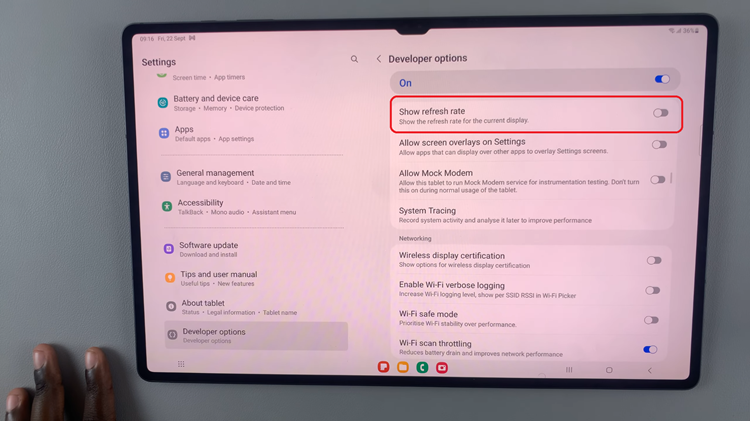
Once you’ve made your selection, the screen refresh rate will be displayed at the top left corner of the screen. By following these steps, you can easily show the screen refresh rate on your Samsung Galaxy Tab S9 or S9 Ultra.
Read: How To Enable Developer Options & USB Debugging On Samsung Galaxy A24