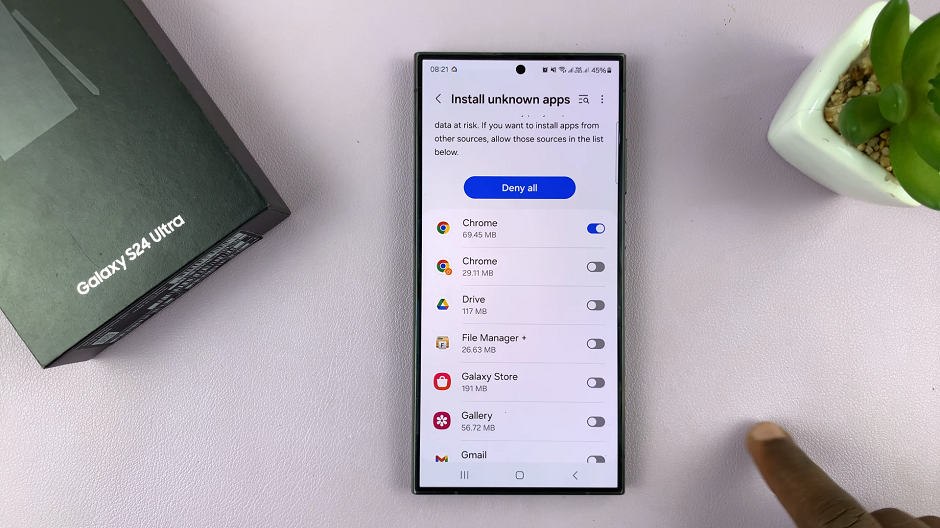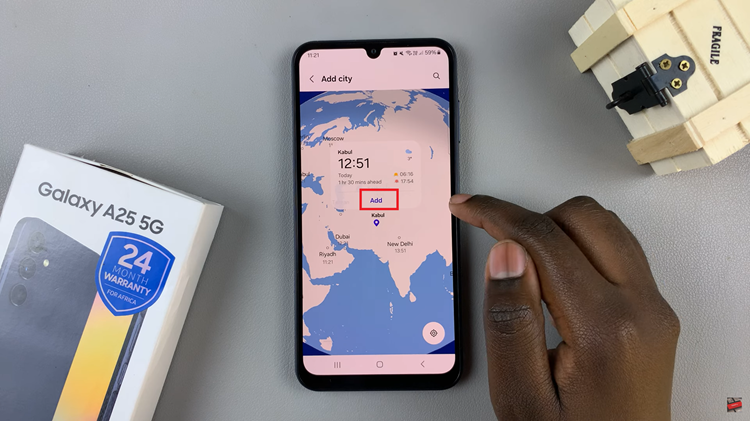The option to double tap your screen to wake it or lock it is a useful one on any smartphone. You can double tap to turn your screen on or off on any of your Galaxy S23’s.
You may want to double tap to turn your screen on or off on any of your Galaxy S23’s, especially when you quickly want to check your phone’s screen for the time, date or notification that just came in. To lock your screen quickly without the side key, the latter is a good shout.
When these features are disabled, you will not be able to double tap to turn your screen on or off. If they are enabled, then you should be able to get this to work. Do this on the Samsung Galaxy S23 and S23+ and S23 Ultra as well.
Read: How To Watch Netflix In Split Screen Mode On Android
Double Tap To Turn Screen On
If you currently cannot double tap your screen to turn it on, it means this option has been disabled. To enable it:
Go into Settings. Tap on Advanced Features and select Motions and Gestures.
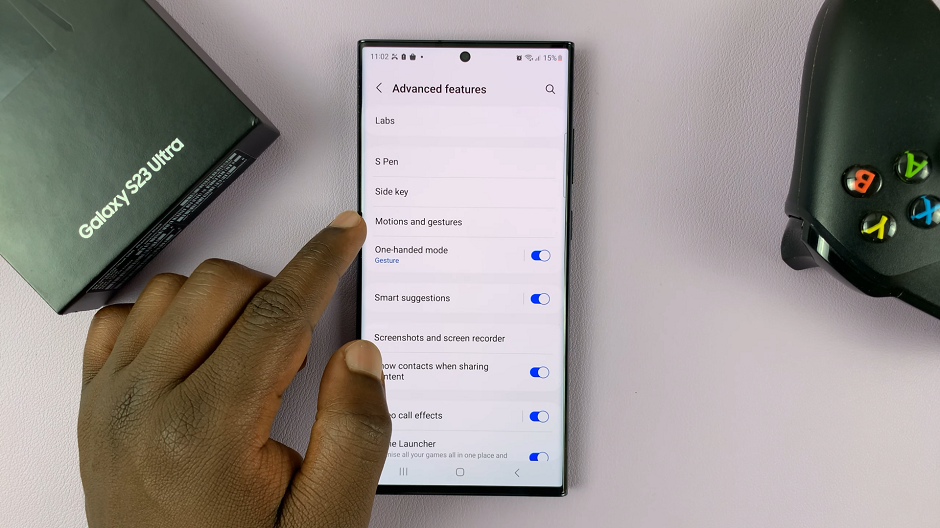
Toggle on the option Double Tap to Turn On Screen and you will now be able to double tap to wake your screen or turn it on.
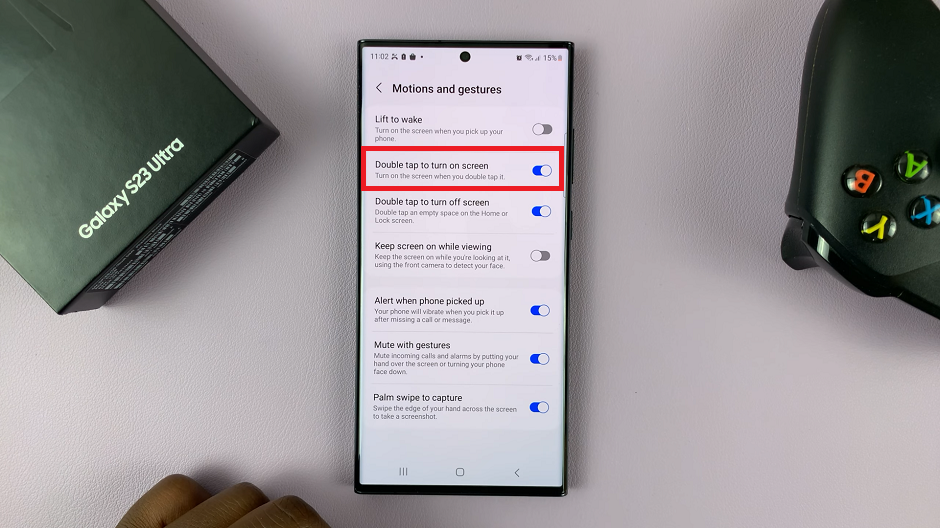
If you want to disable this option, go through the same process and toggle it off.
Double Tap To Turn Screen Off
Go into Settings. Tap on Advanced Features and select Motions and Gestures.
Toggle on the option Double Tap to Turn Off Screen and you will now be able to double tap to wake your screen or turn it off.
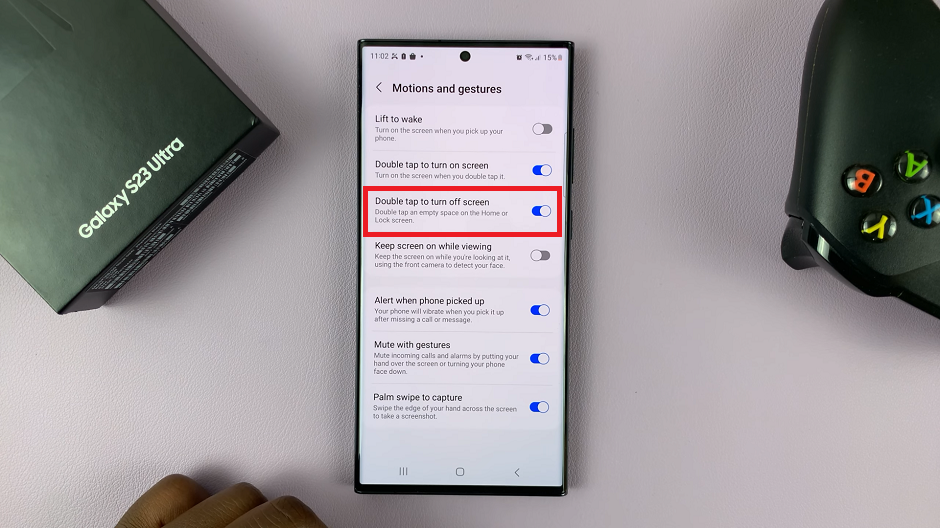
To disable the option, just toggle it off once again, after following the same process.
Being that these options are separate, you may want to enable one and leave the other one disabled, depending on what you prefer. You can also enable both or disable both.
Watch: How To Answer and End Calls With Galaxy S23 Physical Buttons