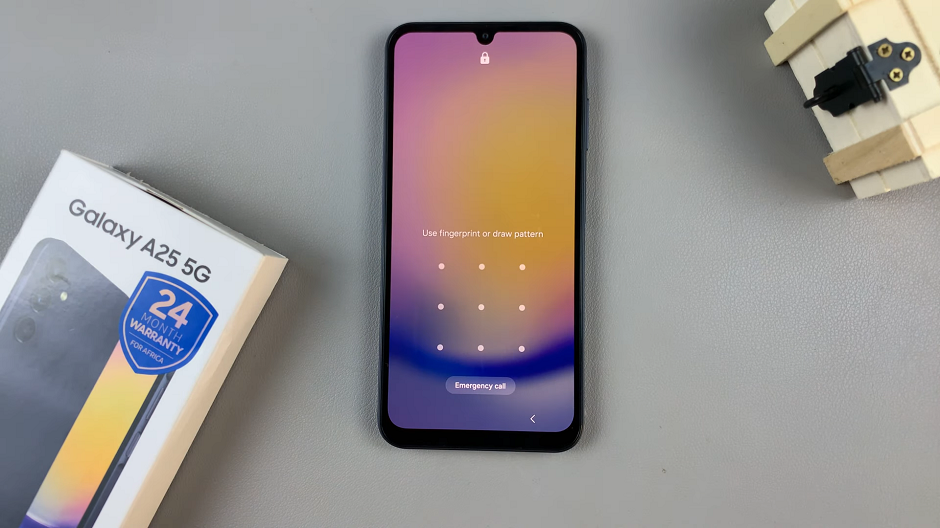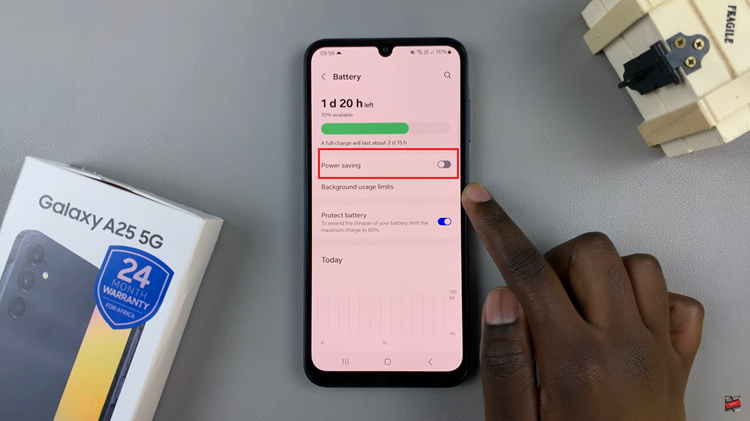Apple Music has revolutionized the way we listen to music, offering a vast library of songs that you can access on your iPhone. With the release of the iPhone 15 and iPhone 15 Pro, Apple has continued to enhance the music listening experience.
One of the most useful features of Apple Music is the ability to download songs for offline listening. This allows you to enjoy your favorite music even when you don’t have an internet connection.
In this article, we will guide you through the steps to download Apple Music songs on your iPhone 15 and iPhone 15 Pro.
Watch: How To Enable Optimized Battery Charging On iPhone 15
To Download Apple Music Songs On iPhone 15
Before you start downloading music from Apple Music, you need to have an active Apple Music subscription to access the vast library of songs. Once you’re subscribed to Apple Music, you can search for and find the songs you want to download. You can browse by genre, artist, album, or use the search feature to find specific songs.
Now that you’ve found the songs you want to download, tap on the three dots(…) next to the song or album you want to download. In the menu that appears, select “Add to Library.” At this point, tap on the three dots again, and tap on the “Download” option from the menu that appears.
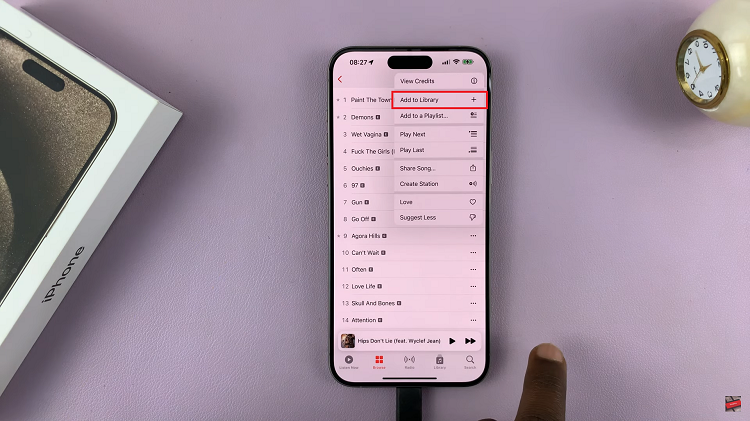
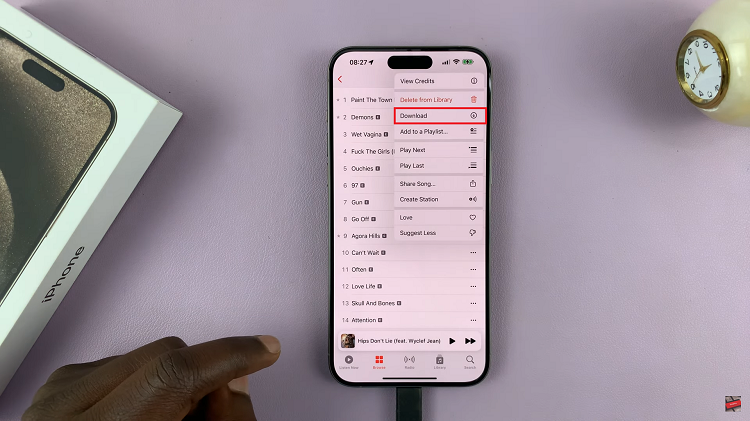
At this time, the song or album will begin downloading to your iPhone 15. You’ll see a progress indicator as the download completes. Once finished, the song or album will be available for offline listening, even when you’re not connected to the internet.
By following these steps, you can easily download songs for offline listening on your iPhone 15 or iPhone 15 Pro. Let us know in the comment section below if you have any questions or suggestions.