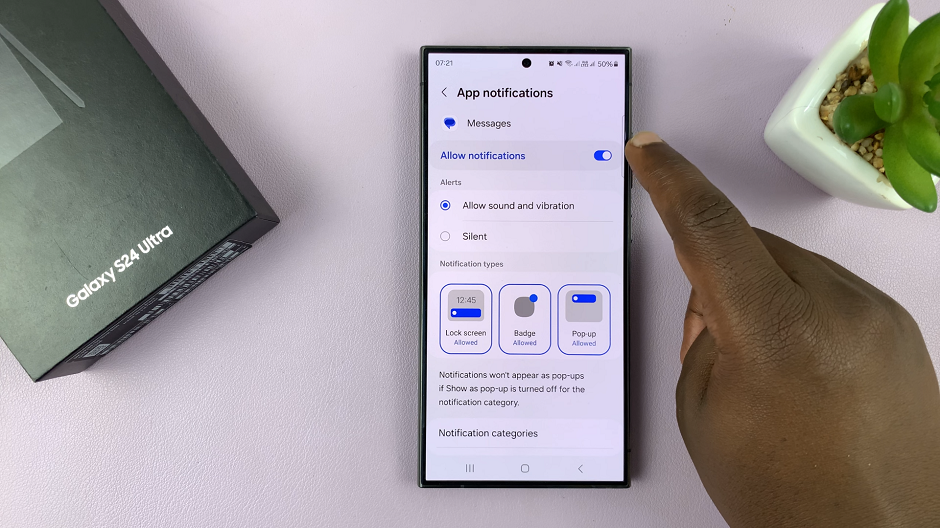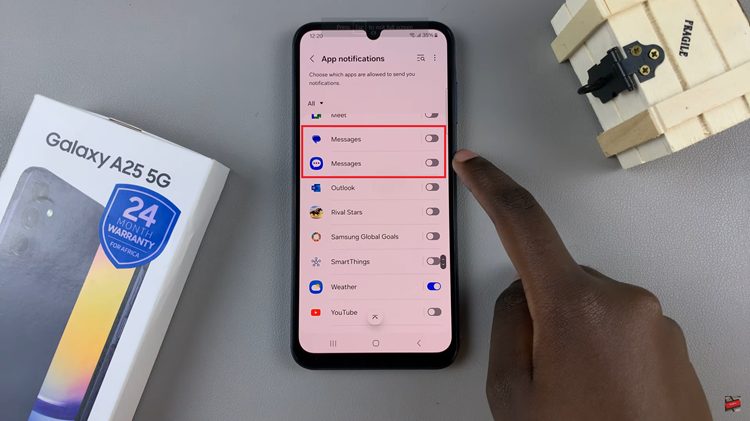Spotify is amongst the biggest music streaming services in the world, and thousands of playlists are created each week. Spotify is your music and podcast destination or wherever you go, with a smooth listening experience.
And for those of you with iPads, installing Spotify is easy to do so that you can enjoy all your content on the go. This guide will take you through the steps to download and install Spotify on your iPad. You will be able to stream your favorite music and podcasts in no time.
Let us get started and bring the world of music and podcasts right to your iPad!
Watch: How To Turn OFF Call Forwarding On iPhone
Download & Install Spotify On iPad
Begin by tapping on the App Store icon located on your iPad’s home screen. From here, navigate to the search bar situated at the top of the App Store interface. Type in “Spotify” and hit Enter or Search. Then, select the official Spotify app from the search results.
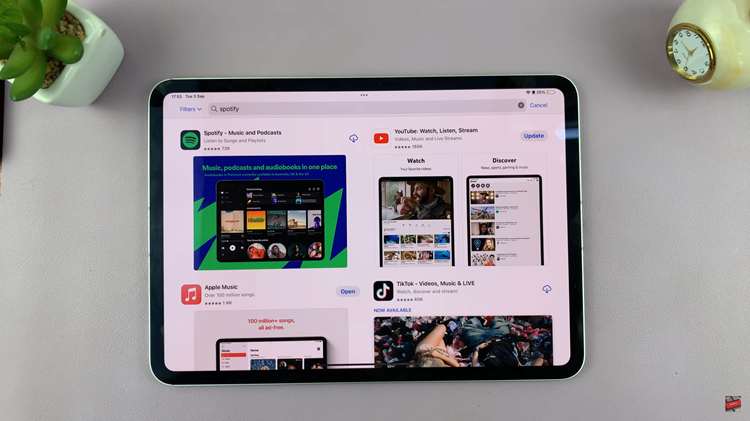
At this point, locate the “Get” button within the app details and tap on it. You’ll be prompted to confirm your identity, then afterward, the installation process will begin. Once the installation is done, tap on “Open” to launch the app.
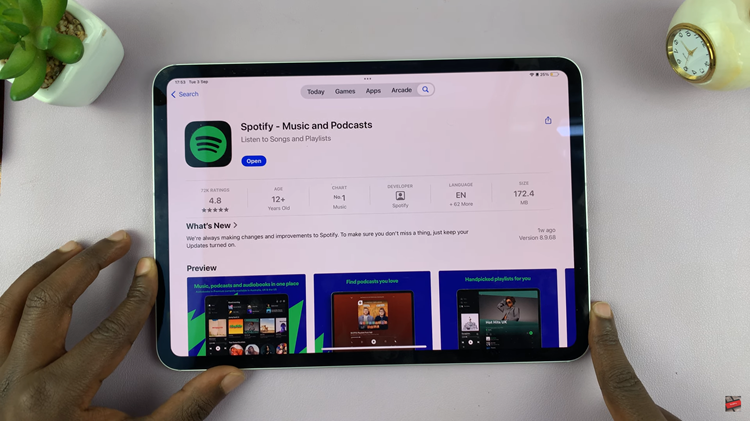
Subsequently, you’ll be prompted to sign into your Spotify account. From here, you can access your music library from here.
By following these steps, you’ll have Spotify installed and ready to use on your iPad in no time. Enjoy your music!